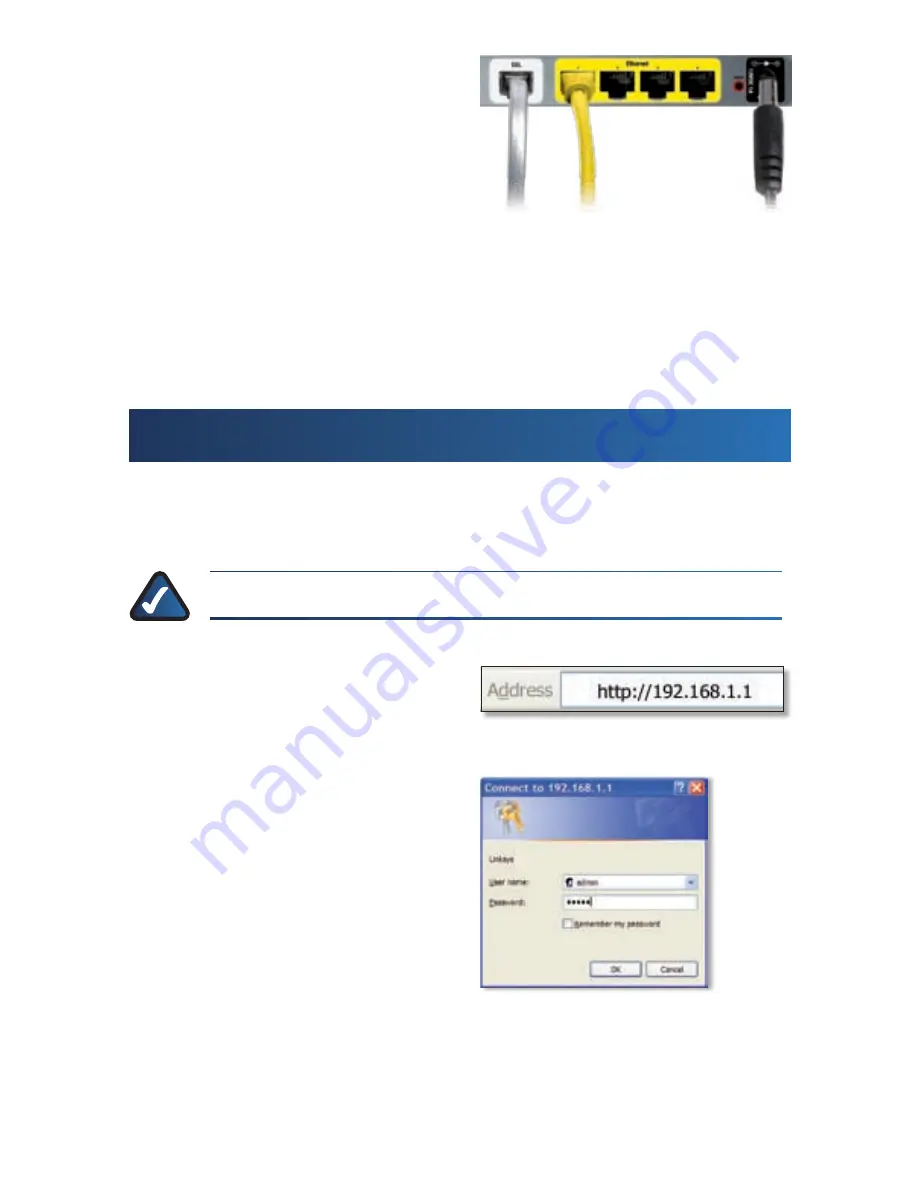
F.
Connect the power adapter to
the Gateway’s power port and
the electrical outlet.
Power on the computer that
G.
you want to use to configure the
Gateway.
The Power, Wireless, and at least one of the numbered Ethernet (1, 2, 3,
H.
or 4) LEDs should light up. If not, make sure the Gateway is powered on
and the cables are securely connected.
Connection is complete. Go to Step 2: Configuration.
Configuration
2
In step 2, configure the Gateway to access the Internet through your ADSL
Internet Service Provider (ISP). Use the setup information provided by your
ISP.
NOTE:
You only need to configure the Gateway once.
A.
Open your web browser. Enter
http://192.168.1.1
in the web
browser’s
Address
field. Press
Enter
.
B.
On the login screen, enter
admin
in lowercase letters
in both the
User name
and
Password
fields (
admin
is
the default user name and
password). Click
OK
.
The
C.
Basic Setup
screen appears. Refer to the settings provided by your
ISP. Select the Encapsulation method your ISP has specified.
For the Multiplexing setting, select
D.
LLC
or
VC
.
Conexão da alimentação
Access the Web-Based Utility
Login Screen
























