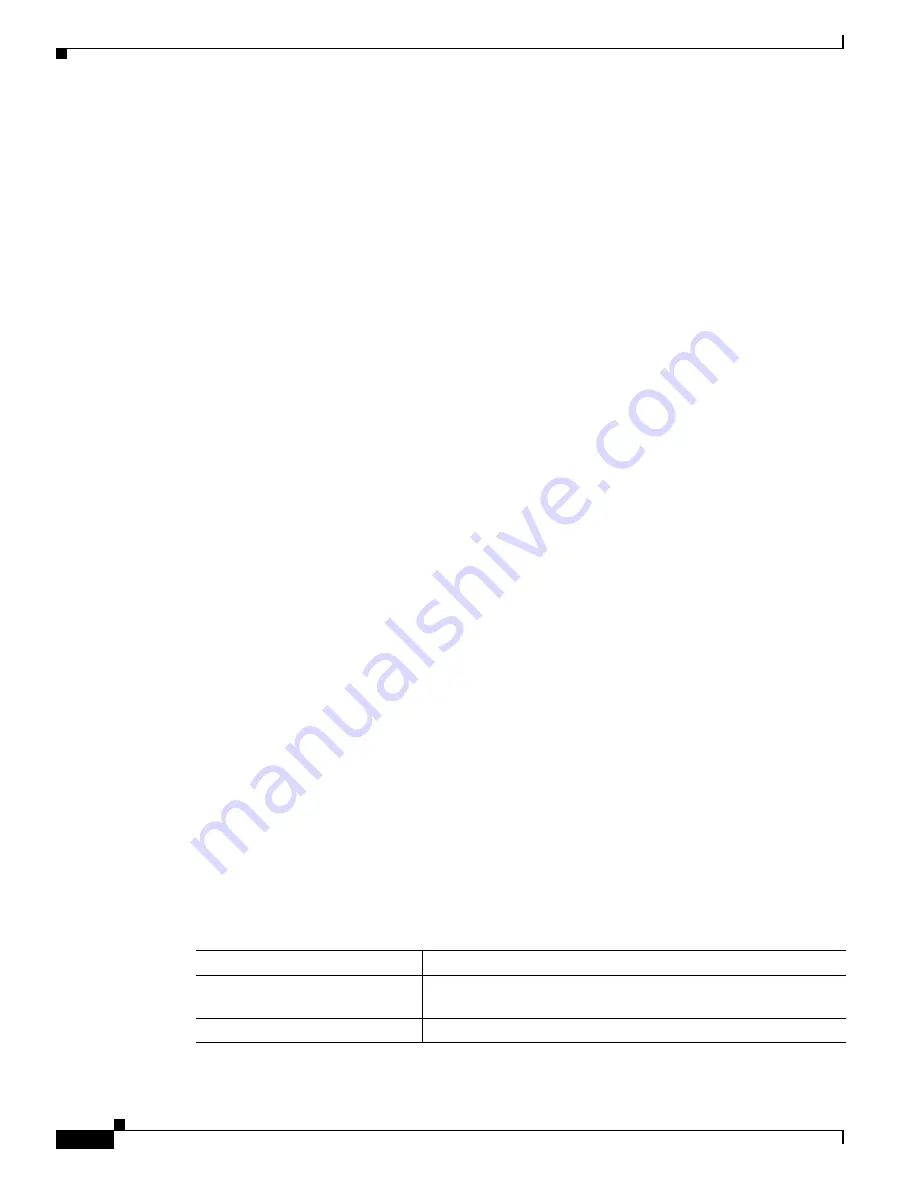
1-14
Cisco SRST SNMP MIB Release 3.4 Guide
OL-7959-01
Chapter 1 Cisco SRST SNMP MIB Support
Configuration
Licenses
The following licences are required for SRST operation:
•
A base SRST feature license
•
A phone seat license for each phone
Depending on the platform used, the maximum number of ePhone licenses supported ranges from 24 to
240.
Configuration
To configure the SRST/CCME MIB feature, you should understanding the following concept.
Using SNMP and MIBs to Extract CISCO-SRST-MIB Information
SNMP has historically been used to collect network information. SNMP permits retrieval of critical
information from network elements such as routers, switches, and workstations. The CISCO-SRST-MIB
feature uses SNMP to gather remote site status information.
The CISCO-SRST-MIB feature allows remote site status data for the managed devices on your system
to be retrieved by SNMP. You can specify retrieval of CISCO-SRST-MIB information from a managed
device (for example, a router) either by entering commands on that managed device or by entering SNMP
commands from the NMS workstation to configure the router by the MIB. If the CISCO-SRST-MIB
information is configured from the network management system (NMS) workstation, no access to the
router is required and all configuration can be performed by SNMP. The CISCO-SRST-MIB request for
information is sent from an NMS workstation by SNMP to the router and is retrieved from the router.
This information can then be stored or viewed, thus allowing CISCO-SRST-MIB information to be easily
accessed and transported across a multivendor programming environment.
How to Configure the CISCO-SRST-MIB
This section contains the following procedures:
•
Enabling the SNMP Agent, page 1-14
(required)
•
Verifying the Enabling of the SNMP Agent, page 1-15
(optional)
Enabling the SNMP Agent
The SNMP Agent for the
SRST/CCME MIB
is disabled by default. To enable the SNMP agent for the
CISCO-SRST-MIB
, perform the following steps:
Command or Action
Purpose
Step 1
Prompt#
telnet xxx.xxx.xxx.xxx
Telnets to the router identified by the specified IP address
(represented as
xxx.xxx.xxx.xx
x).
Step 2
Router#
enable
Enters the enable mode.






























