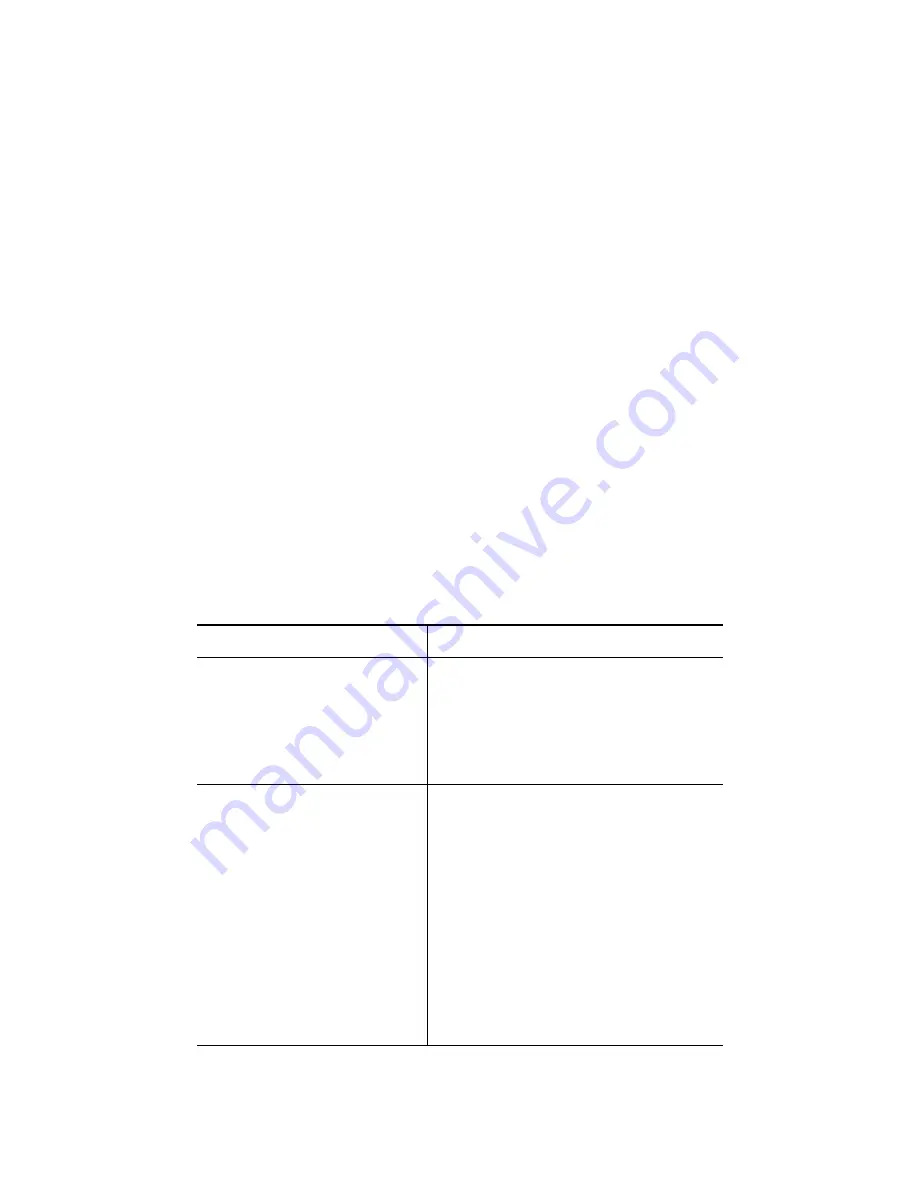
19
After you have this information, you can configure your speed
dial numbers or program buttons to access phone services.
Phone services can include, for example, weather, stock quotes,
or corporate calendars and directories.
Refer to the phone guide for your Cisco Unified IP Phone for
more information.
Adjusting the Brightness
Similar to your Cisco Unified IP Phone, you can adjust the
brightness on the Cisco Unified IP Phone Expansion
Module 7916. Refer to the phone guide for your Cisco Unified
IP Phone for more information.
5
Troubleshooting the Cisco Unified
IP Phone Expansion Module 7916
The following table might help you if you are having difficulty
using your Cisco Unified IP Phone Expansion Module 7916.
Problem
Solution
No display on the
Cisco Unified IP Phone
Expansion Module 7916.
•
Verify that all of the cable
connections are correct.
•
Verify that you have power to
the Cisco Unified IP Phone
Expansion Module 7916(s).
Buttons on the first
Cisco Unified IP Phone
Expansion Module 7916
are all amber.
•
Verify that the interface cable
between your Cisco Unified IP
Phone and your Cisco Unified
IP Phone Expansion
Module 7916 is connected.
•
Verify with your system
administrator that your
Cisco Unified IP Phone
Expansion Module 7916 is
defined in Cisco Unified
Communications Manager.
Summary of Contents for 7916
Page 26: ...26 ...








































