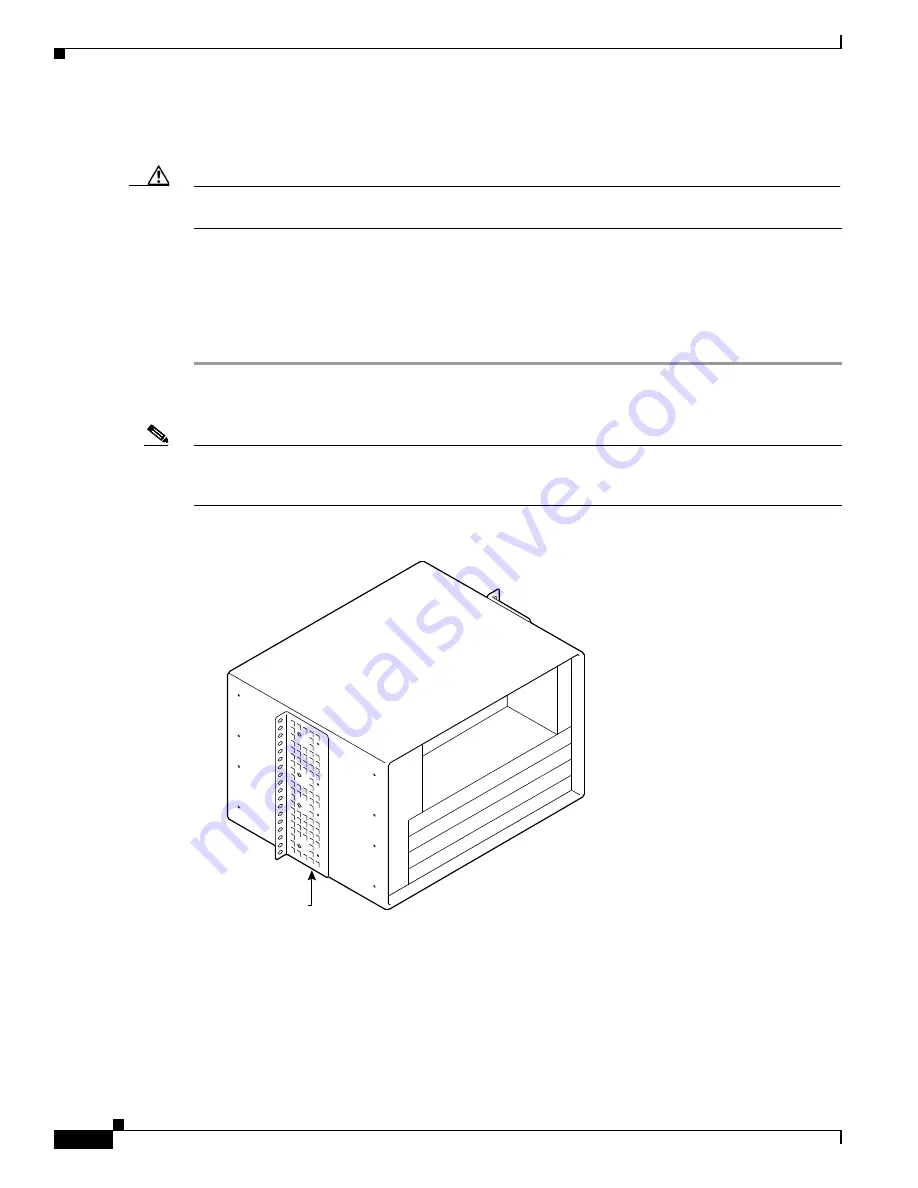
3-10
Cisco uBR7200 Series Universal Broadband Router Hardware Installation Guide
OL-5421-03
Chapter 3 Installing the Cisco uBR7200 Series Router
Installing the Brackets on the Chassis
This completes the procedure for installing the rack-mount brackets on the chassis for a front rack-mount
configuration. Proceed to the
“Installing the Chassis in the Rack” section on page 3-11
.
Caution
To prevent injury, review the safety precautions in
Chapter 2, “Preparing the Cisco uBR7200 Series
Router for Installation,”
before installing the universal broadband router in a rack.
Installing Rack-Mount Brackets in the Middle of the Chassis
To install the rack-mount brackets and cable-management bracket at the middle of the chassis for a
telco-type rack-mount configuration, complete the following steps:
Step 1
Locate the threaded holes in the middle sides of the chassis.
Step 2
Align the first rack-mount bracket to the threaded holes in the right side of the chassis. See
Figure 3-11
.
Note
There are eight holes in each of the rack-mount brackets for the Cisco uBR7246 and
Cisco uBR7246VXR chassis. You may use either set of four holes to align the bracket to the threaded
holes in the sides of the chassis.
Figure 3-11
Installing the Rack-Mount Brackets in the Middle of the Chassis for Telco-Type Racks
Step 3
Thread four M4 x 6-mm Phillips flathead screws through the rack-mount bracket and into the side of the
chassis. Use a number 2 Phillips screwdriver to tighten the screws.
Step 4
Repeat
Step 1
through
Step 3
for the other rack-mount bracket.
Step 5
If you plan to include the cable-management bracket in your telco-type rack-mount configuration, align
the bracket with the four (Cisco uBR7246VXR or Cisco uBR7246) right front-side holes.
10036
Rack-mount bracket
















































