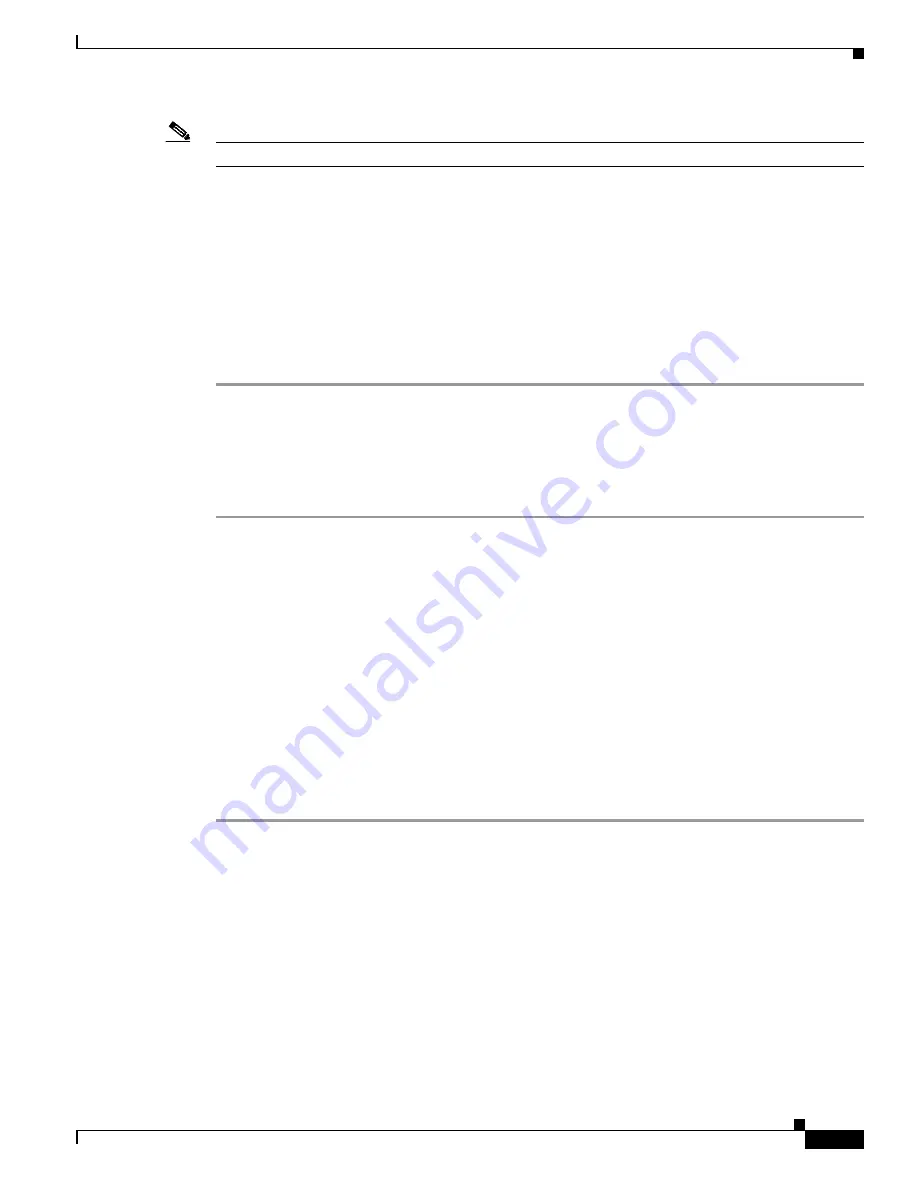
6-7
Cisco uBR7200 Series Universal Broadband Router Hardware Installation Guide
OL-5421-03
Chapter 6 Troubleshooting
Processor Subsystem
Note
If you are reseating only the port adapters, you do not need to turn the power off.
a.
With the power supply turned off, reseat the I/O controller and port adapters in their slots.
b.
Tighten all captive installation screws to make sure that the cards are securely seated.
c.
Restart the system.
Step 3
Verify the I/O controller enabled LED is on.
a.
If yes, the system software has initialized successfully, and the system is operational.
b.
If no, refer to the
“Troubleshooting the Network Processing Engine” section on page 6-7
.
Step 4
If the enabled LED remains off after troubleshooting the NPE, the system detected a processor hardware
failure. This LED should be on in normal operation. Contact Cisco TAC for instructions.
Troubleshooting the Network Processing Engine
Check the following to help isolate a problem with the network processing engine (NPE):
Step 1
If the I/O controller enabled LED does not go on as expected:
a.
Turn off the power to the router.
b.
Reseat the network processing engine in its slot.
c.
Restart the router.
Step 2
Verify that you are running a version of Cisco IOS software that supports the NPE you are using:
a.
For the latest Cisco IOS software release information, refer to the Cisco uBR7200 series release
notes at the following URL:
http://www.cisco.com/en/US/products/hw/cable/ps2217/prod_release_notes_list.html
b.
Use the
show version
command to determine the NPE that is installed in your router.
c.
If the router does not respond to the console input, contact Cisco TAC for instructions.
Step 3
If the enabled LED remains off, the system detected a processor hardware failure. This LED should be
on in normal operation. Contact Cisco TAC for instructions.






























