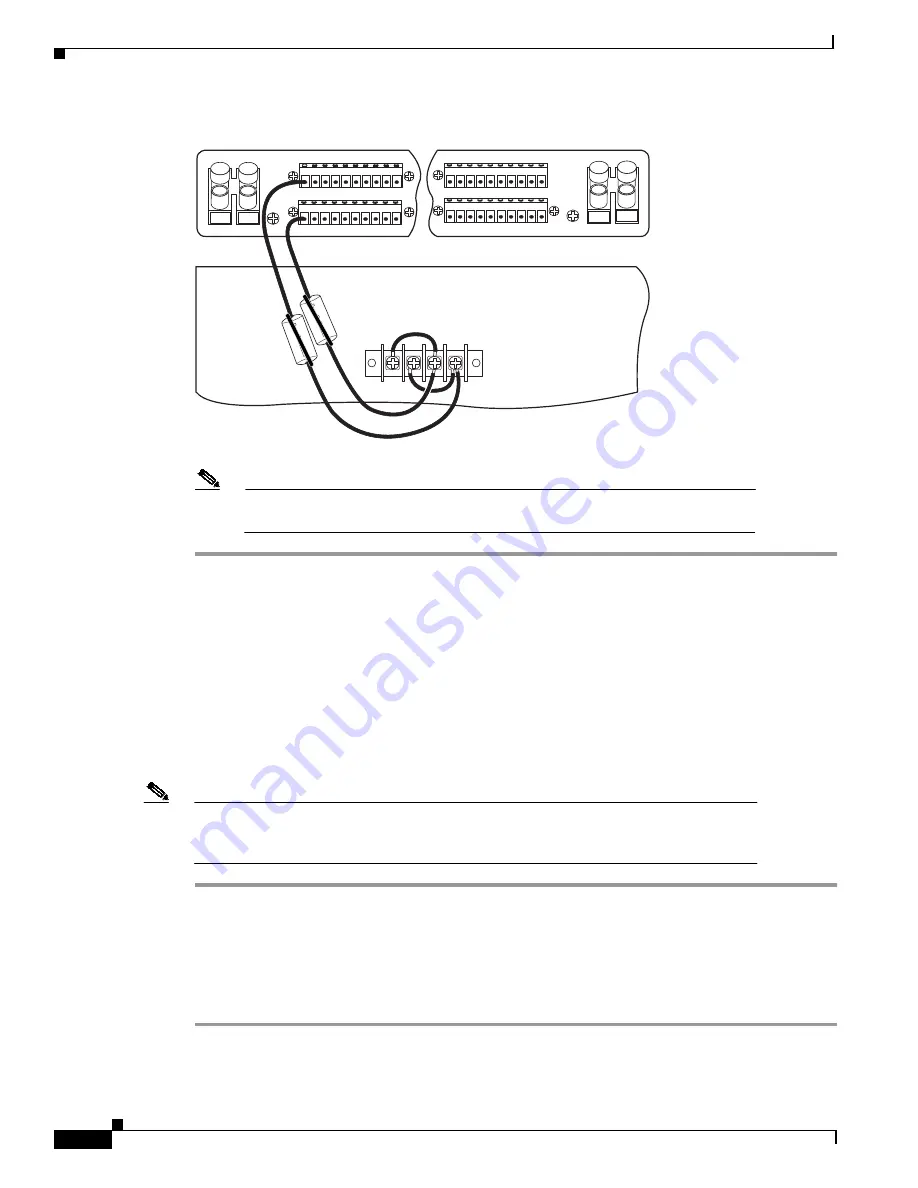
26
Cisco 6130 NI-1 to NI-2 Upgrade Kit Conversion Procedures
78-10709-03
Cisco 6130 NI-1 to NI-2 Conversion Procedures
Figure 7
Power Connections for the Cisco 6130—Single-Power Feed
Note
Figure 6 and Figure 7 show the wires looped through a ferrite. If you use thicker
wire, it will not be necessary to loop the wire through the ferrite.
Disconnect the Cisco 6130 Cables
Disconnect the Champ cables from the J39 and J42 connectors on the chassis backplane. Do not
disconnect any of the other cables at this time.
Remove the Cisco 6130 Chassis Ground
If you have 14 AWG copper wire connecting the Cisco 6130 chassis ground, complete the following
steps to disconnect the Cisco 6130 chassis ground connection:
Note
If you do not have 12 AWG wire installed, it will be necessary to completely remove the
grounding wire. You will replace the grounding wire with a larger gauge wire later in
the procedures.
Step 1
Use a 3/16-inch flat-head screwdriver to loosen the screw on the rack.
Step 2
Unhook the end of the copper wire that is around the screw on the rack.
Step 3
Loosen the compression screw that is provided on the grounding lug of the Cisco 6130.
Step 4
Remove the other end of the wire.
Step 5
Tighten the compression screw.
1 2 3 4 5 6 7 8 9 10
Cisco 6130
P13
-48V_A
-48RTN
-48V_B
-48RTN
NEG
NEG
POS
POS
NEG DC
NEG DC
POS RTN
POS RTN
B
A
1 2 3 4 5 6 7 8 9 10
1 2 3 4 5 6 7 8 9 10
1 2 3 4 5 6 7 8 9 10
18394
















































