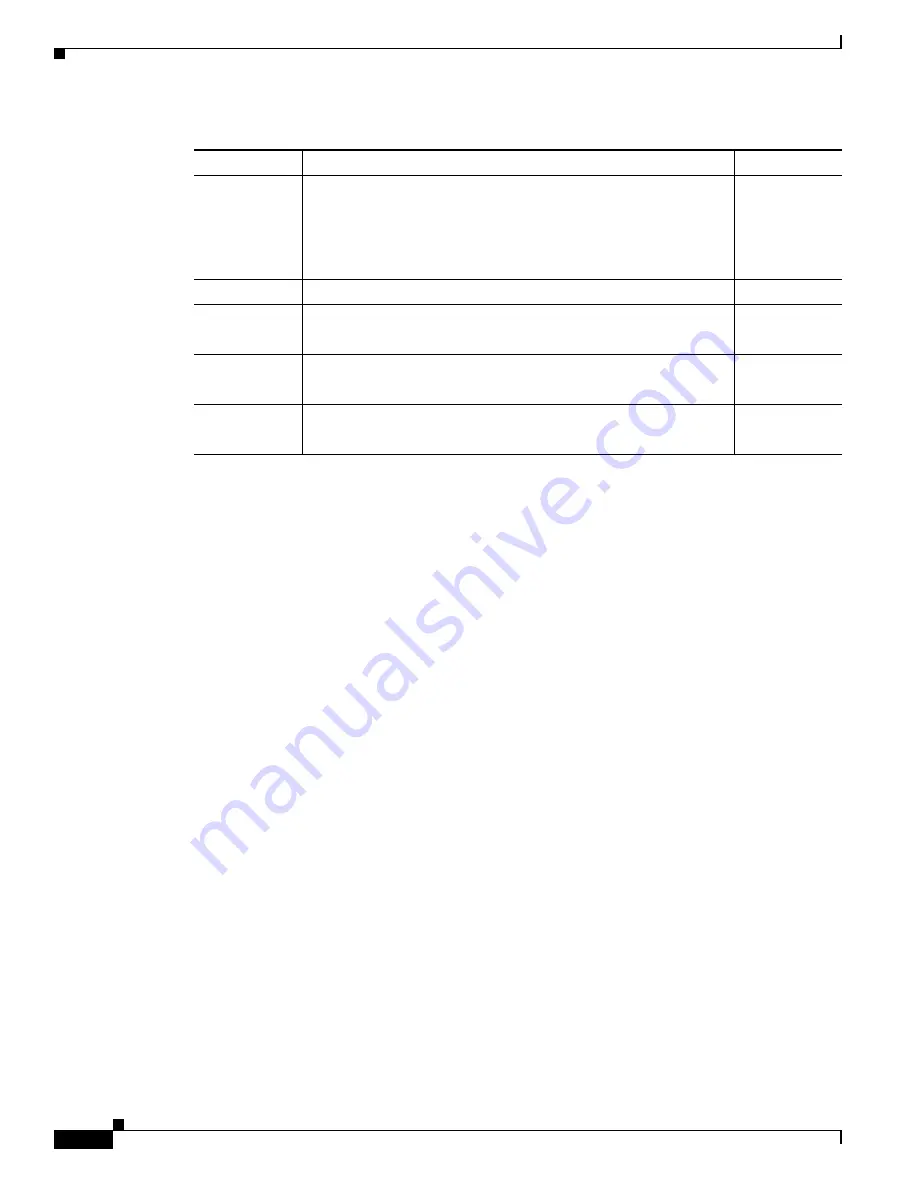
4-2
Cisco Video Surveillance 6000P IP Camera Installation Guide
OL-28118-01
Chapter 4 Camera Management
Understanding the IP Camera User Interface
IP Camera Windows
The IP camera user interface includes these main windows:
•
Home window—Displays the system information that is described in
Table 4-2
.
•
Setup window—Provides access to the IP camera configuration windows.
•
Camera Video & Control window—Displays live video from the camera and lets you control a
variety of camera and display functions.
View Video
Displays the Camera Video & Control window.
You may be prompted to install ActiveX controls when trying to
access this window for the first time. ActiveX controls are required
to view video from the IP camera. Follow the on-screen prompts to
install ActiveX controls.
Administrator
User
Setup
Provides access to the configuration menus for the IP camera.
Administrator
Logout
Logs you out from the IP camera.
Administrator
User
About
Displays a pop-up window with model, version, and copyright
information for the IP camera.
Administrator
User
Help
Displays reference information for the window that is currently
displayed.
Administrator
User
Table 4-1
Links in the IP Camera Windows (continued)
Link
Description
Privilege Level









































