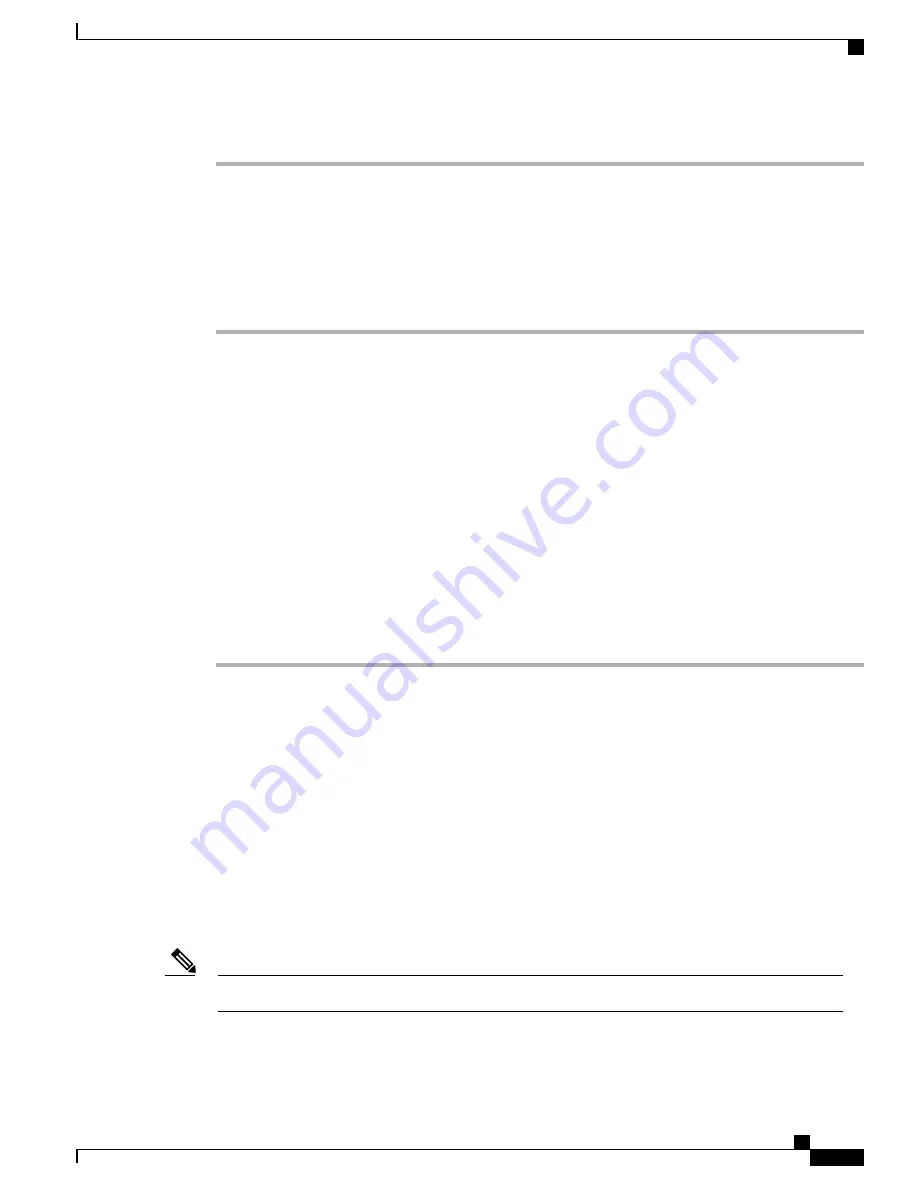
Step 7
Choose
Add Selected
.
Associate Phones with Users
You associate phones with users from the Cisco Unified Communications Manager End User window.
Procedure
Step 1
From Cisco Unified Communications Manager Administration, choose
User Management
>
End User
.
The Find and List Users window appears.
Step 2
Enter the appropriate search criteria and click
Find
.
Step 3
In the list of records that appear, select the link for the user.
Step 4
Select
Device Association
.
The User Device Association window appears.
Step 5
Enter the appropriate search criteria and click
Find
.
Step 6
Choose the device that you want to associate with the user by checking the box to the left of the device.
Step 7
Choose
Save Selected/Changes
to associate the device with the user.
Step 8
From the Related Links drop-down list in the upper, right corner of the window, select
Back to User
, and
click
Go
.
The End User Configuration window appears and the associated devices that you chose display in the Controlled
Devices pane.
Step 9
Choose
Save Selected/Changes
.
Customize User Options Web Pages Display
Most options that are on the User Options web pages appear by default. However, the following options must
be set by the system administrator by using Enterprise Parameters Configuration settings in Cisco Unified
Communications Manager Administration:
•
Show Ring Settings
•
Show Call Forwarding
•
Show Message Waiting Lamp
•
Show Audible Message Waiting Indicator
The settings apply to all User Options web pages at your site.
Note
To specify the options that appear on the User Options web pages, perform these steps:
Cisco Unified SIP Phone 3905 Administration Guide for Cisco Unified Communications Manager 8.6 (SIP)
55
Features, Templates, Services, and Users
Customize User Options Web Pages Display
















































