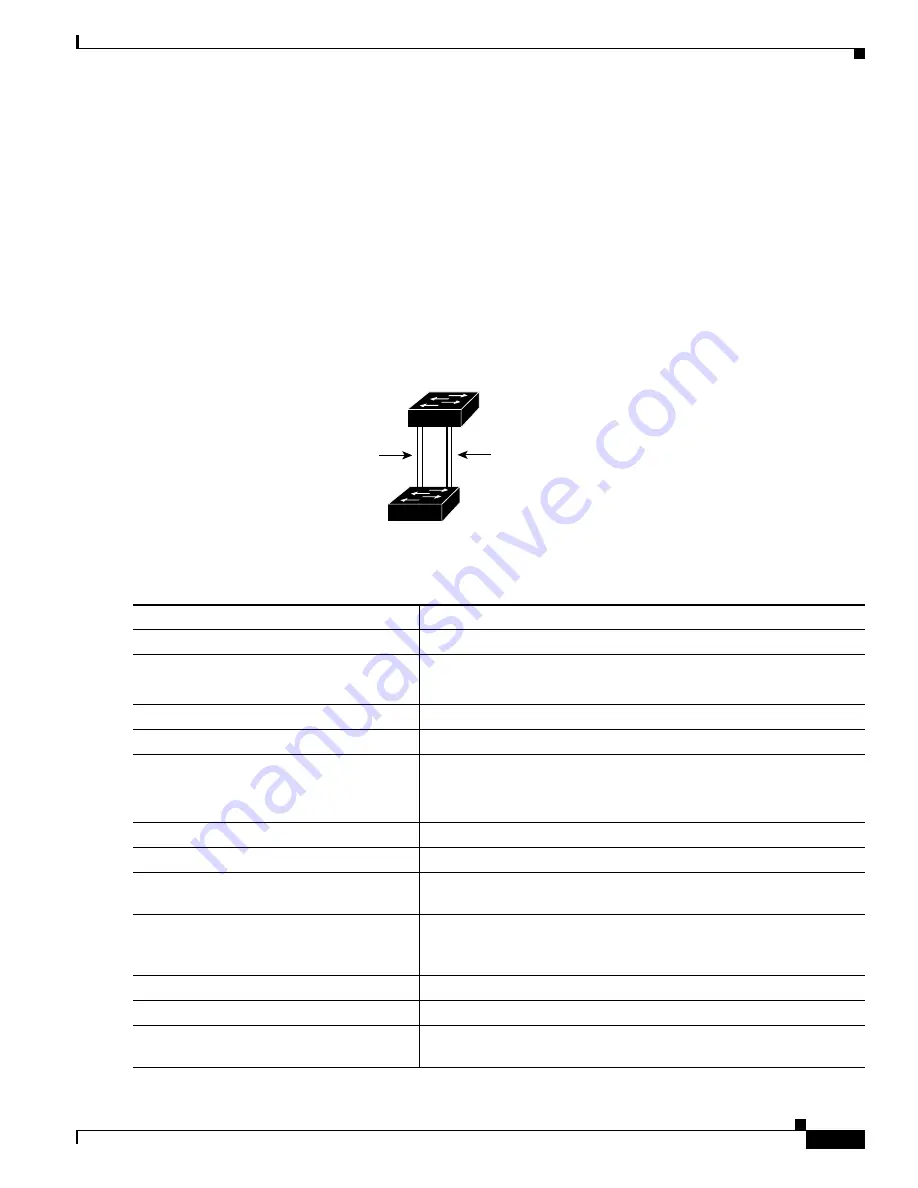
11-25
Cisco Catalyst Blade Switch 3020 for HP Software Configuration Guide
OL-8915-03
Chapter 11 Configuring VLANs
Configuring VLAN Trunks
Figure 11-3
shows two trunks connecting supported switches. In this example, the switches are
configured as follows:
•
VLANs 8 through 10 are assigned a port priority of 16 on Trunk 1.
•
VLANs 3 through 6 retain the default port priority of 128 on Trunk 1.
•
VLANs 3 through 6 are assigned a port priority of 16 on Trunk 2.
•
VLANs 8 through 10 retain the default port priority of 128 on Trunk 2.
In this way, Trunk 1 carries traffic for VLANs 8 through 10, and Trunk 2 carries traffic for VLANs 3
through 6. If the active trunk fails, the trunk with the lower priority takes over and carries the traffic for
all of the VLANs. No duplication of traffic occurs over any trunk port.
Figure 11-3
Load Sharing by Using STP Port Priorities
Beginning in privileged EXEC mode, follow these steps to configure the network shown in
Figure 11-3
.
93370
Switch A
Switch B
Trunk 2
VLANs 3 – 6 (priority 16)
VLANs 8 – 10 (priority 128)
Trunk 1
VLANs 8 – 10 (priority 16)
VLANs 3 – 6 (priority 128)
Command
Purpose
Step 1
configure terminal
Enter global configuration mode on Switch A.
Step 2
vtp domain
domain-name
Configure a VTP administrative domain.
The domain name can be 1 to 32 characters.
Step 3
vtp mode server
Configure Switch A as the VTP server.
Step 4
end
Return to privileged EXEC mode.
Step 5
show vtp status
Verify the VTP configuration on both Switch A and Switch B.
In the display, check the
VTP Operating Mode
and the
VTP Domain
Name
fields.
Step 6
show vlan
Verify that the VLANs exist in the database on Switch A.
Step 7
configure terminal
Enter global configuration mode.
Step 8
interface gigabitethernet0/1
Define the interface to be configured as a trunk, and enter interface
configuration mode.
Step 9
switchport trunk encapsulation
{
isl
|
dot1q | negotiate
}
Configure the port to support ISL or IEEE 802.1Q encapsulation or to
negotiate with the neighboring interface. You must configure each end
of the link with the same encapsulation type.
Step 10
switchport mode trunk
Configure the port as a trunk port.
Step 11
end
Return to privileged EXEC mode.
Step 12
show interfaces gigabitethernet0/1
switchport
Verify the VLAN configuration.






























