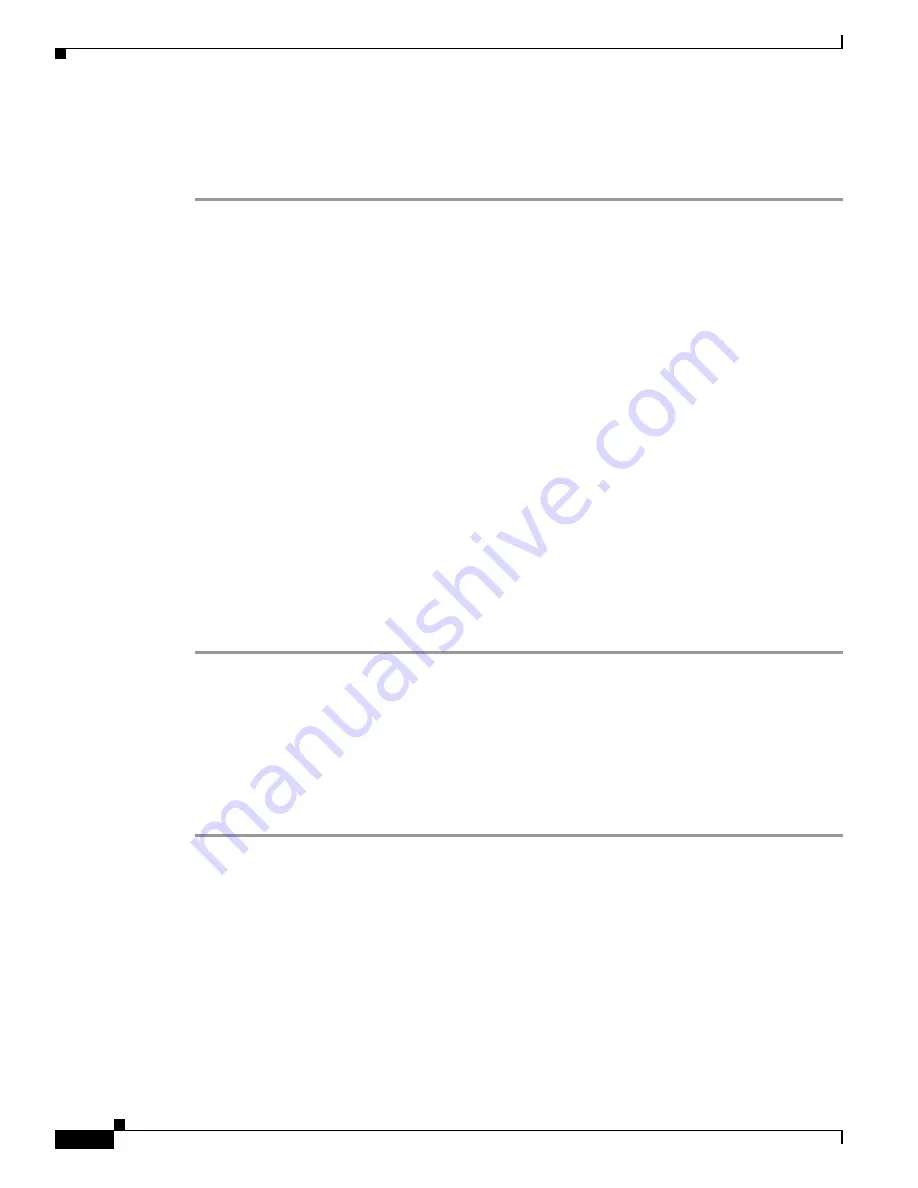
4-12
VPN 3000 Series Concentrator Getting Started
78-15733-03
Chapter 4 Using the Command-Line Interface for Quick Configuration
Configuring Authentication
Configuring NT Domain Authentication Server
To configure an external Windows NT Domain user authentication server, follow these steps:
Step 1
You selected the external Windows NT Domain authentication server, and the system prompts you to
enter its IP address.
> NT Domain Server Address
Quick -> _
At the cursor, enter the NT Domain server IP address in dotted decimal notation; for example,
192.168.56.78.
Step 2
The system prompts you to enter the NT Primary Domain Controller hostname for this server. You
must
enter this name, and it
must
be the correct hostname for the server whose IP address you entered in
Step 1; if it is incorrect, authentication will fail.
> Primary Domain Controller
Quick -> _
At the cursor, enter the NT Primary Domain Controller hostname for this server; for example, PDC01.
The maximum length is 16 characters.
Step 3
The system prompts you to enter the TCP port number by which you access the NT Domain server.
> NT Domain Server Port
Quick -> [ 0 ]
At the cursor, enter the NT Domain port number; for example, 139. To have the system supply the default
port number (139), press
Enter
to accept 0 (the default).
To continue quick configuration, skip to the
“Configuring the IPSec Group” section on page 4-14
or the
“Changing the Admin Password” section on page 17
.
Configuring SDI Authentication Server
To configure an external SDI (RSA Security Inc. SecurID) user authentication server, follow these steps:
Step 1
You selected the external SDI authentication server, and the system prompts you to enter its hostname
or IP address.
> SDI Server Name
Quick -> _
At the cursor, enter the SDI server hostname or IP address; for example, 192.168.56.78. The maximum
length is 32 characters.
Step 2
The system prompts you to enter the UDP port number by which you access the SDI server.
> SDI Server Port
Quick -> [ 0 ] _






























