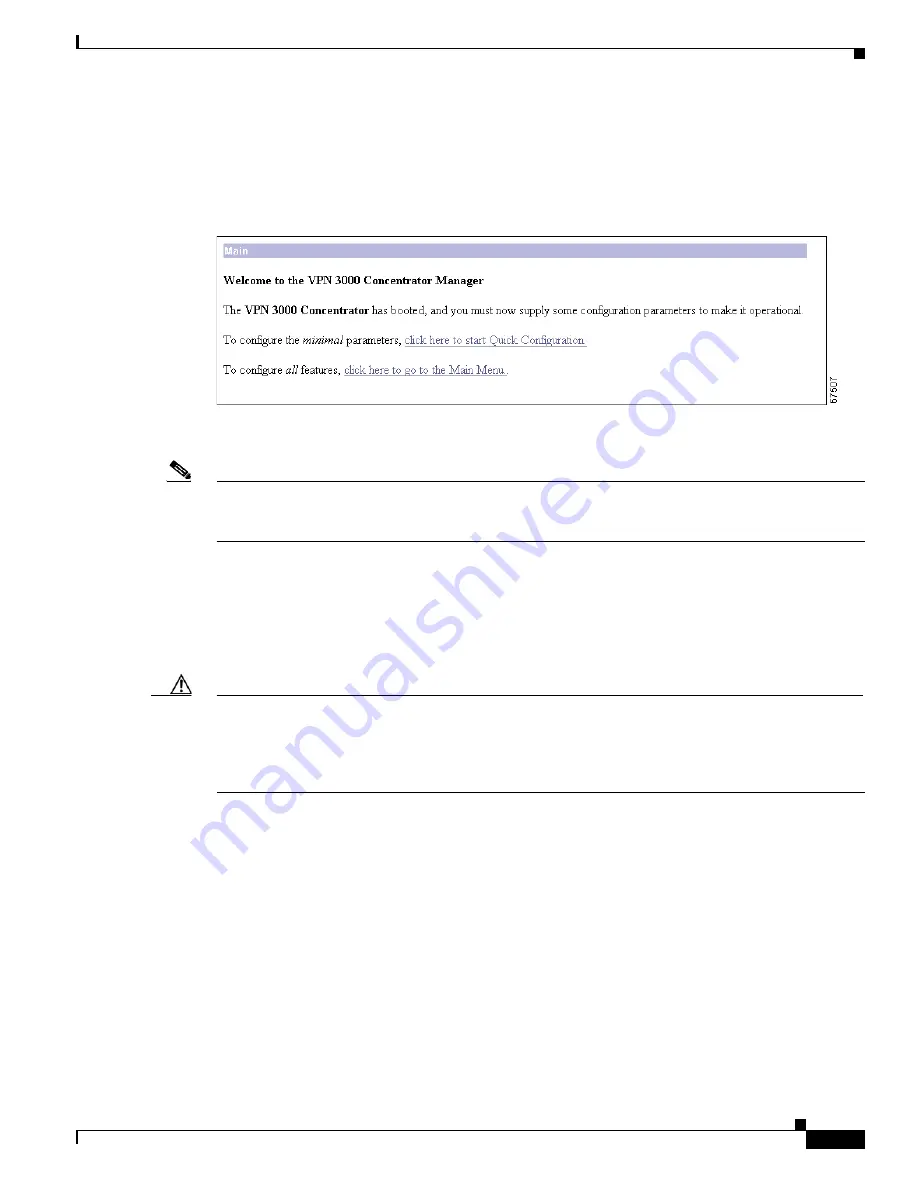
3-3
VPN 3000 Series Concentrator Getting Started
78-15733-03
Chapter 3 Using the VPN Concentrator Manager for Quick Configuration
Starting Quick Configuration
Starting Quick Configuration
The VPN Concentrator Manager displays the initial configuration screen (see
Figure 3-1
).
Figure 3-2
VPN Concentrator Manager Initial Configuration Screen
To start quick configuration, click the highlighted link that says
click here to start Quick Configuration.
Note
This screen appears only once—and you can go through the steps of quick configuration only
once—unless you reboot the system with the
Reboot ignoring the configuration file
option. You cannot
return to this screen if you click the highlighted link that says
click here to go to the Main Menu
.
Text entries are case-sensitive; for example, admin and ADMIN are different passwords.
After you make an entry in a field, do not press
Enter
. Just move the cursor from field to field. With
Microsoft Internet Explorer, you can press
Tab
to move from field to field; other browsers may work
differently.
On any screen where it appears, click
Back
to return to the previous screen.
Caution
Do not use the
browser
navigation toolbar buttons Back, Forward, or Refresh / Reload with the VPN
Concentrator Manager unless instructed to do so. To protect access security, clicking Refresh / Reload
automatically logs out the Manager session. Clicking Back or Forward might display stale Manager
screens with incorrect data or settings. To prevent mistakes while using the VPN Concentrator Manager,
we recommend that you hide the browser navigation toolbar.
Configuration entries take effect as soon as you click
Apply
or
Continue
, and they constitute the active
or running configuration. To save the active configuration and make it the boot configuration, click the
Save Needed
icon on the Manager toolbar in the top frame of the browser window. To remind you to
save your settings, the icon changes from Save to Save Needed as soon as the active configuration differs
from the boot configuration.
If you make a mistake and see an Error screen with the message, “An error has occurred while attempting
to perform the operation,” and you return to the screen where you were working, carefully check all your
previous entries on that screen. The Manager attempts to retain valid entries, but invalid entries are lost.
See
Appendix A, “Troubleshooting and System Errors”
for more details.






























