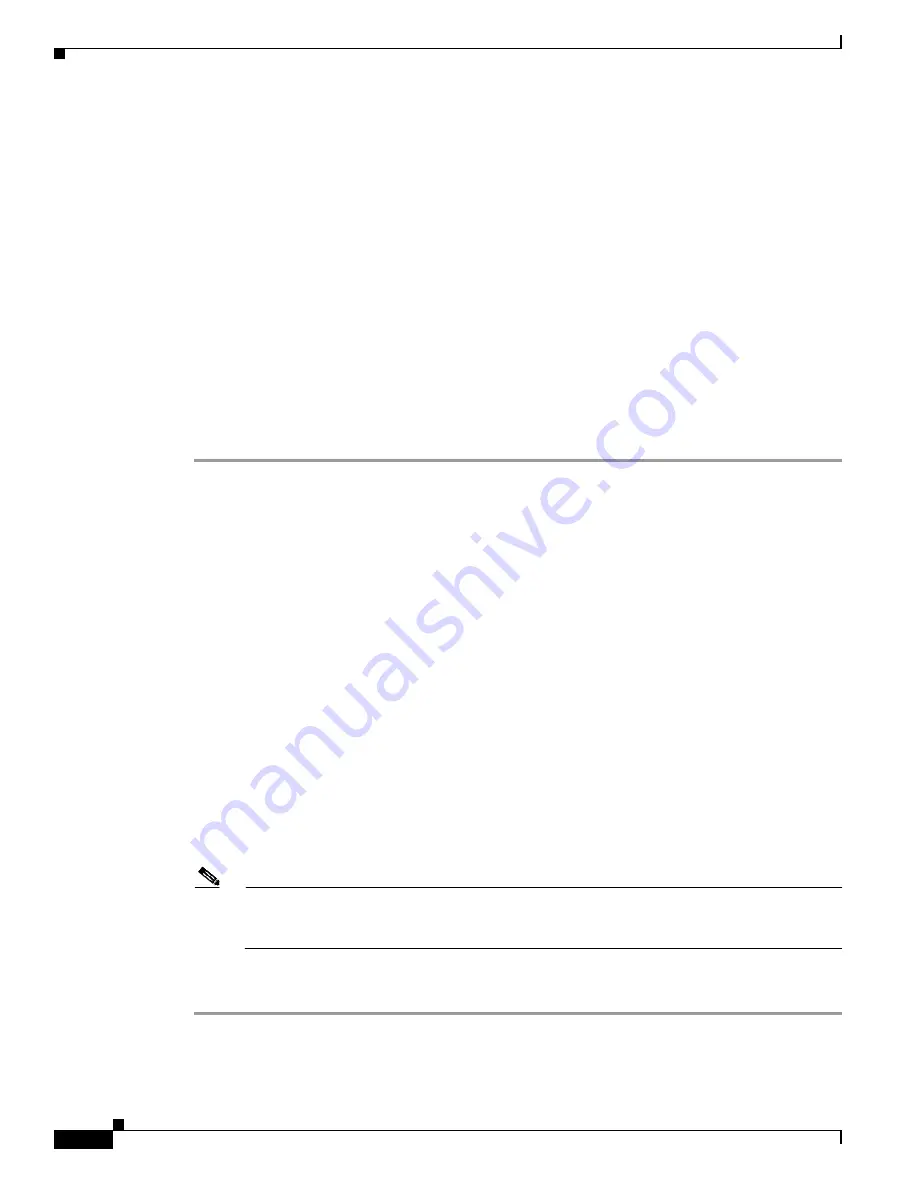
10
Power Up and Initial Configuration Procedures for Cisco 2800 Series Routers
OL-5788-01
Configuring the Router
Initial Configuration Using the Cisco CLI—Manual Configuration
This section shows how to display a command-line interface (CLI) prompt for configuration using the
CLI, and it directs you to documentation for the CLI configuration.You can use the CLI if you see the
following messages at the end of the startup sequence:
--- System Configuration Dialog ---
At any point you may enter a question mark '?' for help.
Use ctrl-c to abort configuration dialog at any prompt.
Default settings are in square brackets '[]'.
Would you like to enter the initial configuration dialog? [yes/no]:
If these messages do not appear, SDM and a default configuration file were installed on the router at the
factory. To use SDM to configure your router, see the
“Initial Configuration Using Cisco Router and
Security Device Manager” section on page 5
.
For help with interface and port numbering, refer to the
“Interface Numbering”
section of the
Overview
of Cisco 2800 Series Routers
online document.
Step 1
To proceed with manual configuration using the CLI, enter
no
when the power-up messages end:
Would you like to enter the initial configuration dialog? [yes/no]:
no
Step 2
Press
Return
to terminate autoinstall and continue with manual configuration:
Would you like to terminate autoinstall? [yes]
Return
Several messages are displayed, ending with a line similar to the following:
...
Copyright (c) 1986-2004 by cisco Systems, Inc.
Compiled <
date
> <
time
> by <
person
>
Step 3
Press
Return
to bring up the
Router>
prompt.
...
flashfs[4]: Initialization complete.
Router>
Step 4
Type
enable
to enter privileged EXEC mode:
Router>
enable
Router#
Step 5
For configuration procedures, refer to the online
Cisco 2800 Series Software Configuration Guide
documents.
Note
To avoid losing work you have completed, be sure to save your configuration occasionally as you
proceed. Use the
copy running-config startup-config
command to save the configuration to
NVRAM.
Step 6
When you have finished the initial configuration, verify the initial configuration. See the
“Verifying the
Initial Configuration” section on page 9
for verification procedures.






























