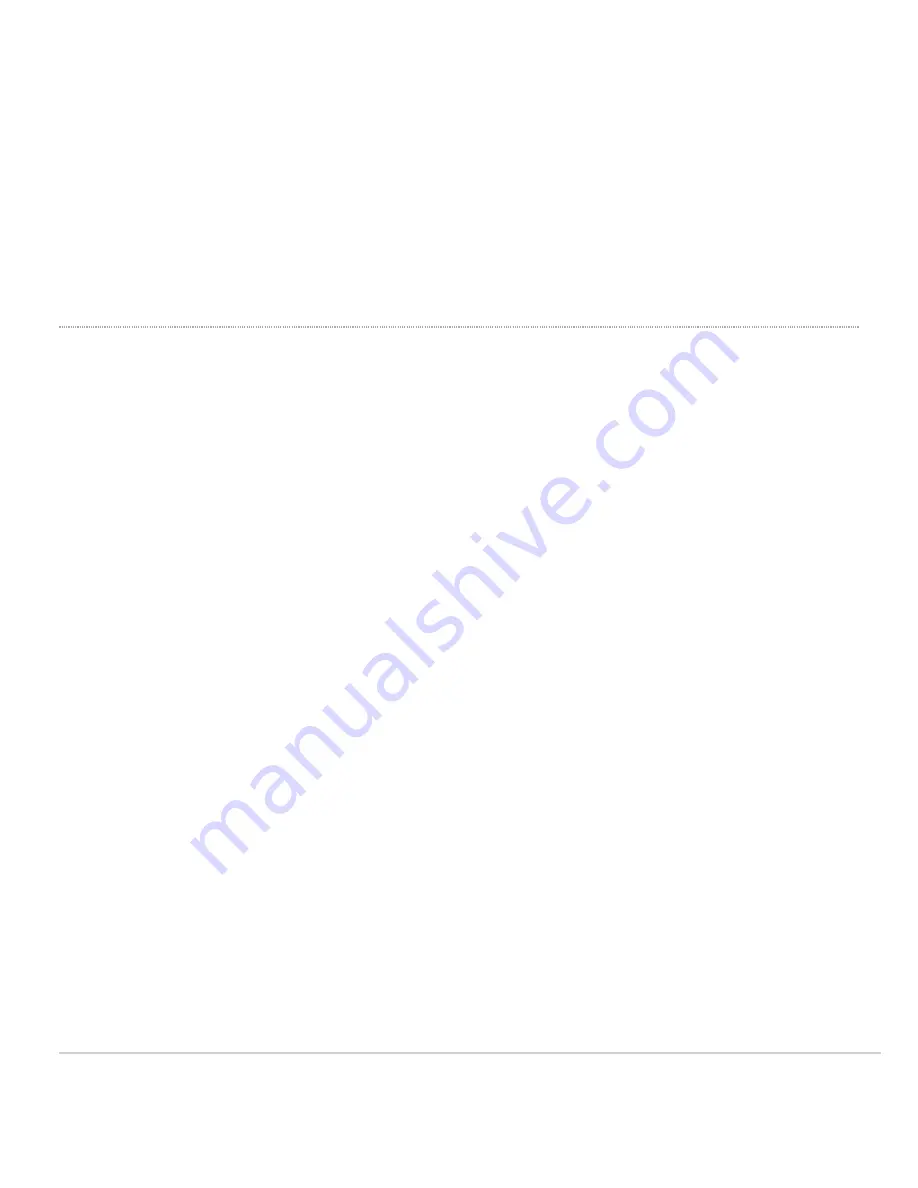
• Green - AP in Gateway mode with no clients
• Blue - AP in Gateway mode with clients
• Blinking Orange - AP can't find uplink
NOTE:
NOTE: Blinking Green LED indicates that the device is in site survey mode. Please see the Conducting Site Surveys with MR Access Points for more
details.
The CW9164 access point may be operated in the “Run Dark” mode for additional security and to reduce the visibility of the access point. In this mode, the LED
will not be illuminated. This mode may be enabled through the Meraki Dashboard.
Package Contents
The access point packages contain the following:
CW9164 Cloud-Managed Access Point
7






















