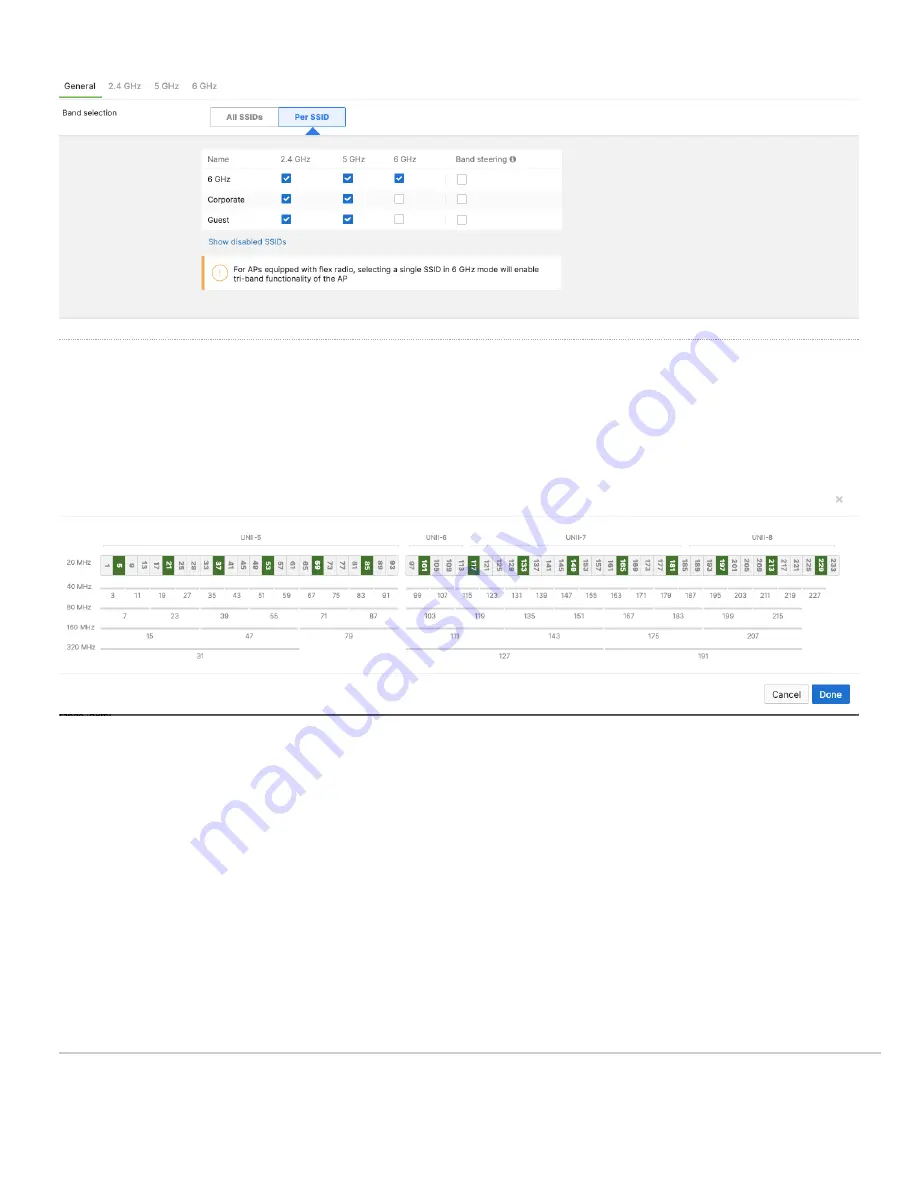
Preferred Scanning Channels
The 6 GHz frequency band introduces 59 20 MHz channels. Due to a large number of channels, the standard implements a new efficient process for clients to
discover nearby access points. This is called Preferred Scanning Channels (PSC). PSCs are a set of 20-MHz channels that are spaced every 80 MHz. In order
to support the PSC-based clients and effectively onboard the clients in the least possible time, the 6 GHz channel selection in the RF profile for CW9164 Auto
RF configuration will be restricted to a set of PSC capable channels.
The list of the PSC channels is indicated above in green. Auto RF will choose a channel that is a PSC-supported channel for 20, 40, 80, and 160 MHz
frequencies.
Note
: When disabling a channel that is being used by Auto Channel configuration settings, the system will make sure to disable all 80 MHz of the closest PSC
channel.
Warning:
Please make sure to assign a PSC-supported channel when allocating a channel manually. There could be a substantial delay in the client connecting
to the Access Point if a non-PSC supported channel is selected during manual allocation
WPA3 Support
WiFi 6E in the 6 GHz frequency band requires the clients to support WPA3 as a mandatory mode of operation. WPA2-WPA3 transition mode is not supported in
the 6 GHz frequency. If an SSID is configured to operate across all three frequency bands, then the SSID should be configured to be WPA3 only
Note:
If an SSID is configured to support WPA3 transition mode across all three frequency bands, then the 2.4 GHz and the 5 GHz frequency will broadcast the
SSID with transition mode support. The SSID will not be broadcasted in the 6 GHz mode
21


















