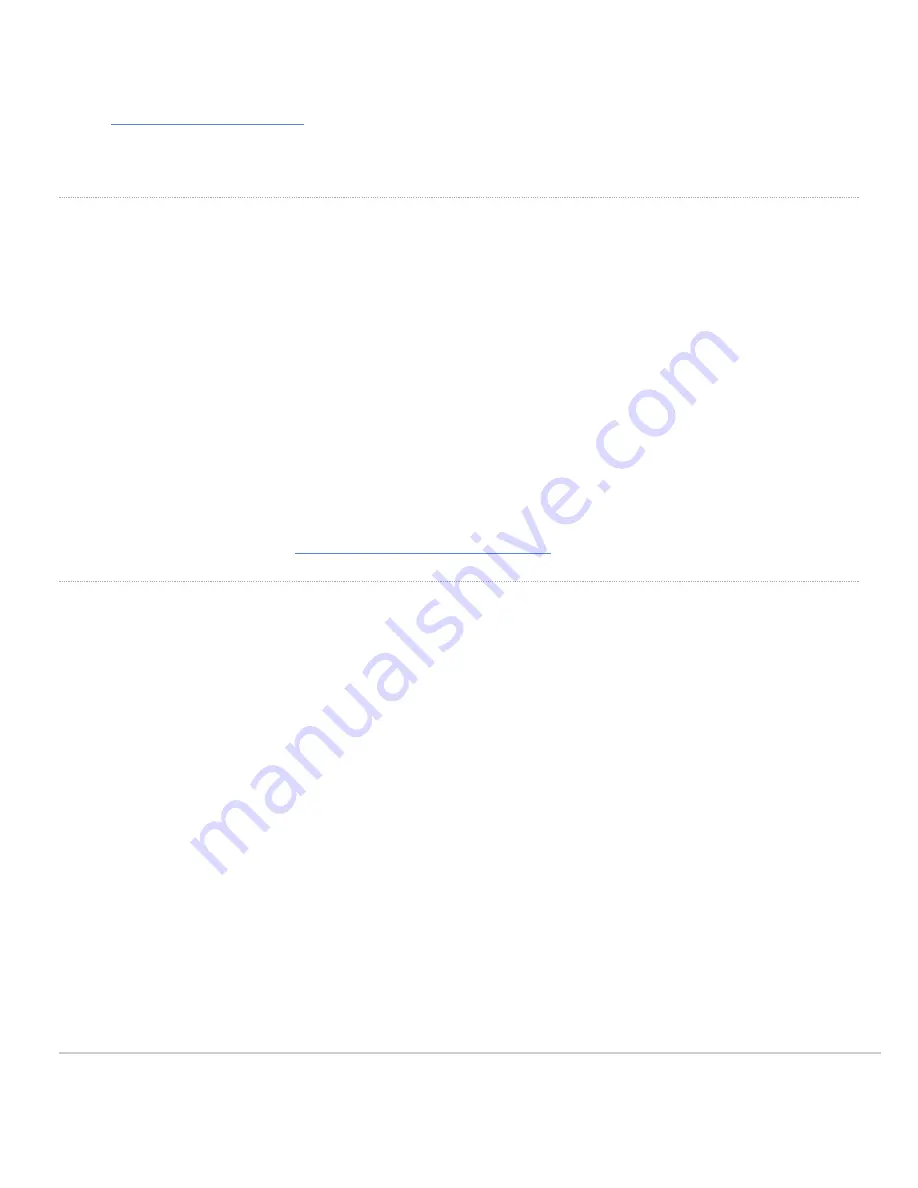
8. Make sure your AP is set to obtain a correct DHCP or static IP address configuration from your network.
https://documentation.meraki.com/MR
for additional information and troubleshooting tips.
If you are still experiencing hardware issues, please contact Cisco Meraki support by logging in to the Dashboard and using the
Help
option near the top of the
page, then opening an email case or calling using the contact information on that page.
Warranty
MR Warranty coverage periods are as follows:
Indoor CW9164 AP
Lifetime
Note
: The above table is a general guideline for warranty terms and is not final. Warranty terms are subject to printed warranty information on the relevant online
Meraki datasheets.
If your Cisco Meraki device fails and the problem cannot be resolved by troubleshooting, contact support to address the issue. Once support determines that the
device is in a failed state, they can process an RMA and send out a replacement device free of charge. In most circumstances, the RMA will include a pre-paid
shipping label so the faulty equipment can be returned.
In order to initiate a hardware replacement for non-functioning hardware that is under warranty, you must have access to the original packaging the hardware
was shipped in. The original hardware packaging includes device serial number and order information and may be required for return shipping.
Meraki CW9164 devices have been tested and found to comply with the limits for a Class B digital device, pursuant to part 15 of the FCC rules. These limits are
designed to provide reasonable protection against harmful interference in a residential installation. This equipment generates, uses and can radiate radio
frequency energy and, if not installed and used in accordance with the instructions, may cause harmful interference to radio communications. However, there is
no guarantee that interference will not occur in a particular installation.
Additional warranty information can be found at
https://meraki.cisco.com/support#process:warranty
Support and Additional Information
If issues are encountered with device installation or additional help is required,
contact Meraki Support
by logging in to
dashboard.meraki.com
and opening a
case by visiting the
Get Help
section.
• The equipment is intended for industrial or other commercial activities.
• The equipment is used in areas without exposure to harmful and dangerous production factors unless otherwise specified in the operational documentation
and/or on the equipment labeling.
• The equipment is not for domestic use. The equipment is intended for operation without the constant presence of maintenance personnel.
• The equipment is subject to installation and maintenance by specialists with the appropriate qualifications, sufficient specialized knowledge, and skills.
• Rules and conditions for the sale of equipment are determined by the terms of contracts concluded by Cisco or authorized Cisco partners with equipment
buyers.
• Disposal of a technical device at the end of its service life should be carried out in accordance with the requirements of all state regulations and laws.
• Do not throw in the device with household waste. The technical equipment is subject to storage and disposal in accordance with the organization's disposal
procedure.
• The equipment should be stored in its original packaging in a room protected from atmospheric precipitation. The permissible temperature and humidity ranges
during storage are specified in the Operation (Installation) Manual.
• Transportation of equipment should be carried out in the original packaging in covered vehicles by any means of transport. The temperature and humidity
during transportation must comply with the permissible established ranges of temperature and humidity during storage (in the off state) specified in the Operation
Manual (Installation)
23
















