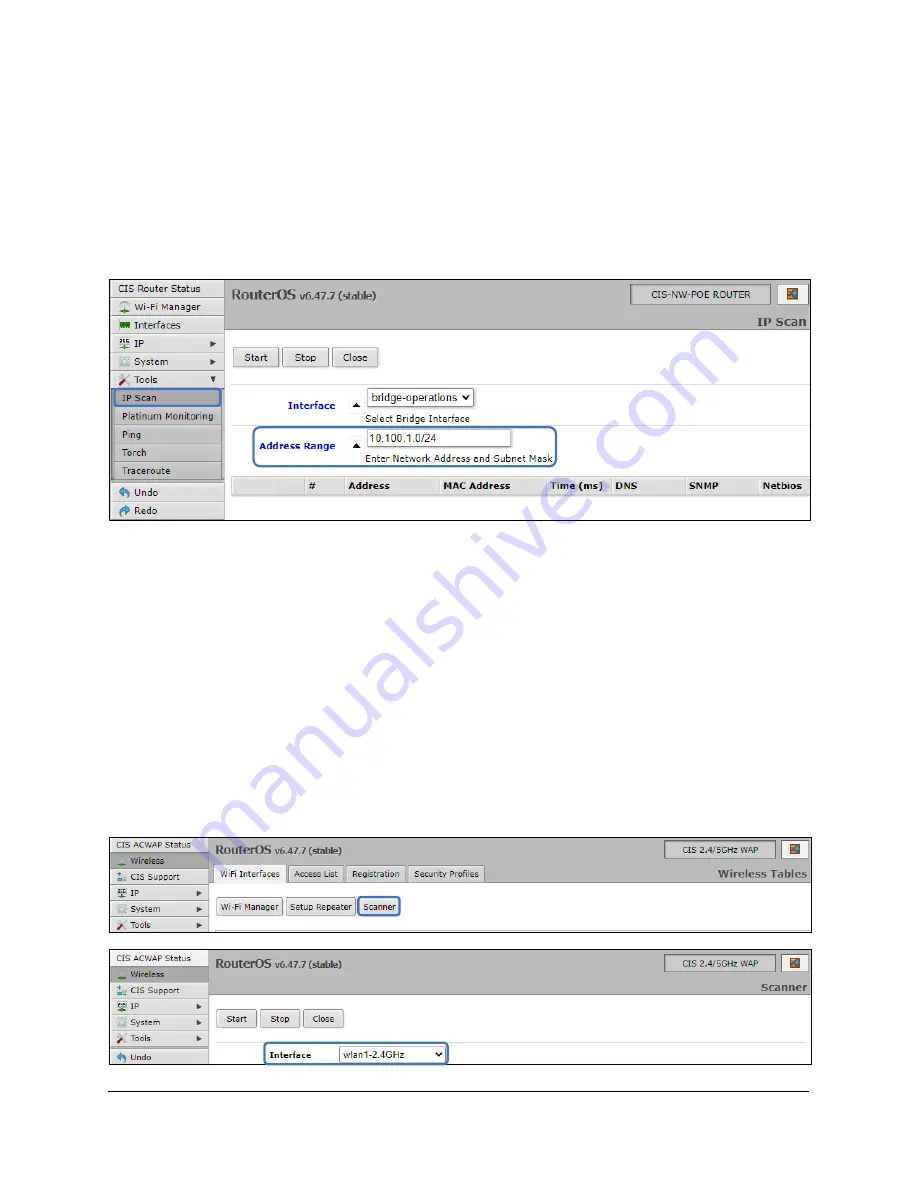
26
IP Scan
The IP scan tool locates devices on the network. It can also locate devices that have a static IP set
internally if they are on the same network as your access point.
To use the IP scan tool, select the network you wish to scan on (bridge-operations is default), then enter
the network address and subnet mask using CIDR notation.
Select
bridge-operations
and enter
10.100.1.0/24
as the address range. You may have multiple interfaces
and address ranges depending on your configuration. Most use a /24 network size.
Wireless Scanner
You can use the access point to scan for other wireless networks in the area. This is immensely helpful if
you need to discover networks that may be interfering with your wireless performance.
Note:
You must disable the Wi-Fi manager on the access point prior to using this tool!
From the
Wireless
section, click on the
Scanner
button. Select the interface to use and click
Start
.
Summary of Contents for WAP XL
Page 1: ...CIS WAP XL User Manual...


















