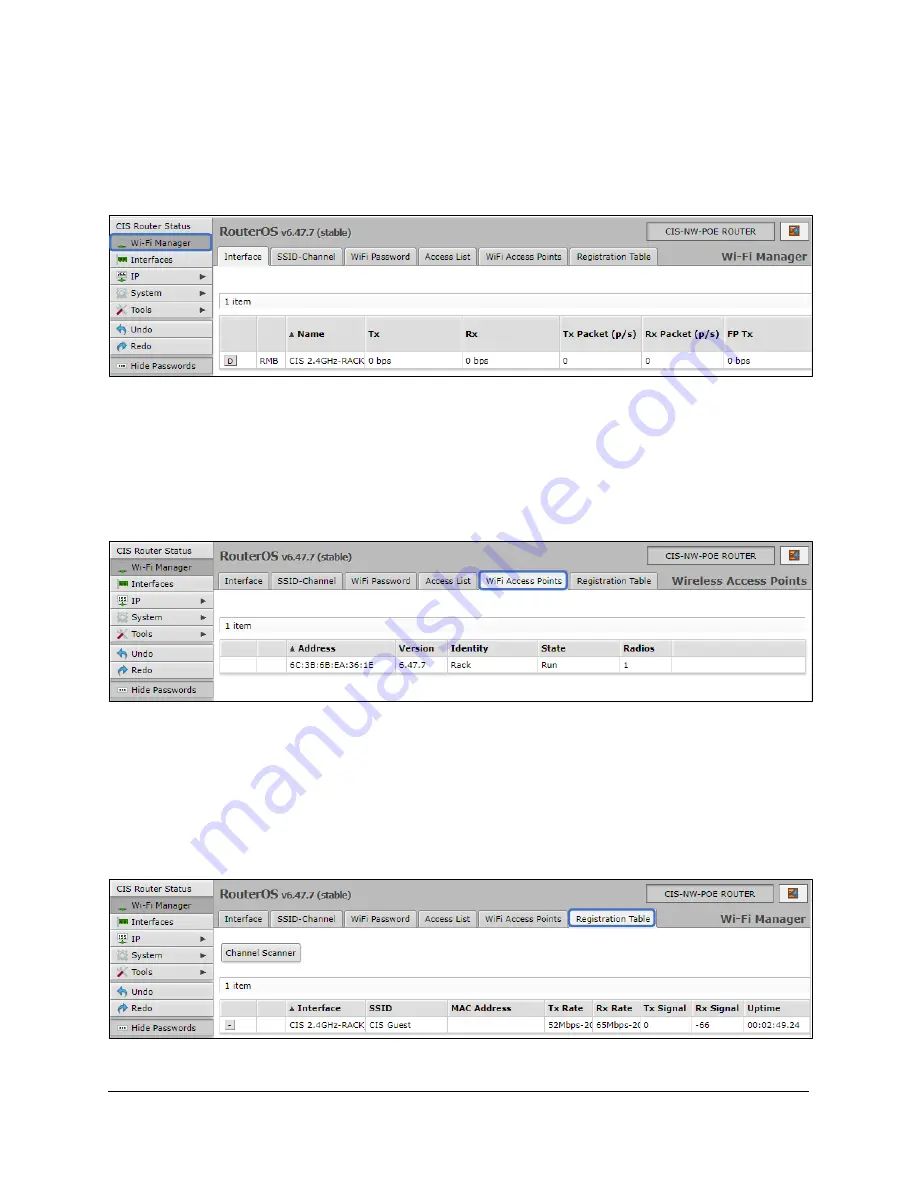
18
Viewing the Connected Access Points
On your CIS router, select the
Wi-Fi Manager
section in the left toolbar. The active Wi-Fi radios will be
displayed.
If you select the
WiFi Access points tab
, you’ll be able to view the identity, MAC address and other
information of the individual access points.
Viewing Connected Devices
Select the
Registration Table
tab to view the connected devices.
Summary of Contents for WAP XL
Page 1: ...CIS WAP XL User Manual...


























