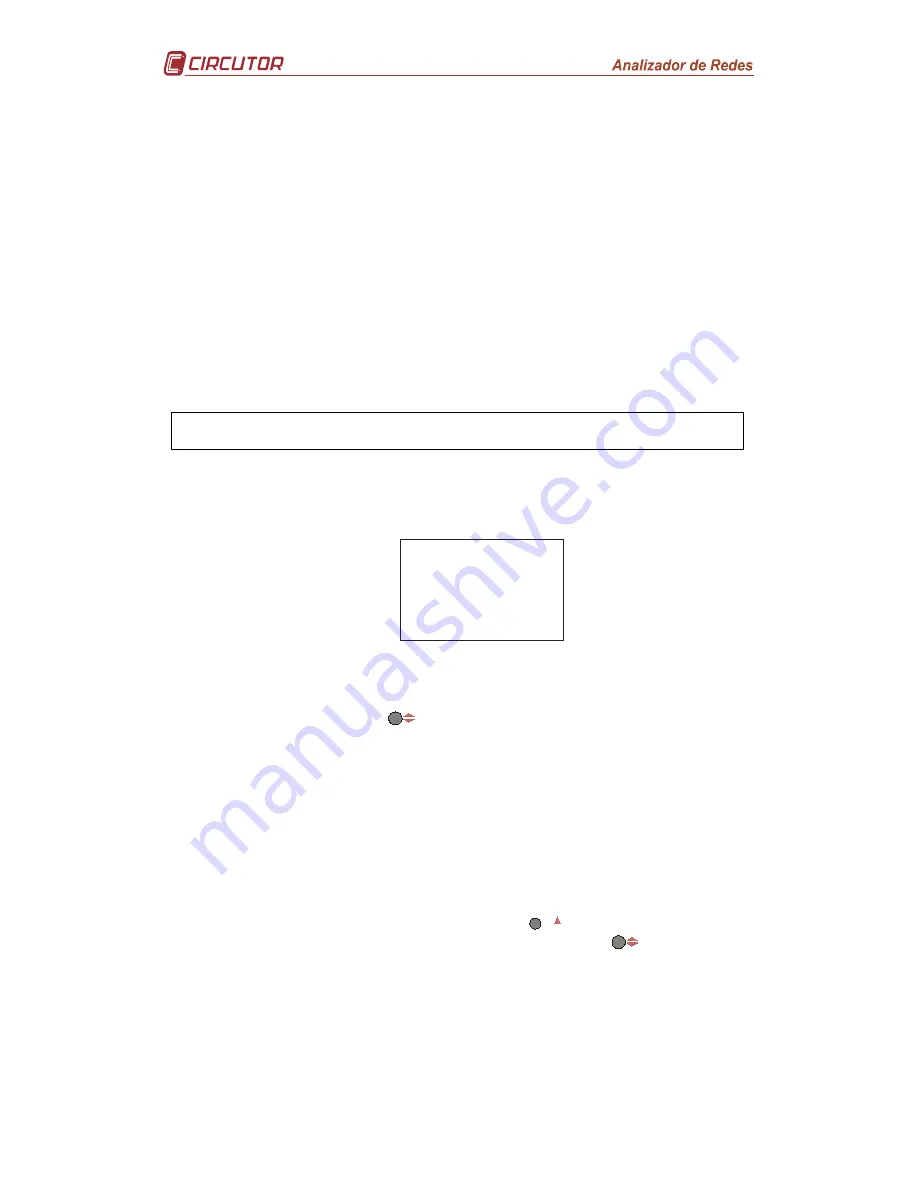
Page 19 of 26
4.2 Communication Set-up
One or more
CVM-MINI
instruments may be connected to a computer or PLC in order
to automate a production process or an energy control system. As well as the usual
operation of each instrument, this system may centralize data at one single point; for
this reason the
CVM-MINI
has an RS-485 communication output.
If more than one instrument is connected to one single series line (RS-485), it is
necessary to assign to each a number or address (from 01 to 255) so that the central
computer or PLC sends the appropriate requests to these addresses for each
peripheral.
From communication
Set-up
, the
CVM-MINI
's communication parameters may be
displayed and/or changed; this may match these parameters to the requirements of the
system topologies and/or applications.
The analyzer does not store the setting changes until all of the setting has been
finished. If it is
Reset
before the end of the setting, the setting entered is not stored in
the memory.
To access the COMMUNICATION Set-up, first press the
Reset
key and
immediately press the
Set-up
key for a long time to enter a setting.
On entering setting mode the message "SETUP inic" appears for a few seconds,
informing the user that the equipment has entered communications display or setting
mode.
s e t
p r o t
b u s
Figure 52. Protocol information
Using this information screen, the equipment is informing the user that the
Communication protocol via the RS-385 series port is standard MODBUS©.
To enter setting mode, press the
key.
4.2.1 Default settings
This menu option allows the automatic selection of a predefined communication
parameter; the default preset parameters are: Peripheral number 1, speed 9,600
bps, parity NO, data bits 8 and stop bit 1.
If a different preset communication setting is not required, “no” should be
selected.
To select one of the two options, just press the
max
key and the two options will
alternate. Once the required option is selected, press the
key to enter the
data and access the next setting step.








































