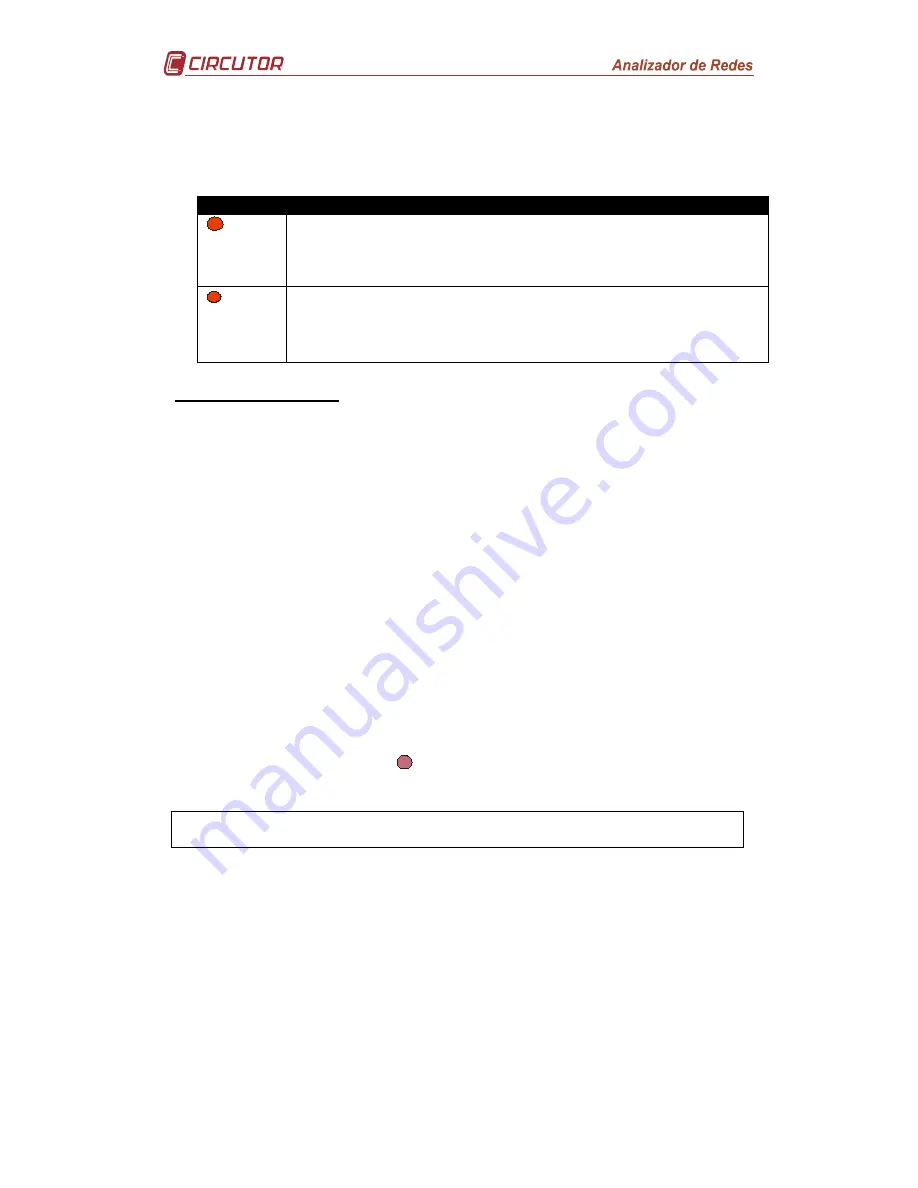
Page 10 of 26
3.2.2 LED Indicators
The CVM-MINI power analyzer is supplied with two LED indicators which give
information on the status of:
LED
FUNCTION
CPU
The slow flashing of the LED CPU shows that the equipment has
auxiliary power supply and is operative.
The rapid flashing of the LED CPU shows that there is an internal
problem with the start up software.
COMM
The slow flashing of the COMM LED shows that the equipment is
communicating with a master peripheral via its RS485
communications port. The
CVM-MINI
power analyzer’s
communications protocol is Modbus RTU.
4 SETTING SET-UP
The
CVM-MINI
power analyzer has two very different
Set-up
configurations which can
set the parameters for all the measurement and communication settings.
Measurement set-up: All parameterisation of the equipment’s measurements are
carried out from this menu; voltage display (phase-neutral or phase-phase voltages
and current transformer ratios, setting the power demand meter, setting the start page,
backlight setting, returning the energy counters to zero and maximum demand, type of
harmonic distortion and setting the transistor outputs.
Communication set-up: All of the analyzer’s RS485 RTU Modbus communications are
parameterised from this set-up menu. Also the option to enter a password to protect
previous data settings in both
Set-ups
is possible from this menu.
4.1 Measurement Set-up
The measurement parameters for the
CVM-MINI
and all its functions are changed from
this menu (according to type); it may start the eight energy meters and reset maximum
demand (Pd), maximums and minimums recorded.
The analyzer does not store the setting changes until all of the setting has been
finished; the analyzer does not store the changes to the settings until the whole setting
program has been completed. If
reset
N
is pressed before the end of the setting, the
setting entered is not stored in the memory.
To access MEASUREMENT Set-Up the SETUP key has to be pressed with a
long press with the equipment started until setting mode is entered.
On entering setting mode, the message "SETUP loc", or as a default "SETUP unlo" is
displayed for a few seconds indicating that it is in setting and is informing of their status
(locked or unlocked respectively).
SETUP unlo: on entering setting mode it is possible to view and change the setting.
SETUP loc: on entering setting mode it is possible to view the parameterisation but it is
not possible to change it.











































