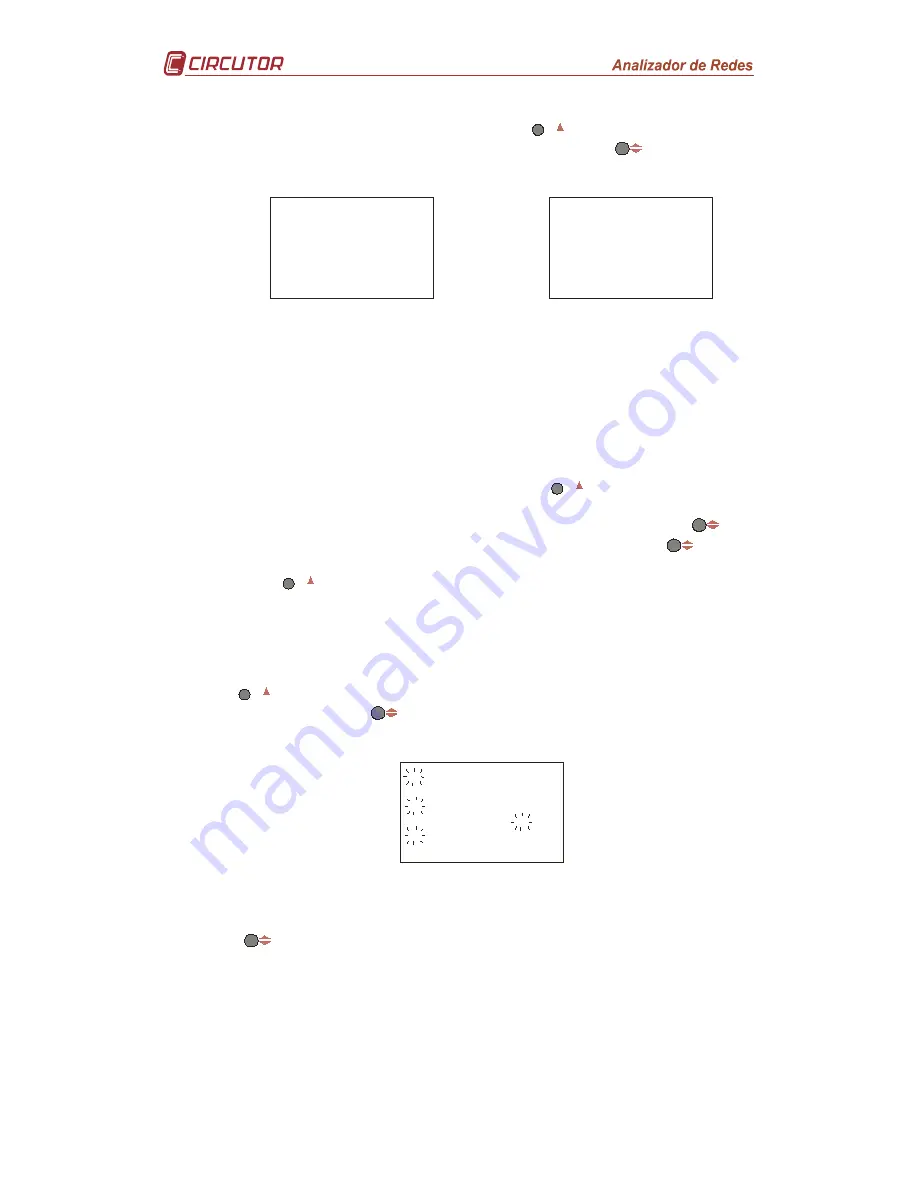
Page 14 of 26
4.1.3.3
Clearing power demand meter value
To clear or save maximum demand, press the
max
key and the two options will
alternate. Once the required option is selected, press the
key to enter the
data and access the next setting step.
Cl r
p d
n o
Cl r
p d
y e s
Figure 41. No-clearing power demand meter value
Figure 42. Clearing power demand meter value
4.1.4 Display and backlight
4.1.4.1
Selection of screens to be displayed
Due to the fact that the
CVM-MINI
power analyzer has a large number of
default screens (as shown in section 3.2.1 Default display), the user has the
option of setting a personalised display by selecting screens to be displayed.
The display shows as default “def page yes”; the
max
key has to be pressed to
proceed to the personalised display option. The analyzer will show “def page
no” on the screen; to enter the data and proceed to this setting, press
.
Once the personalisation option has been entered, by using
key the
screens shown in section 3.2.1 Default display will be displayed in turn. By
using the
max
button, the screen to be displayed is selected. Select “yes” or
“no” respectively.
4.1.4.2
Selection of start page
In order to select the equipment’s preferred start up screen, repeatedly press
the
max
key up to display the screen to be selected. Once the required option
is selected, press the
key to enter the data and access the next setting
step.
s e t
i n i t
p a g e
L1
L2
L3
V
Figure 43. Select preferred page
Rotating function: Using the rotating display function, the Power analyzer
automatically displays every available screen for five seconds each.
The
must be used to enter the rotating display function when all electrical
parameters are flashing at the same time.


























