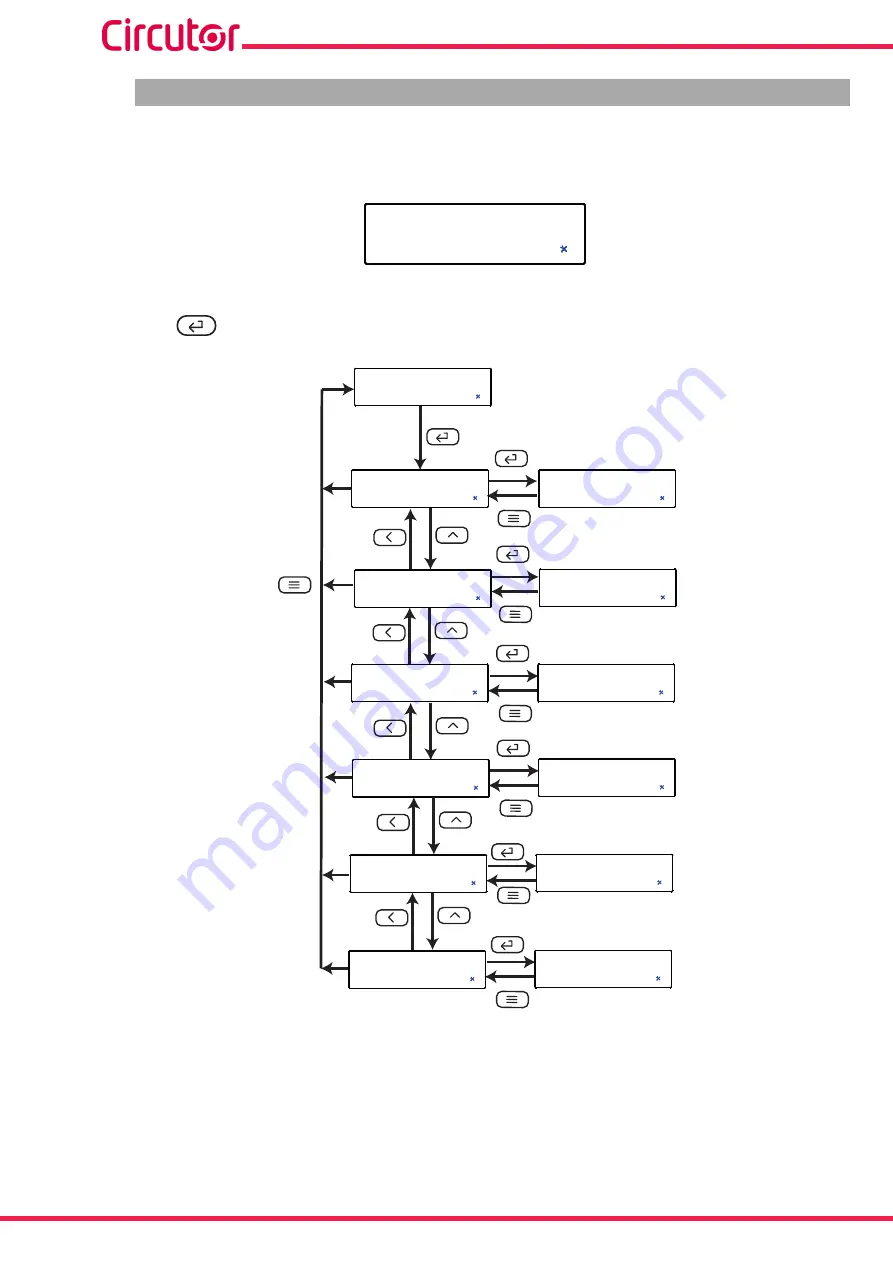
22
CVM-D41 DC
Instruction Manual
5�1�- CONFIGURATION OF THE INPUT
shows the main screen of the input configuration menu, where the input measurement range
and the display value are configured.
inPt
Figure 14: Input configuration menu, main screen�
Press the
key to open the configuration menu.
75.00
75.00
A
000.0
inPt
Pt-1
Pt-2
Ct-1
Ct-2
1000
150.0
V
V
mV
Poin
PoS
SHnt
Figure 15: Input configuration menu�
Summary of Contents for CVM-D41 DC
Page 1: ...INSTRUCTION MANUAL Power analyzer CVM D41 DC M337B01 03 22A ...
Page 2: ...2 CVM D41 DC Instruction Manual ...
Page 55: ...55 Instruction Manual CVM D41 DC 10 EU DECLARATION OF CONFORMITY ...
Page 56: ...56 CVM D41 DC Instruction Manual ...
















































