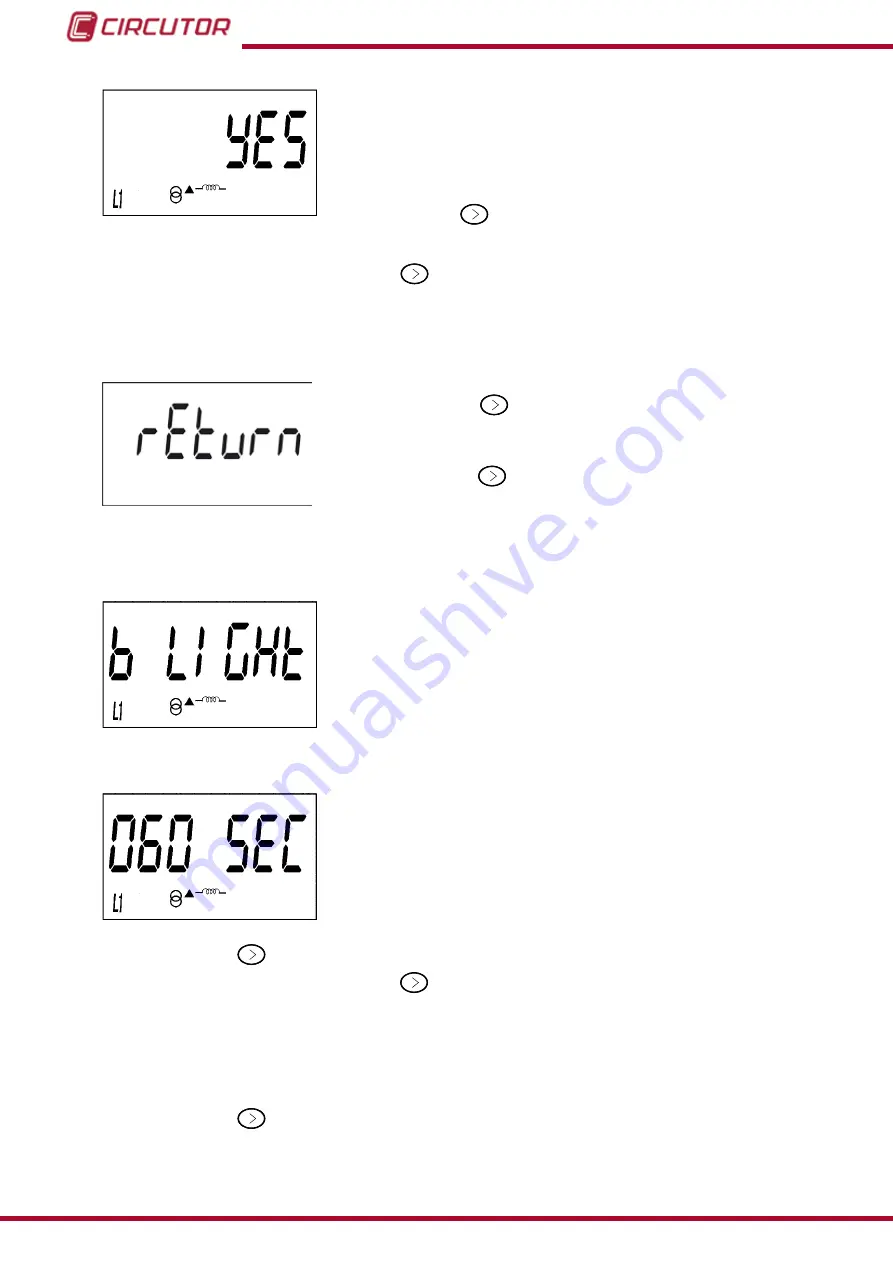
The possible options are:
Yes
, if you want a display view of the efficiency screens (cost of
energy and CO
2
emissions).
No
, if you select this option, the unit stops recording the efficiency
factors. A display view is not provided and the value displayed by
communications is 0.
Short press the
button to browse the different options.
To validate the data, long press the
button. The unit will return to the main programming
screen of the
Efficiency factors display
.
Short press to access the display menu output screen:
When this screen is displayed:
Short press the
button to return to the first configuration
point of the display
(
“ 4.7.6.1. Partial energy display”
Long press the
button to jump to the next programming
point.
4�7�7� Backlight
This is the home screen for selecting the backlight operating mode
of the screen in those units that feature it.
Long press to view the different options:
This screen shows the different options:
On
: Backlight always ON.
Off
: Backlight always OFF.
005 SEC
...
120 SEC
: ON time after the last press of the buttons.
Short press the
button to browse the different options.
To validate the data, long press the
button and the validation screen will appear (
) indicating that the programming value has been saved.
After a few seconds viewing the screen shown in
, it returns to the main programming
screen of the
Backlight
.
Short press the
.button to access the next programming step.
26
CEM-C20
Instruction Manual



























