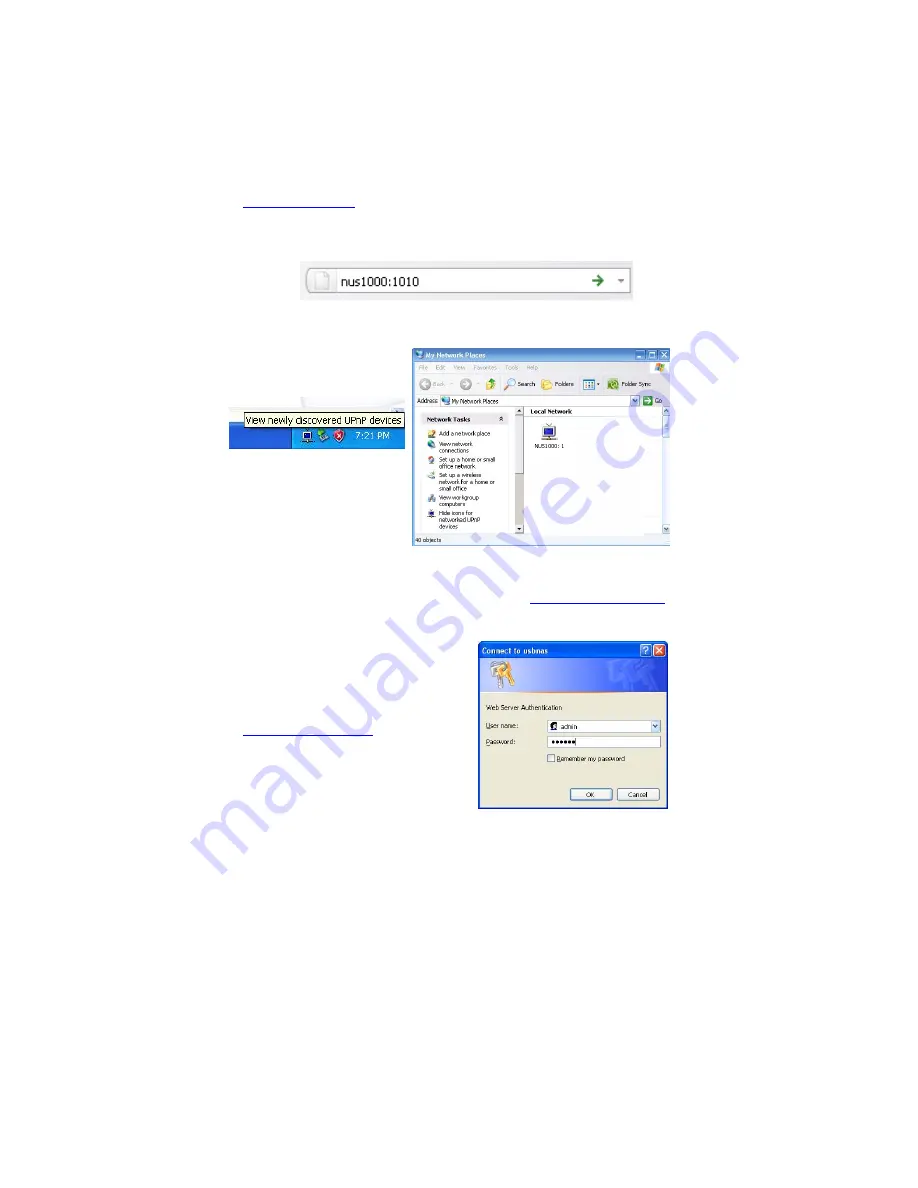
6
3. Web Configuration
The NUS1000 has a built-in web interface for easy setup and configuration.
1.
In PC, use web browser such as IE, Firefox, Chrome or Safari, type in
http://NUS1000:1010
, where “NUS1000” is the factory default name. The name
given to the NUS1000 can be changed from the setup menu. If the name is
changed, please use the new name to access it.
2.
If your computer’s UPnP is enabled you can search your Network Neighborhood
for the NUS1000.
Then click the UPnP device icon to enter the configuration page of the device.
3.
Using Apple Mac computer, with Safari, you just type
http://nus1000.local:1010
to
enter the admin page.
4.
If you still cannot connect, reset the unit to
factory default settings and setup your PC
on the same IP subnet, ie. 192.168.1.xxx,
the default IP address for the NUS1000 is
192.168.1.66. Use a browser to go to
http://192.168.1.66:1010
.
5.
A window will pop up asking for login
information. Please enter the default
Username as “admin” and Password as
“000000”
Summary of Contents for NUS1000
Page 1: ...Network USB Storage Link NUS1000 Users Manual V 2 3 ...
Page 35: ......























