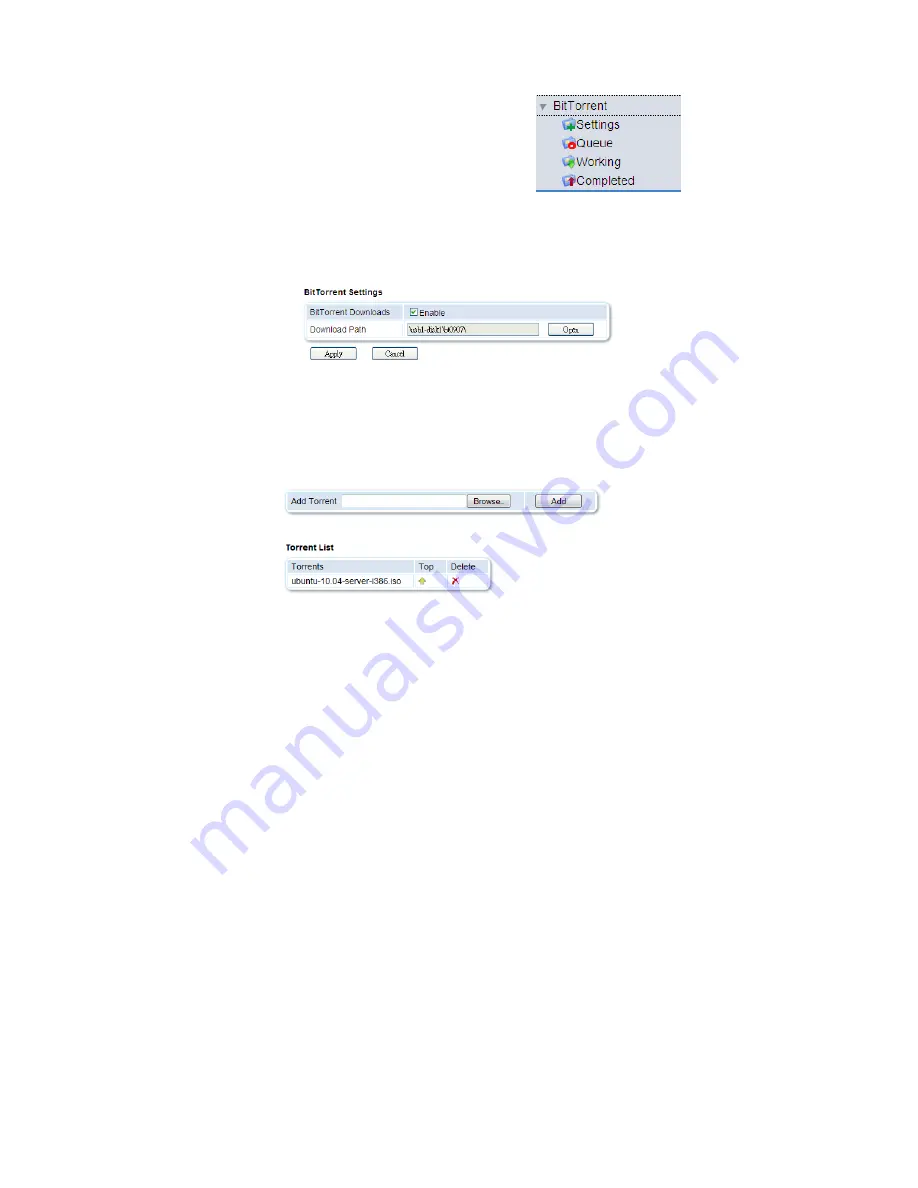
16
4.6. BitTorrent Client
This page is used to configure the unit to use BitTorrent
technology to download files from the Internet. After a
file is downloaded, it can be transferred to a computer
either by network file sharing or connecting the USB
storage device to your computer. The seed will
undergo different stage until the data is downloaded.
Settings
Select Enable for BT Download and then select the path for the download file. Click
“Apply” to save your settings.
Queue
On the BitTorrent -> Queue page, BT seeds can be added. Browse to where the
torrent files are located on your local computer, select it, and then click on “Add”. The
torrent seed will be queued up in the list. If there is a download slot available, the
queued torrent will automatically download and be displayed on the “Working” list.
In the torrents queue list, you can click the “Top” or “Delete” icons to move up the
torrent so as to prioritize the downloading sequence or to remove the torrents
respectively.
Working
The list of current downloads are displayed in this page. The device allows up to a
maximum of 4 active downloads at a time. For each torrent, you can see the
information and status of the torrents. At the right side of each torrent row, there are
round buttons for “pause/resume” and “delete”. Click to highlight the desired torrent
and then click on the button to carry out the function.
Summary of Contents for NUS1000
Page 1: ...Network USB Storage Link NUS1000 Users Manual V 2 3 ...
Page 35: ......
















































