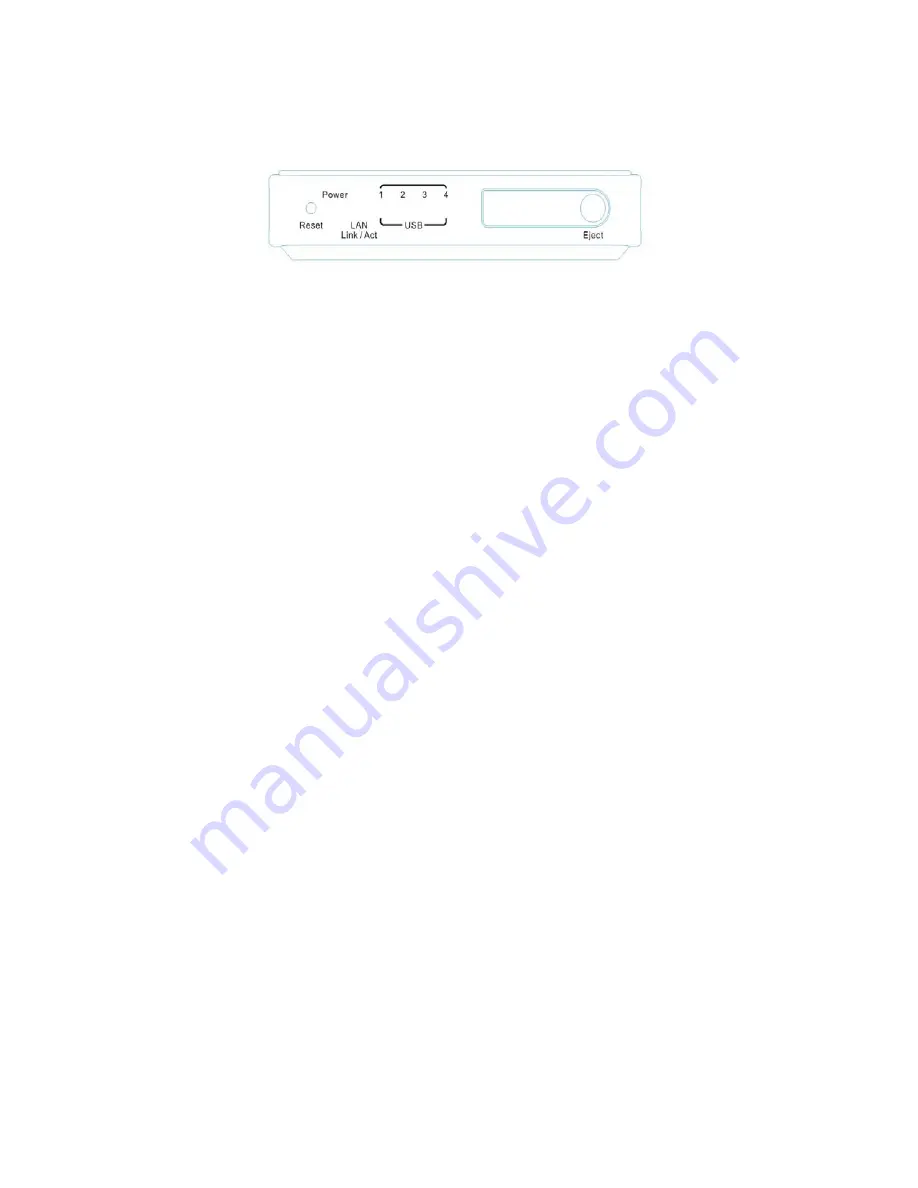
3
2. Hardware & Installation
The Front Panel
Display
Power :
Indicates the power is on
LAN :
ON - network connected to switch / hub
Blink - indicates live network activity.
USB 1-4 :
On when a USB device plugged into the corresponding ports. They also
act as status indicators:
Power Up > USB 3 ON (12 sec) > USB 4 ON (10 sec) > OFF (15 sec) >
USB 1-4 Blink twice
Buttons
Reset:
Protected button to reset the system to default parameters in order to
recover the unit, activate only in the power up diagnostic stage for the 10
seconds the USB 4 LED is on. If the reset is accepted, all USB LEDs will
flash for a second, then you can release the button and the system will
boot up with factory default settings.
Eject:
In order to safely unplug the USB storage, hold down the Eject button for
1 second and wait until all USB LEDs are off and then unplug the USB
device. Alternatively, you can eject a connected USB storage through
the web interface. In the TOOLS menu, select “Unplug” and then select
the device you wish to unplug.
After the USB device is removed, you can push this button again (1 sec)
to resume the operation of the remaining connected USB devices.
Summary of Contents for NUS1000
Page 1: ...Network USB Storage Link NUS1000 Users Manual V 2 3 ...
Page 35: ......






































