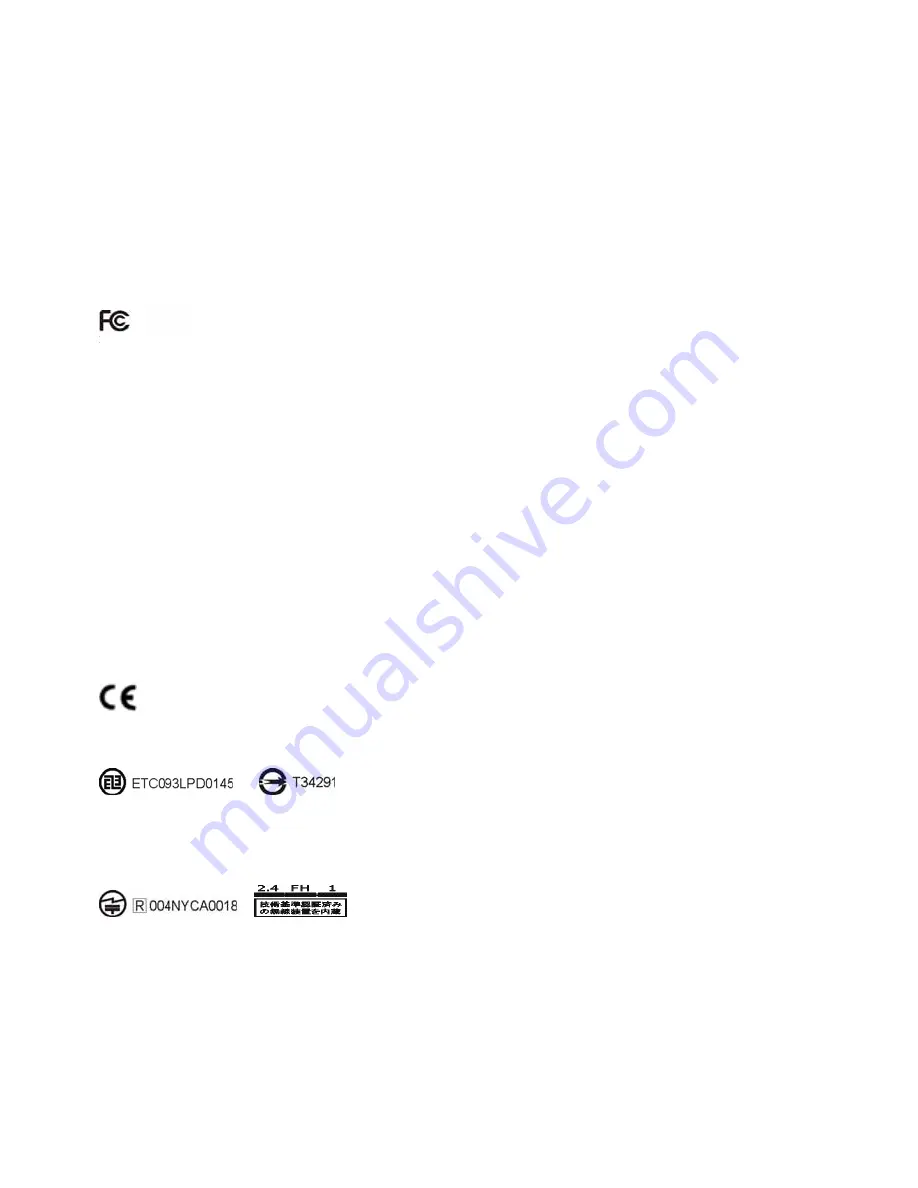
Notices
PC Worth makes no warranty of any kind with regard to this publication, including, but not limited to, the implied warranty of merchantability and fitness for
any particular purpose. PC Worth shall not be liable for errors contained herein or for incidental consequential damages in connection with the furnishing,
performance, or use of this publication. This publication contains proprietary information that is protected by copyright. All rights are reserved. No part of
this publication may be photocopied, reproduced or translated into any language, in any forms, in an electronic retrieval system or otherwise, without prior
written permission of PC Worth. The information contained in this publication may be revised or withdrawn at any time without notice.
Trademarks
All registered and unregistered trademarks used herein are the exclusive property of their respective owners.
Copyright
Copyright 1998-2005 PC Worth Int'l Co., Ltd.
Copyright 1998-2005 Cino Group
Regulatory Information
FCC ID : SBCMP3200
15.21
You are cautioned that changes or modifications not expressly approved by the parts responsible for compliance could void the user’s authority to operate
the equipment.
15.105(b)
This equipment has been tested and found to comply with the limits for a Class B digital device, pursuant to part 15 of the FCC rules. These limits are
designed to provide reasonable protection against harmful interference in a residential installation. This equipment generates, uses and can radiate radio
frequency energy and, if not installed and used in accordance with the instructions, may cause harmful interference to radio communications. However,
there is no guarantee that interference will not occur in a particular installation. If this equipment does cause harmful interference to radio or television
reception, which can be determined by turning the equipment off and on, the user is encouraged to try to correct the interference by one or more of the
following measures:
Reorient or relocate the receiving antenna.
Increase the separation between the equipment and receiver.
Connect the equipment into an outlet on a circuit different from that to which the receiver is connected.
Consult the dealer or an experienced radio/TV technician for help.
You are cautioned that changes or modifications not expressly approved by the party responsible for compliance could void your authority to operate the
equipment.
FCC RF Radiation Exposure Statement:
This equipment complies with FCC radiation exposure limits set forth for an uncontrolled environment. End users must follow the specific operating
instructions for satisfying RF exposure compliance. This transmitter must not be co-located or operating in conjunction with any other antenna or
transmitter.
The CE mark as shown above displayed on MP3200 series mobile printer indicates that this product has been tested in accordance with the procedures
given in European Council R&TTE Directive (99/5/EC) and confirmed to comply with the European Standard EN 301 489-17, EN 300 328-2, EN 50371, EN
60950.
低功
率
電波
輻
姓電機管
理
辦法
第十二條
經型式認證合格之低功
率
射頻電機,非經許可,公司、商號或使用者均
不
得擅自變
更
頻
率
、加大功
率
或變
更
原設計之特性及功能。
第十四條
低功
率
射頻電機之使用
不
得影響飛航安全及干擾合法通信;經發現有干擾現象時,應
立
即停用,並改善至無干擾時方得繼續使用。
前項合法通信,指依電信規定作業之無線電信。低功
率
射頻電機須忍受合法通信或工業、科學及醫
療
用電波
輻
射性電機設備之干擾。



































