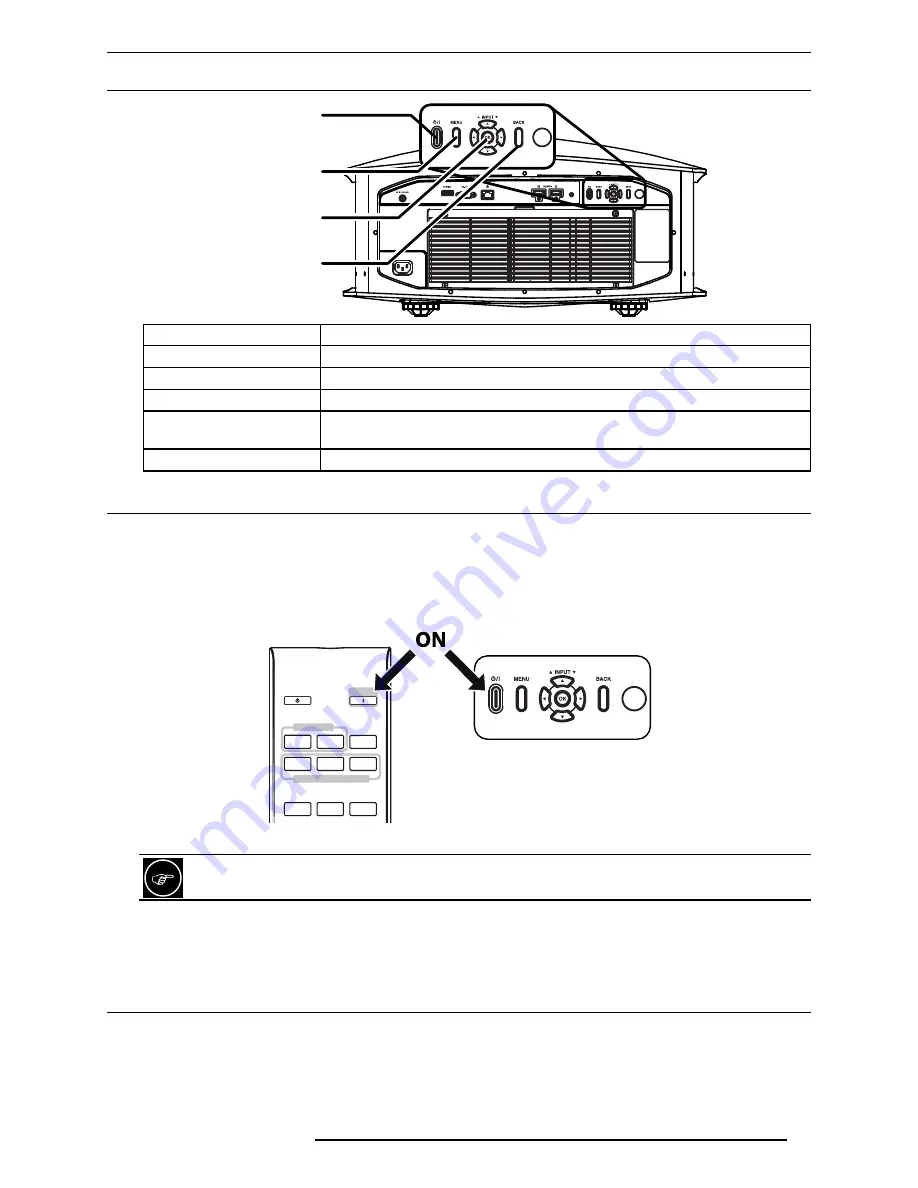
GETTING STARTED
R599870 - Force 4K User Manual
17
4.6 Back Panel and Operating Buttons
Menu
OK button
and
Directional Keys
Power button
Back
Button
Description
Power
To turn On or Off the projector.
Menu
To display the On Screen Display (OSD) Menu.
OK button
To select or to confirm action.
Directional keys
Up and Down keys may be used to switch Inputs between HDMI1 and HDMI2.
Use the Navigation Keys to navigate into the On Screen Display (OSD) Menu.
Back
To return to previous menu or cancel action.
4.7
first start up
Remove the lens cap or lens protection then make sure that the power cord is connected to this unit
Turn the power ON
You can turn ON this unit with the remote control unit (RCU) or directly pressing the power button located on the
back panel. During startup procedure, this unit Standby/Power LED will blink green. Wait until complete power ON
indicated by a steady green light on the Standby/Power LED.
ON
STAND BY
HDMI 1
HDMI 1
INFO.
MODE 1
LENS
CONTROL
LENS AP.
ANAMO.
INPUT
SETTING MEMORY
MODE 2
MODE 3
Back panel
RCU
If “Eco mode” is On, the standby led will not be light up red during Standby mode.
Select the correct Input
Once this unit is powered ON, please select the correct Input by pressing the corresponding button on the
Remote Control Unit or the O/I button on the back panel of this unit.
4.8 Turn the Power Off
You can turn OFF this unit by using either the RCU or the Power button on the rear control button panel.
Press the Standby button and a message appears on the screen to ask to confirm the command. You can cancel
the command by pressing the “Back” button or turn of the device by pressing the “Standby” button again.
The Standby LED will switch from steady green to blinking red light and the fans will run for about 10 seconds
to finish the shutdown procedure. During this Cool-down sequence, do not disconnect the power cord. The cool-
Summary of Contents for R599870
Page 1: ...R599870...
Page 42: ...R599870 Force 4K User Manual 42...
Page 43: ...R599870 Force 4K User Manual 43...
Page 44: ......






























