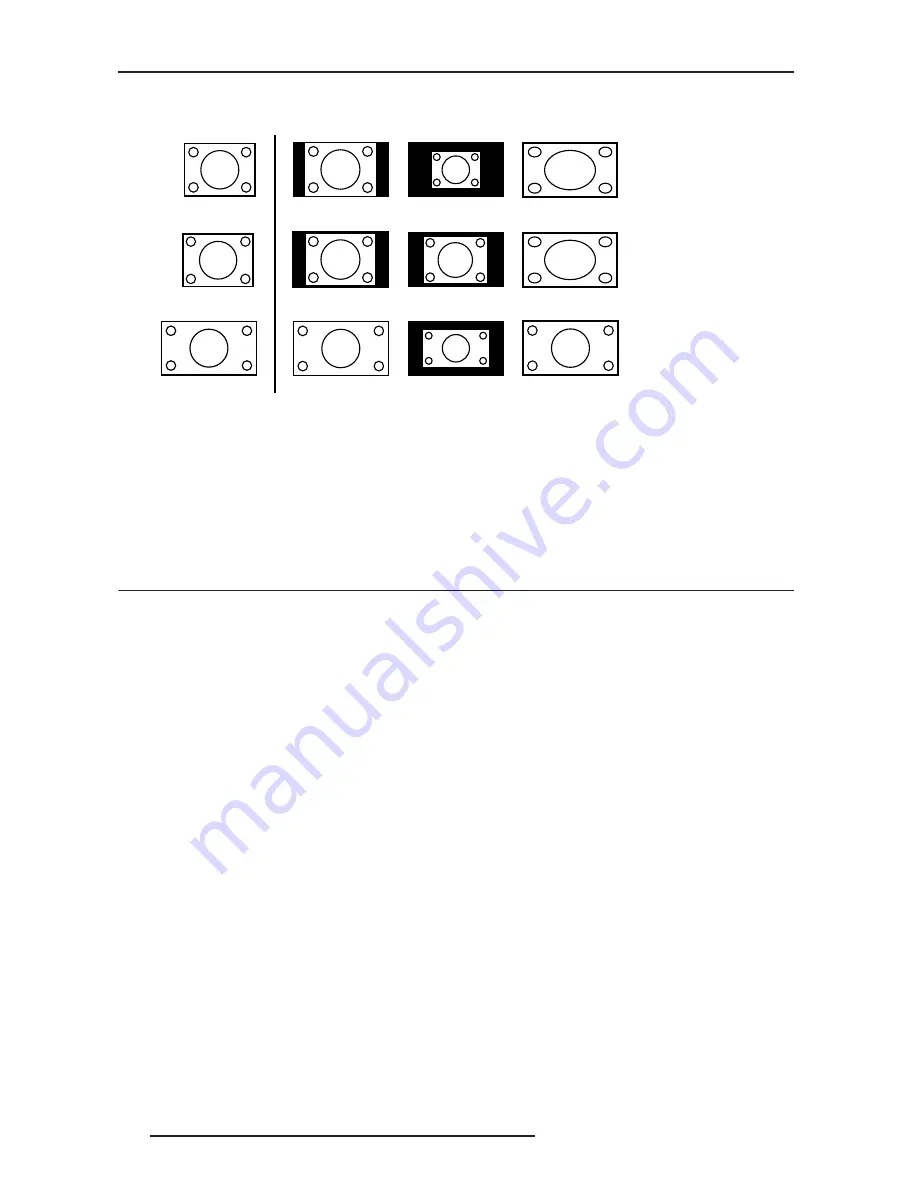
6.0 MENU AND PICTURE SETTING
34
R599800 - Blackwing mk2011 User Manual
•
Full. Stretch the picture full screen.
Aspect Ratio applied to PC-signals.
Mask
Depending on your source, you may enable or disable this feature to hide the outer area of the picture. The Mask
function can hide the unexpected scaling artefacts found in broadcast program. You can set it to Off, 2.5% or 5%
globally or for each side of the screen.
Progressive (only 480i, 576i, 1080i)
Interlaced signals are converted to progressive signals using video images from the surrounding. This function is
only available for interlaced input signals: 480i, 576i and 1080i.
6.4
Installation Menu
Lens Control
This menu gives access to the control of the lens. Browse into this menu to adjust:
6.4.0.1
Focus
Adjust the lens focus to obtain a clear picture.
6.4.0.2
Zoom
Adjust the lens zoom to fill the screen with the picture.
6.4.0.3
Shift
Adjust lens shift to center the picture into the screen.
6.4.0.4
Image Pattern
If set to On, an internal pattern will be generated to adjust the current setting. If you
want to use an external generator, turn this option to Off.
6.4.0.5
Lock
Once the Lens is correctly set, you may lock this setting menu by turning the Lens
control Lock to On. Any attempt to access the Lens control menu will lead to the
display of a warning message.
Pixel Adjust
This menu allows a fine adjustment of the red, green and blue panels alignment. Horizontal adjustment moves the
selected color to the right, vertical adjustment moves it up.
•
Horizontal Red (1 to 7)
•
Horizontal Green (1 to 7)
•
Horizontal Blue (1 to 7)
•
Vertical Red (1 to 5)
•
Vertical Green (1 to 5)
XGA (4:3)
SXGA (4:3)
Sub-D15 or HDMI
ASPECT RATIO
1280x768
Auto
1:1
Auto
1:1
Auto
1:1
SOURCE
Full
Full
Full
Summary of Contents for Black Wing MK 20II
Page 1: ......
Page 54: ...9 0 MISCELLANEOUS 54 R599800 Blackwing mk2011 User Manual ...
Page 55: ......
Page 56: ......






























