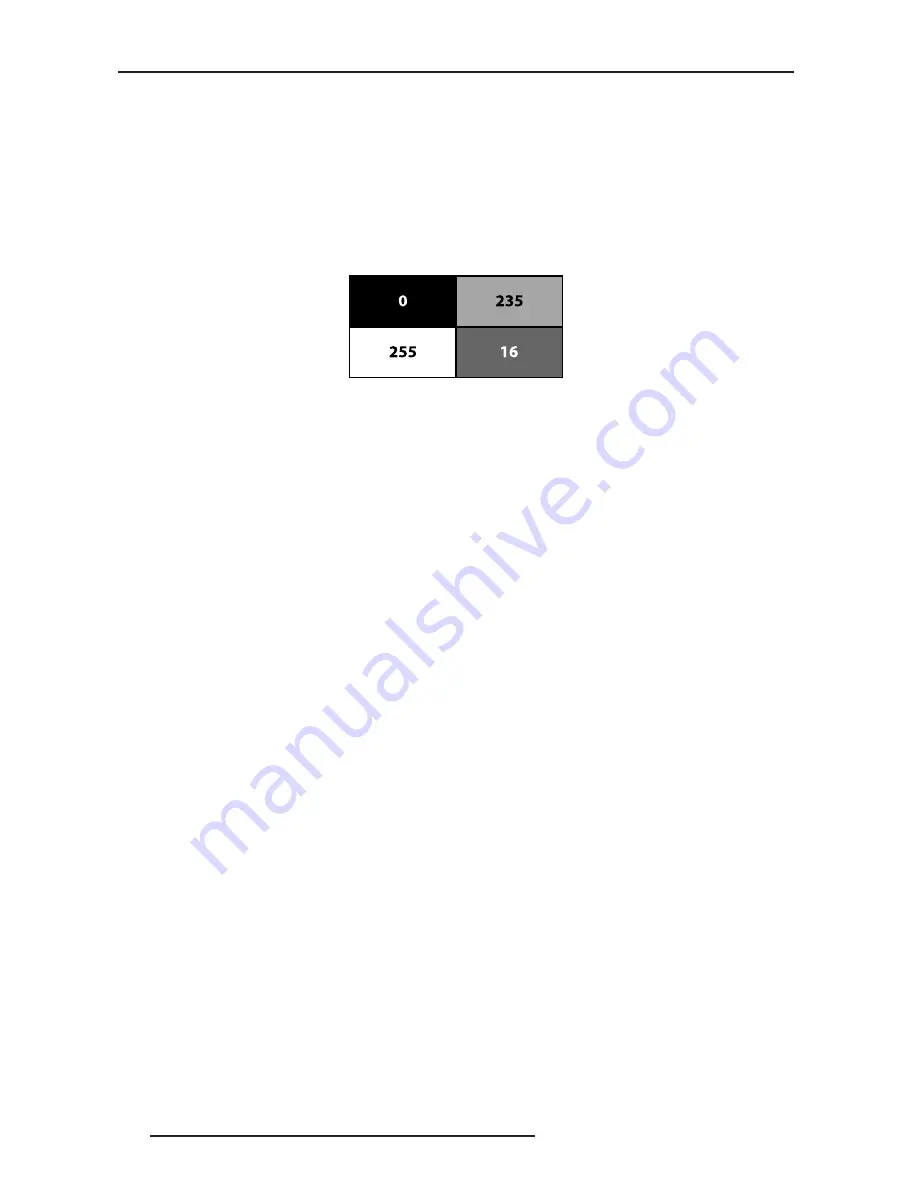
6.0 MENU AND PICTURE SETTING
32
R599800 - Blackwing mk2011 User Manual
This menu is available if the selected active input is HDMI1 or HDMI2.
6.3.0.1
Input
Auto: The input dynamic range is automatically detected and configured.
Standard: Force dynamic range to 16-235.
Enhance: Force dynamic range to 0-255.
Super White: Force dynamic range to 16-255.
6.3.0.2
Check Input Levels
The following pattern is overlaid to current picture to confirm that the correct input
level has been selected.
Use the Input Levels pattern to confirm the correct HDMI dynamic range setting.
6.3.0.3
Color Space
Auto: The source color space is automatically detected and configured.
YCbCr(4:4:4): Set color space to YCbCr 4:4:4.
YCbCr(4:2:2): Set color space to YCbCr 4:2:2.
RGB: Set color space to RGB 4:4:4.
6.3.0.4
Control with HDMI (CEC)
Off: By default the CEC communications are disabled.
On: Enables CEC communications to be sent to the projector through HDMI cable.
CEC: Consumer Electronic Control
6.3.0.5
3D Format
By switching this parameter from the defaut [Auto] setting, this unit will decode any
source on HDMI inputs as a 3D input signal:
Auto: auto selection mode
Frame Packing: decode as frame packing method.
Side by Side: decode as side by side method.
Top & Bottom: decode as top and bottom method.
2D: disable 3D projection.
Component
This menu is available if the selected active input is Component.
•
Y Pb/Cb Pr/Cr: Select this option if the COMP. input is connected to a component video signal.
•
RGB: Select this option if the COMP. input is used with a RGB video source.
PC (BW2 & 3)
This menu is available if the selected active input is PC (Sub-D15) input.
•
Auto Alignment: Automatically adjusts Tracking, Phase and Picture Position
•
Tracking: Adjust the horizontal size and display area of the picture.
•
Phase: Adjust flickering and blurred pictures.
•
Picture Position: Adjust the display position of the picture.
Picture Position
Depending on your source, you may find that the picture should be adjusted into the screen, adjust the horizontal
and vertical position of the picture into the screen.
Some signals may not be fully displayed, adjust this setting properly when necessary.
Aspect Ratio
When watching a movie or video program, you can manually set the desired aspect ratio to fill your screen. Select
the correct aspect ratio depending on your source:
Summary of Contents for Black Wing MK 20II
Page 1: ......
Page 54: ...9 0 MISCELLANEOUS 54 R599800 Blackwing mk2011 User Manual ...
Page 55: ......
Page 56: ......






























