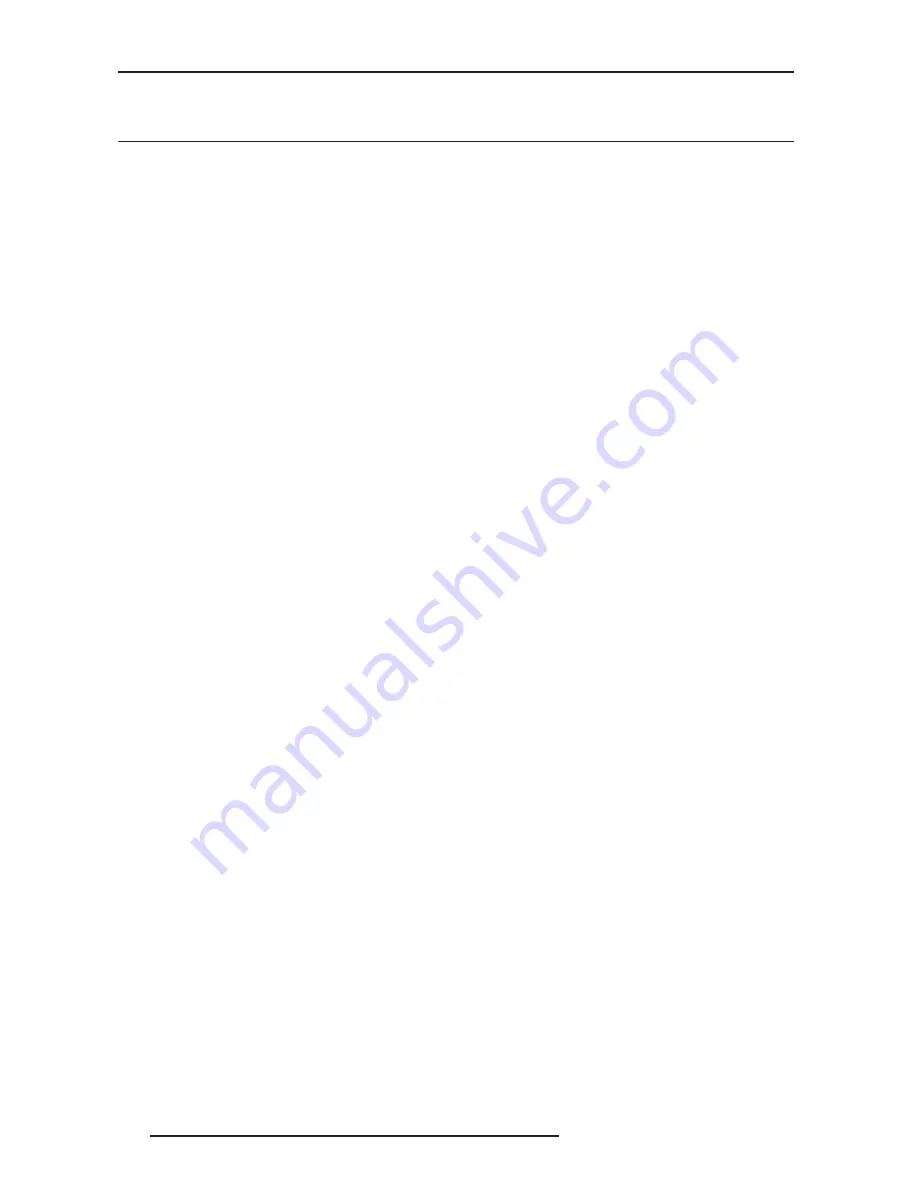
6.0 MENU AND PICTURE SETTING
26
R599782 - Blackwing Four User Manual
Reset values to their default settings.
6.3
Input Signal menu
HDMI Inputs
This menu is available if the selected active input is HDMI1 or HDMI2.
6.3.0.1
Input
Auto: The input dynamic range is automatically detected and configured.
Standard: Force dynamic range output to 16-235.
Enhanced: Force dynamic range output to 0-255.
6.3.0.2
Color Space
Auto: The source color space is automatically detected and configured.
YCbCr(4:4:4): Set color space to YCbCr 4:4:4.
YCbCr(4:2:2): Set color space to YCbCr 4:2:2.
RGB: Set color space to RGB 4:4:4.
6.3.0.3
Control with HDMI (CEC)
Off: By default the CEC communications are disabled.
On: Enables CEC communications to be sent to the projector through HDMI cable.
CEC: Consumer Electronic Control
Component
This menu is available if the selected active input is Component.
•
Y Pb/Cb Pr/Cr: Select this option if the COMP. input is connected to a component video signal.
•
RGB: Select this option if the COMP. input is used with a RGB video source.
•
SCART: Select this option if the COMP. and VIDEO inputs are used together to receive RGB+Sync signals from
a European SCART source.
Video / S-Video
This menu is available if the selected active input is either Video or S-Video.
6.3.0.1
NTSC Setup level
This function can adjust the black level of the signal to 7.5 IRE instead of 0IRE. 7.5
IRE is widely used for NTSC standard.
6.3.0.2
Color System
This function allows a manual selection of the color system to be used between
NTSC, NTSC4.43, PAL, PAL-M, PAL-N and SECAM. The default setting is Auto.
When Auto is selected, the input format is automatically detected and the correct
color system is applied.
PC
This menu is available if the selected active input is PC (Sub-D15) input.
•
Auto Alignment: Automatically adjusts Tracking, Phase and Picture Position
•
Tracking: Adjust the horizontal size and display area of the picture.
•
Phase: Adjust flickering and blurred pictures.
•
Picture Position: Adjust the display position of the picture.
Picture Position
Depending on your source, you may find that the picture should be adjusted into the screen, adjust the horizontal
and vertical position of the picture into the screen.
Some signals may not be fully displayed, adjust this setting properly when necessary.
Aspect Ratio
When watching a movie or video program, you can manually set the desired aspect ratio to fill your screen. Select
the correct aspect ratio depending on your source:
6.3.0.1
For Video sources
















































