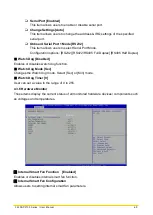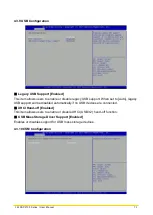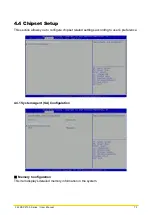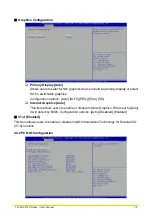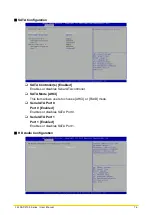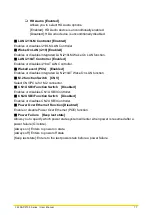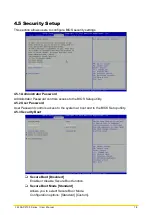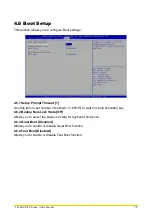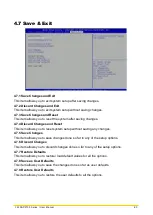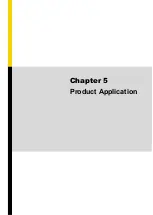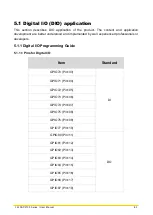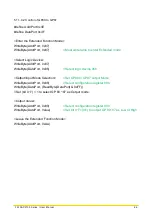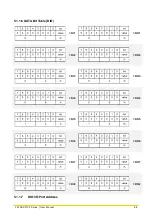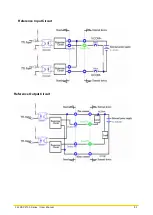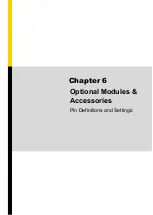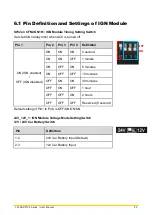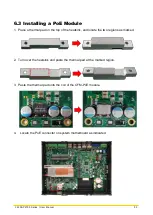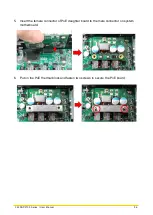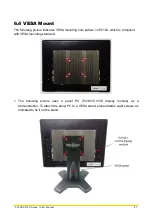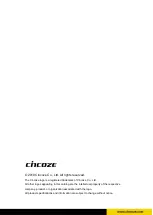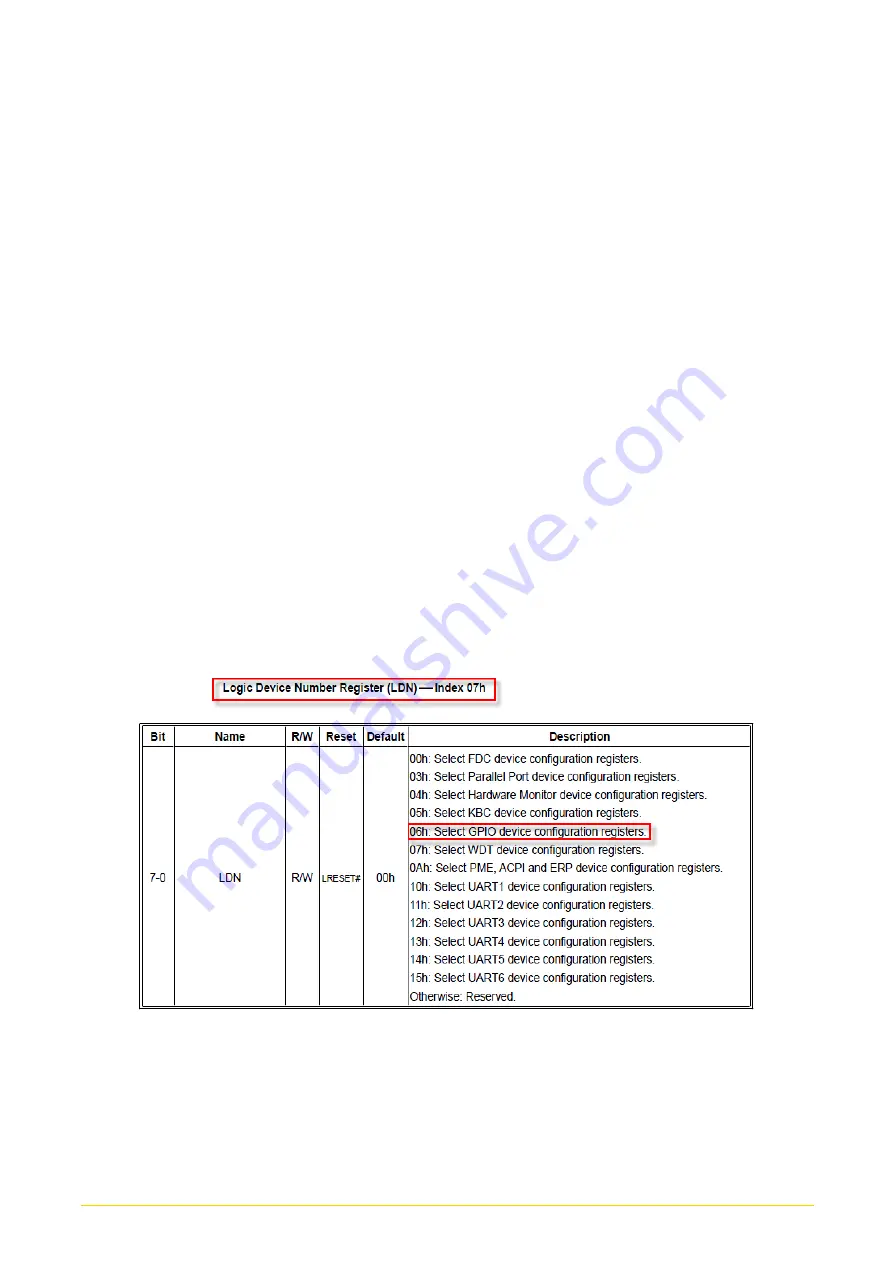
CS
-
100
-
P2100 Series | User Manual
83
5.1.1.2 Programming Guide
To program the Super I/O chip F81866A configuration registers, the following configuration
procedures must be followed in sequence:
(1) Enter the Extended Function Mode
(2) Configure the configuration registers
(3) Exit the Extended Function Mode
The configuration register is used to control the behavior of the corresponding devices. To
configure the register, use the index port to select the index and then write data port to alter
the parameters. The default index port and data port are 0x4E and 0x4F, respectively.
Pull down the SOUT1 pin to change the default value to 0x2E/ 0x2F. To enable
configuration, the entry key 0x87 must be written to the index port. To disable
configuration, write exit entry key 0xAA to the index port.
Following is an example to enable configuration and to disable configuration by using debug.
-
o 4e 87
-
o 4e 87 (enable configuration)
-
o 4e aa (disable configuration)
5.1.1.3 Relative Registers
To program the F81866A configuration registers, see the following configuration procedures.
Summary of Contents for CS-100/P2100 Series
Page 14: ...CS 100 P2100 Series User Manual 14 Chapter 1 Product Introductions ...
Page 26: ...CS 100 P2100 Series User Manual 26 Chapter 2 Switches Connectors ...
Page 36: ...CS 100 P2100 Series User Manual 36 Chapter 3 System Setup ...
Page 60: ...CS 100 P2100 Series User Manual 60 ...
Page 62: ...CS 100 P2100 Series User Manual 62 Chapter 4 BIOS Setup ...
Page 81: ...CS 100 P2100 Series User Manual 81 Chapter 5 Product Application ...
Page 84: ...CS 100 P2100 Series User Manual 84 ...
Page 91: ...CS 100 P2100 Series User Manual 91 Reference Input Circuit Reference Output Circuit ...