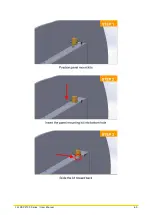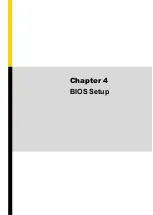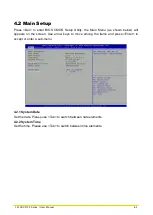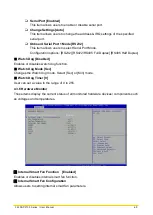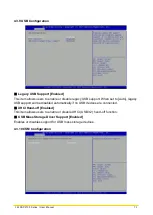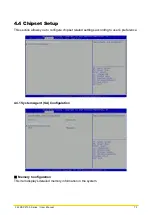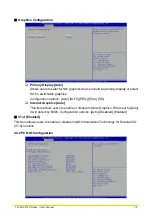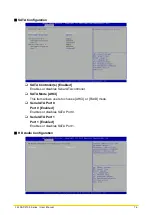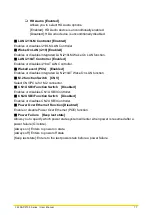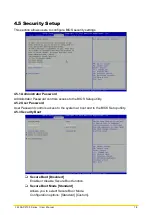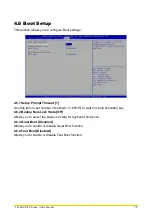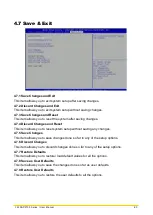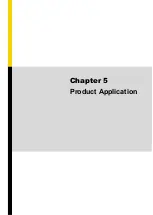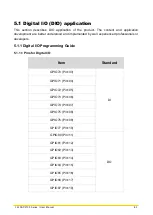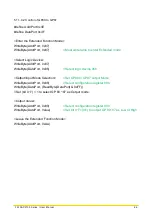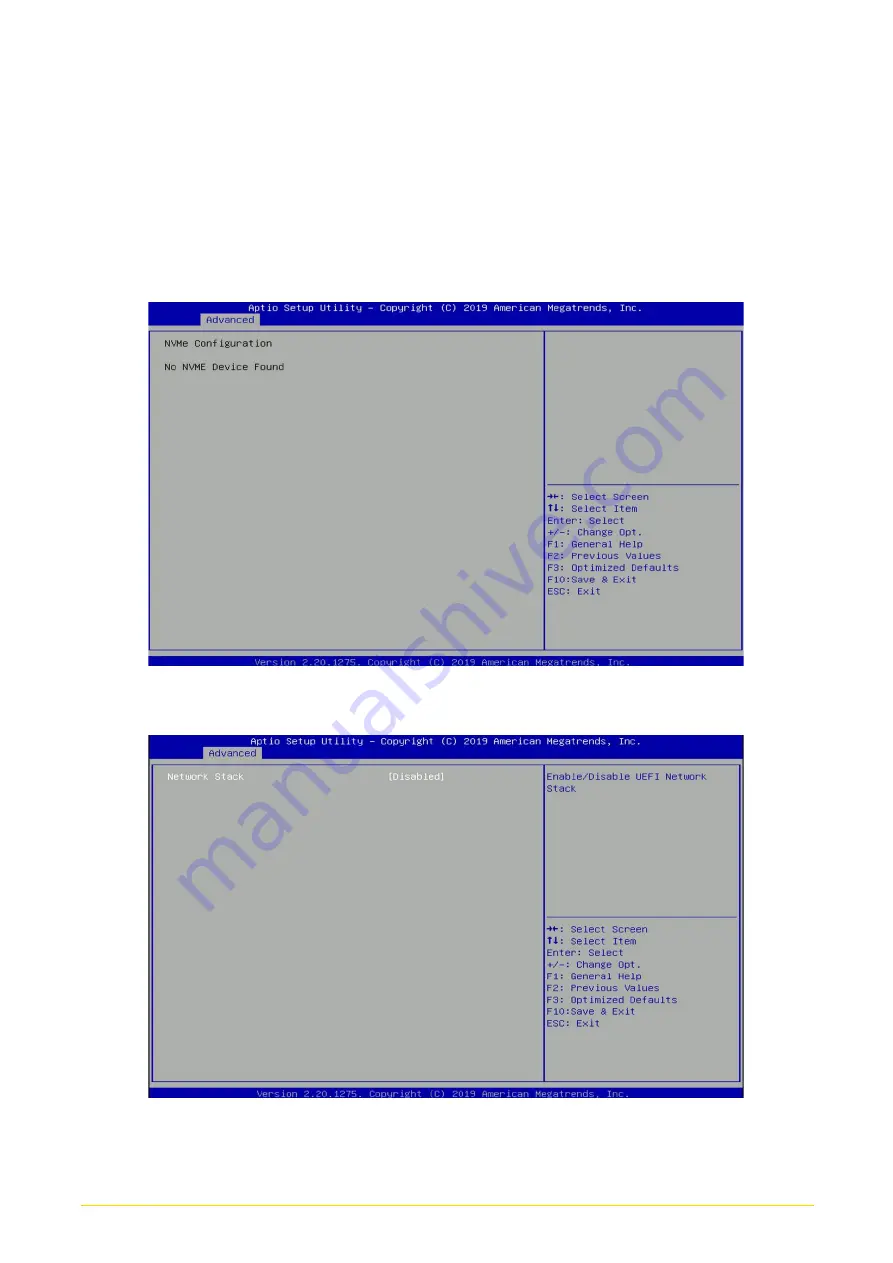
CS
-
100
-
P2100 Series | User Manual
72
■
CSM Support [Disabled]
This item allows users to enable or disable UEFI Compatibility Support Module (CSM) to
support a legacy PC boot process.
4.3.11 NVMe Configuration
The screen allows users to select options for the NVMe configuration, and change the value
of the selected option. The options will show as the NVME Device is found.
4.3.12 Network Stack Configuration
■
Network Stack [Disabled]
Enables or disables UEFI Network Stack.
Summary of Contents for CS-100/P2100 Series
Page 14: ...CS 100 P2100 Series User Manual 14 Chapter 1 Product Introductions ...
Page 26: ...CS 100 P2100 Series User Manual 26 Chapter 2 Switches Connectors ...
Page 36: ...CS 100 P2100 Series User Manual 36 Chapter 3 System Setup ...
Page 60: ...CS 100 P2100 Series User Manual 60 ...
Page 62: ...CS 100 P2100 Series User Manual 62 Chapter 4 BIOS Setup ...
Page 81: ...CS 100 P2100 Series User Manual 81 Chapter 5 Product Application ...
Page 84: ...CS 100 P2100 Series User Manual 84 ...
Page 91: ...CS 100 P2100 Series User Manual 91 Reference Input Circuit Reference Output Circuit ...