Reviews:
No comments
Related manuals for L19HDF10

MultiSync V652-TM
Brand: NEC Pages: 45

LCT2104-001B-A
Brand: JVC Pages: 80

eNodTouch
Brand: Scaime Pages: 20

AFP-6123
Brand: Aaeon Pages: 29

intelligent Touch Manager DCM601B71
Brand: Daikin Pages: 44

AFL2-W15A-N270
Brand: IEI Technology Pages: 141

PN58A550S1F
Brand: Samsung Pages: 8

PCL545R
Brand: Samsung Pages: 67

PL-50D4H
Brand: Samsung Pages: 112

PL50A450P1
Brand: Samsung Pages: 125
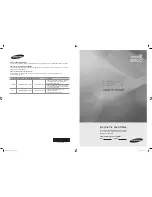
PDP 8500 series
Brand: Samsung Pages: 296

PL42A440P1D
Brand: Samsung Pages: 145

HS101ADT-1ADNAS
Brand: ADT Pulse Pages: 26

HDTV
Brand: DirecTV Pages: 98

FlatTV 15PF7835/12
Brand: Philips Pages: 2

Cineos 42PF9731D
Brand: Philips Pages: 3

Cineous 32PF9731D
Brand: Philips Pages: 3

Cineos 34PT8422
Brand: Philips Pages: 3

















