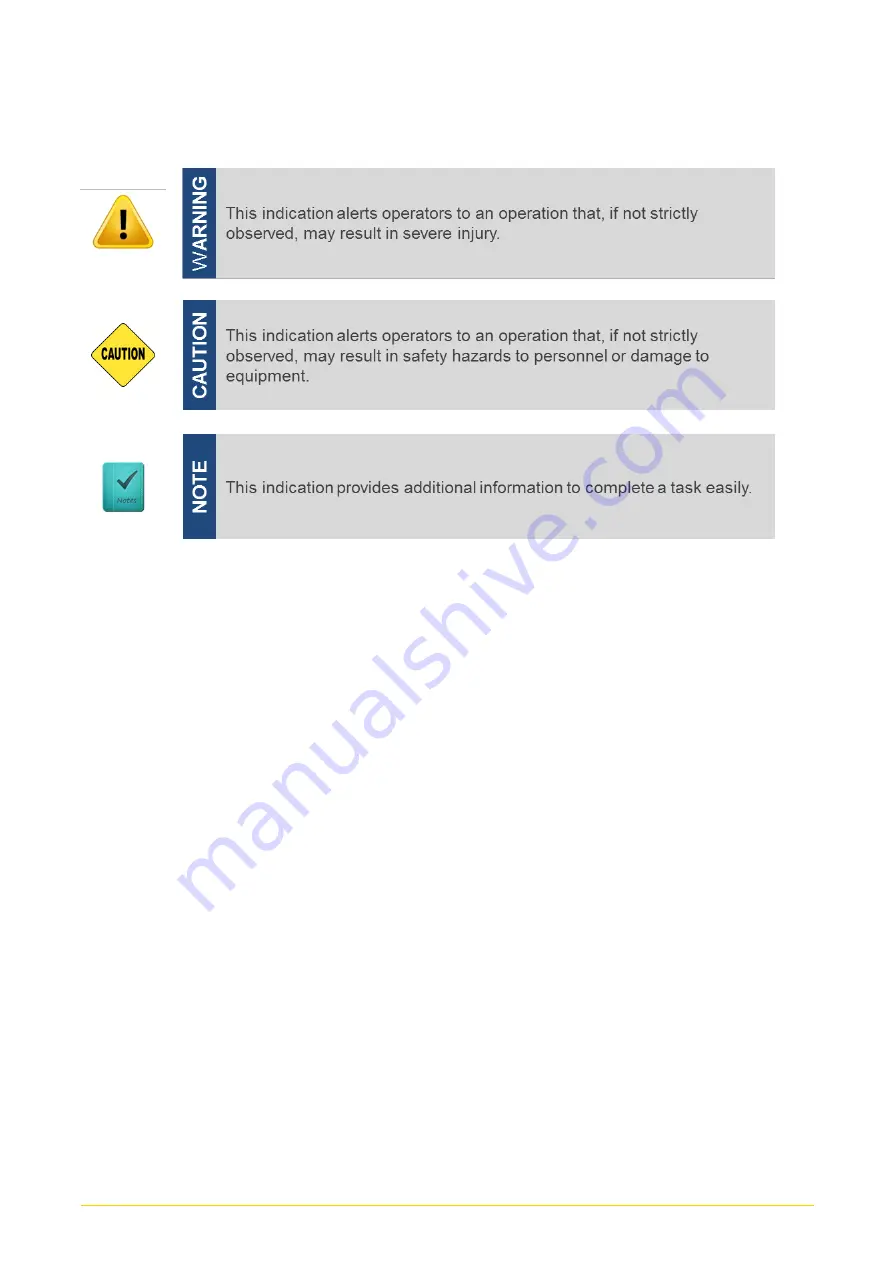
CS
-
100/
P2000 Series | User Manual
8
Conventions Used in this Manual
Safety Precautions
Before installing and using this device, please note the following precautions.
1.
Read these safety instructions carefully.
2.
Keep this User’s Manual for future reference.
3.
Disconnected this equipment from any AC outlet before cleaning.
4.
For plug-in equipment, the power outlet socket must be located near the equipment and
must be easily accessible.
5.
Keep this equipment away from humidity.
6.
Put this equipment on a reliable surface during installation. Dropping it or letting it fall
may cause damage.
7.
Make sure the voltage of the power source is correct before connecting the equipment
to the power outlet.
8.
Use a power cord that has been approved for using with the product and that it matches
the voltage and current marked on the product’s electrical range label. The voltage and
current rating of the cord must be greater than the voltage and current rating marked on
the product.
9.
Position the power cord so that people cannot step on it. Do not place anything over the
power cord.
10.
All cautions and warnings on the equipment should be noted.
11.
If the equipment is not used for a long time, disconnect it from the power source to avoid
Summary of Contents for CS-100/P2000 Series
Page 15: ...CS 100 P2000 Series User Manual 15 Chapter 1 Product Introductions ...
Page 20: ...CS 100 P2000 Series User Manual 20 Dimensions CS 112HC P2002 CS 112HC P2002E ...
Page 23: ...CS 100 P2000 Series User Manual 23 Dimensions CS 115C P2002 CS 115C P2002E ...
Page 26: ...CS 100 P2000 Series User Manual 26 Dimensions CS W115FHC P2002 CS W115FHC P2002E ...
Page 29: ...CS 100 P2000 Series User Manual 29 Dimensions CS 117C P2002 CS 117C P2002E ...
Page 32: ...CS 100 P2000 Series User Manual 32 Dimensions CS 119C P2002 CS 119C P2002E ...
Page 35: ...CS 100 P2000 Series User Manual 35 Dimensions CS W121C P2002 CS W121C P2002E ...
Page 38: ...CS 100 P2000 Series User Manual 38 Dimensions CS W124C P2002 CS W124C P2002E ...
Page 42: ...CS 100 P2000 Series User Manual 42 Chapter 2 Switches Connectors ...
Page 43: ...CS 100 P2000 Series User Manual 43 2 1 Location of the Switches Connectors 2 1 1 Top View ...
Page 44: ...CS 100 P2000 Series User Manual 44 2 1 2 Bottom View ...
Page 55: ...CS 100 P2000 Series User Manual 55 Chapter 3 System Setup ...
Page 82: ...CS 100 P2000 Series User Manual 82 ...
Page 84: ...CS 100 P2000 Series User Manual 84 Chapter 4 BIOS Setup ...
Page 104: ...CS 100 P2000 Series User Manual 104 Chapter 5 Product Application ...
Page 107: ...CS 100 P2000 Series User Manual 107 ...









































