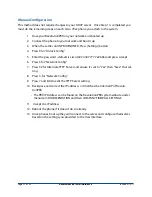Install Your Phones
Included with each phone is an installation and use guide. The following instructions are
generic enough to cover all the phones available for your RevolutionPBX system.
If you are providing your own phones please consult the installation guide provided with your
phone.
General Phone Installation
After opening each phone box there will be the phone, headset, headset cord, instruction
manuals and CAT 5 cable. The picture below shows a Polycom IP331 but represents the
typical content found in the phone box. Remove the items from the box saving the box in
case it is needed for moving or shipping the phone in the future.
SAFETY AND REGULATORY INFORMATION. This device complies with Part 15 of the FCC
Rules. Operation is subject to the following two conditions:
(1) This device may not cause harmful interference, and (2) This device must accept
any interferences received, including interference that may cause undesired operation.
Note: This equipment has been tested and found to comply with the limits for a Class B
digital device, pursuant to Part 15 of the FCC Rules. These limits are designed to
provide reasonable protection against harmful interference when the equipment is
operated in a commercial environment. This equipment generates, uses, and can
radiate radio frequency energy and, if not installed and used in accordance with the
instructions, may cause harmful interference to radio communications. Operation of
this equipment in a residential area is likely to cause harmful interference in which
case the user will be required to correct the interference at his own expense.
This SoundPoint® IP 32x/33x has been marked with the CE mark. This mark
indicates compliance with EEC directories 2006/95/EC and 2004/108/EC. A full copy
of the Declaration of Conformity can be obtained from Polycom Ltd., 270 Bath Road,
Slough, Berkshire, SL1 4DX, UK.
In accordance with Part 15 of the FCC Rules, the user is cautioned that any changes or
modifications not expressly approved by Polycom, Inc. could void the user’s authority
to operate the equipment.
Installation must be performed in accordance with all relevant national wiring rules.
L’Installation doit être exécutée conformément à tous les règlements nationaux
applicable au filage électrique.
The outlet to which this apparatus is connected must be installed near the equipment
and must always be readily accessible.
La prise électrique à laquelle l’appareil est branché doit être installée près de
l’équipement et doit toujours être facilement accessible.
This Class [B] digital apparatus complies with Canadian ICES-003.
Cet appareil numérique de la classe [B] sera conforme à la norme NMB-003 du
Canada.
The software included in this Product (including, without limitation, firmware and all
updated thereto, including any software that may be downloaded electronically via the
internet or otherwise (the “Software”) is licensed, not sold. Customer shall not reverse
compile, disassemble, or otherwise reverse engineer, embed with any other software
product, or modify in any manner with respect thereto, the software in whole or in
part.
LIMITED WARRANTY. Polycom warrants to the end user (“Customer”) that this product
will be free from defects in workmanship and materials, under normal use and
service, for one year from the date of purchase from Polycom or its authorized
reseller.
Polycom’s sole obligation under this express warranty shall be, at Polycom’s option
and expense, to repair the defective product or part, deliver to Customer an
equivalent product or part to replace the defective item, or if neither of the two
foregoing options are reasonably available, Polycom may, in its sole discretion, refund
to Customer the purchase price paid for the defective product. All products that are
replaced will become the property of Polycom. Replacement products or parts may be
new or reconditioned. Polycom warrants any replaced or repaired product or part for
ninety (90) days from shipment, or the remainder of the initial warranty period,
whichever is longer.
Products returned to Polycom must be sent prepaid and packaged appropriately for
safe shipment, and it is recommended that they be insured or sent by a method that
provides for tracking of the package. Responsibility for loss or damage does not
transfer to Polycom until the returned item is received by Polycom. The repaired or
replaced item will be shipped to Customer, at Polycom’s expense, not later than thirty
(30) days after Polycom receives the defective product, and Polycom will retain risk of
loss or damage until the item is delivered to Customer.
EXCLUSIONS. Polycom will not be liable under this limited warranty if its testing and
examination disclose that the alleged defect or malfunction in the product does not
exist or results from:
•Failure to follow Polycom’s installation, operation, or maintenance instructions.
•Unauthorized product repair, modification or alteration.
•Unauthorized use of common carrier communication services accessed through the
product.
•Abuse, misuse, negligent acts or omissions of Customer and persons under Customer’s
control; or
•Acts of third parties, acts of God, accident, fire, lightning, power surges or outages, or
other hazards.
WARRANTY EXCLUSIVE. IF A POLYCOM PRODUCT DOES NOT OPERATE AS WARRANTED
ABOVE, CUSTOMER’S SOLE REMEDY FOR BREACH OF THAT WARRANTY SHALL BE
REPAIR, REPLACEMENT, OR REFUND OF THE PURCHASE PRICE PAID, AT POLYCOM’S
OPTION. TO THE FULL EXTENT ALLOWED BY LAW, THE FOREGOING WARRANTIES AND
REMEDIES ARE EXCLUSIVE AND ARE IN LIEU OF ALL OTHER WARRANTIES, TERMS, OR
CONDITIONS, EXPRESS OR IMPLIED, EITHER IN FACT OR BY OPERATION OF LAW,
STATUTORY OR OTHERWISE, INCLUDING WARRANTIES, TERMS, OR CONDITIONS OF
MERCHANTABILITY, FITNESS FOR A PARTICULAR PURPOSE, SATISFACTORY QUALITY,
CORRESPONDENCE WITH DESCRIPTION, AND NON-INFRINGEMENT, ALL OF WHICH ARE
EXPRESSLY DISCLAIMED. POLYCOM NEITHER ASSUMES NOR AUTHORIZES ANY OTHER
PERSON TO ASSUME FOR IT ANY OTHER LIABILITY IN CONNECTION WITH THE SALE,
INSTALLATION, MAINTENANCE OR USE OF ITS PRODUCTS.
SERVICE AGREEMENTS. Please contact your Polycom Authorized Reseller for
information about service agreements applicable to your product.
SOFTWARE SUPPORT. Polycom will provide support for software running on the Product
if all of the following conditions are satisfied:
• The product is under warranty or is covered by a Polycom service contract;
• The product is operating on a Polycom-approved partner platform; and
• The product software is the current major version or the next preceding major
version (software revisions are labeled as “x.y.z,” with the first two digits designating
major versions).
Requests for software support should be made through the Polycom Reseller from
whom the product was purchased.
LIMITATION OF LIABILITY. TO THE FULL EXTENT ALLOWED BY LAW, POLYCOM
EXCLUDES FOR ITSELF AND ITS SUPPLIERS ANY LIABILITY, WHETHER BASED IN
CONTRACT OR TORT (INCLUDING NEGLIGENCE), FOR INCIDENTAL, CONSEQUENTIAL,
INDIRECT, SPECIAL, OR PUNITIVE DAMAGES OF ANY KIND, OR FOR LOSS OF REVENUE
OR PROFITS, LOSS OF BUSINESS, LOSS OF INFORMATION OR DATA, OR OTHER
FINANCIAL LOSS ARISING OUT OF OR IN CONNECTION WITH THE SALE, INSTALLATION,
MAINTENANCE, USE, PERFORMANCE, FAILURE, OR INTERRUPTION OF ITS PRODUCTS,
EVEN IF POLYCOM OR ITS AUTHORIZED RESELLER HAS BEEN ADVISED OF THE
POSSIBILITY OF SUCH DAMAGES, AND LIMITS ITS LIABILITY TO REPAIR, REPLACEMENT,
OR REFUND OF THE PURCHASE PRICE PAID, AT POLYCOM’S OPTION. THIS DISCLAIMER
OF LIABILITY FOR DAMAGES WILL NOT BE AFFECTED IF ANY REMEDY PROVIDED
HEREIN SHALL FAIL OF ITS ESSENTIAL PURPOSE.
DISCLAIMER. Some countries, states, or provinces do not allow the exclusion or
limitation of implied warranties or the limitation of incidental or consequential
damages for certain products supplied to consumers, or the limitation of liability for
personal injury, so the above limitations and exclusions may be limited in their
application to the customer. When the implied warranties are not allowed to be
excluded in their entirety, they will be limited to the duration of the applicable written
warranty. This warranty gives the customer specific legal rights which may vary
depending on local law.
GOVERNING LAW. This Limited Warranty and Limitation of Liability shall be governed
by the laws of the State of California, U.S.A., and by the laws of the United States,
excluding their conflicts of laws principles. The United Nations Convention on Contracts
for the International Sale of Goods is hereby excluded in its entirety from application
to this Limited Warranty and Limitation of Liability. COPYRIGHT. All rights reserved
under International and pan-American Copyright Conventions. No part of the contents
of this manual may be copied, reproduced, or transmitted in any form or by any
means, or translated into another language or format, in whole or part, without
written consent of Polycom, Inc.
Polycom® and the logo design are registered trademarks and SoundPoint®
IP 32x/33x is a trademark of Polycom, Inc. in the United States, and various
countries.
Do not remove (or allow any third party to remove) any product identification,
copyright or other notices.
The software contained within this product is protected by United States copyright laws
and international treaty provisions. Polycom, Inc., retains title and ownership of all
property rights with respect to the software within this product.
End User License, Warranty, and Safety Notices
1725-12241-001 Rev.
B
Contact Information:
Please contact your Polycom Authorized Reseller for assistance.
http://www.polycom.com
Polycom, Inc. 4750 Willow Road, Pleasanton, CA 94588-2708 USA
Quick Start Guide
Package Contents
Not shown:
AC Power Cord
(regional variation)
Quick Star
t Guide
1
4
GHI
PQRS
ABC
2
5
JKL
TUV
8
OPER
0
DEF
3
MNO
6
WXYZ
9
7
!"#$
%&'()*
+&,#
-('.
%&'()/
SoundPoint IP
32x/33x
ABC
2
1
DEF
3
5
4
MNO
JKL
GHI
6
TUV
8
WXYZ
9
OPER
PQRS
0
7
!"#$
%&'()/
%&'()*
+&,#
-('.
After removing the parts from the box connect them as noted in the following diagram. If
your network is POE (power over ethernet) there is no need for an AC Adapter.
Page 17 of 38
RevolutionPBX Install Guide v3.4
revised 3/18/11