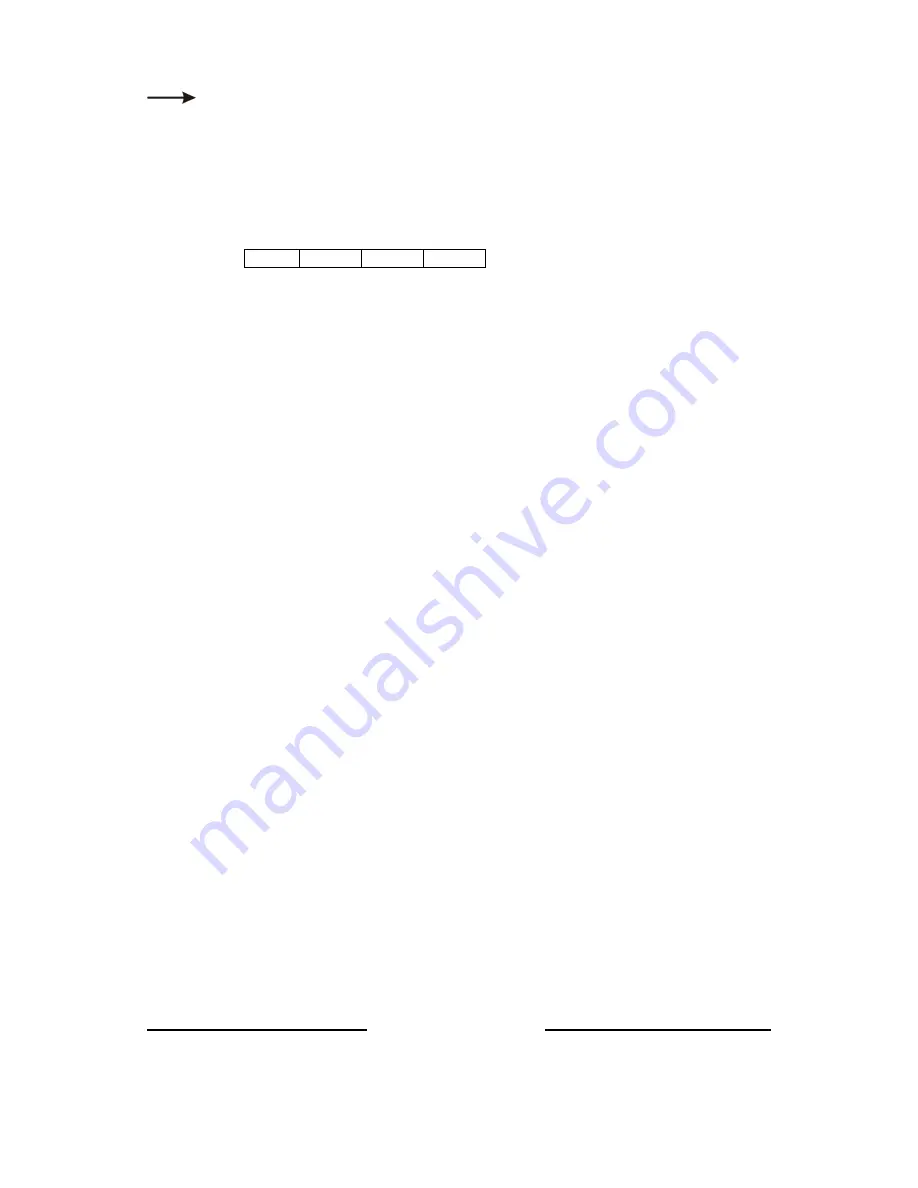
Studio One 100 V User Manual
12
V1.0 September 2015
www.chroma-q.com
4-Technical
In this mode,
•
Software Version is displayed
•
DMX Data (value) of the channels are displayed
•
Internal temperature is displayed
•
The fixture can be set to 4 frequency options. The LED scan rate can be synchronised with the video
camera to avoid a flickering effect.
Frequency options:
750 Hz
1500 Hz
3000 Hz
6000 Hz
•
Calibration data of the channels are displayed
To display the Software Version,
1.
From the Main Menu, press Up
Up
Up
Up or Down
Down
Down
Down to access 4-Technical
2.
Press Enter
Enter
Enter
Enter, the display shows the Software Version
To display DMX Data,
1.
From the Main Menu, press Up
Up
Up
Up or Down
Down
Down
Down to access 4-Technical
2.
Press Enter
Enter
Enter
Enter, Up
Up
Up
Up or Down
Down
Down
Down and select DMX Data
3.
Press Enter
Enter
Enter
Enter, the display shows the DMX channel value
To display the temperature of the LED Engine in the fixture,
1.
From the Main Menu, press Up
Up
Up
Up or Down
Down
Down
Down to access 4-Technical
2.
Press Enter
Enter
Enter
Enter, Up
Up
Up
Up or Down
Down
Down
Down and select Temperature
3.
Press Enter
Enter
Enter
Enter, the display shows the LED Engine Temperature
To set the Frequency,
1.
From the Main Menu, press Up
Up
Up
Up or Down
Down
Down
Down to access 4-Technical
2.
Press Enter
Enter
Enter
Enter, Up
Up
Up
Up or Down
Down
Down
Down and select PWM Frequency
3.
Press Enter
Enter
Enter
Enter, Up
Up
Up
Up or Down
Down
Down
Down and select a frequency option
4.
Press Enter
Enter
Enter
Enter to save
The display shows Done and returns 4-Technical and then Main Menu.
To display the Calibration data,
1.
From the Main Menu
Main Menu
Main Menu
Main Menu, press Up
Up
Up
Up or Down
Down
Down
Down to access 4-Technical
2.
Press Enter
Enter
Enter
Enter, Up
Up
Up
Up or Down
Down
Down
Down and select Calibration
3.
Calibration data of the channels are displayed

































