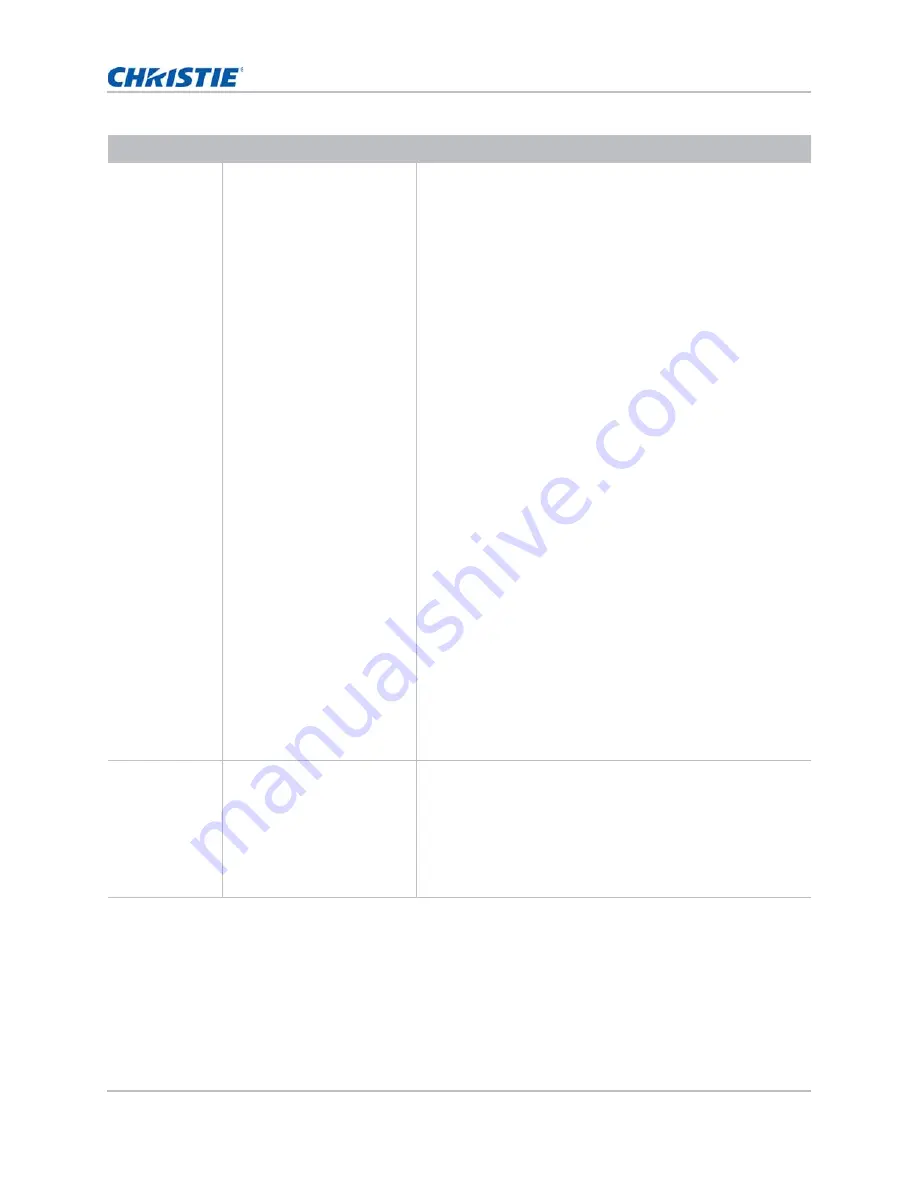
Operation
GS Series (DHD599-GS, DWU599-GS) User Manual
44
020-001162-0
Rev. 1 (12-2017)
Communications
Determines the
communication settings such
as network setup, serial port
information, and so on.
LAN:Configure the local area network (LAN) settings.
• DHCP—Turns the DHCP on or off.
• IP Address—Assigns the network IP address.
• Subnet Mask—Assign Network Subnet Mask
• Default Gateway—Assigns the network default gateway.
• MAC Address—Displays the network MAC address value.
WLAN: Configure the wireless local area network (WLAN)
settings.
• Enable: Enable/Disable WLAN.
• Start IP: Start of IP Address.
• End IP: End of IP Address.
• Subnet Mask—Assign Network Subnet Mask
• Default Gateway: Assign Network Default Gateway.
• MAC Address: Display network MAC Address value.
• SSID: Assign Network Service Set Identifier.
Network: Configure the general network settings.
• Projector Name: Display the projector hostname for
Network.
• Show Network Messages: Enable or disable to display of the
network message.
• Restart Network...—Restarts the network.
• Network Factory Reset...—Restart the network and set the
projector name, LAN, and WLAN configuration to the default
values. For the details, refer to "Network".
Serial Port Baud Rate—Selects the serial port and baud rate.
Serial Port Echo—Controls whether the serial port echoes
characters.
Serial Port Path—Sets the serial port path to RS232 or
HDBaseT.
Projector Address—Sets the projector address (0 to 9). The
projector responds to the IR remote set to the same address as
the projector or to the IR remote set to address 0.
Image Blending
Adjusts blend widths and
settings to left, right, top
and/or bottom sides to create
a seamless multi-projector
stitched image.
For more information on color
matching, see
Image
blending
on page 47.
—
Menu item
Description
Options
Summary of Contents for DHD599-GS
Page 1: ...GS Series DHD599 GS DWU599 GS User Manual 020 001162 0...
Page 103: ......






























