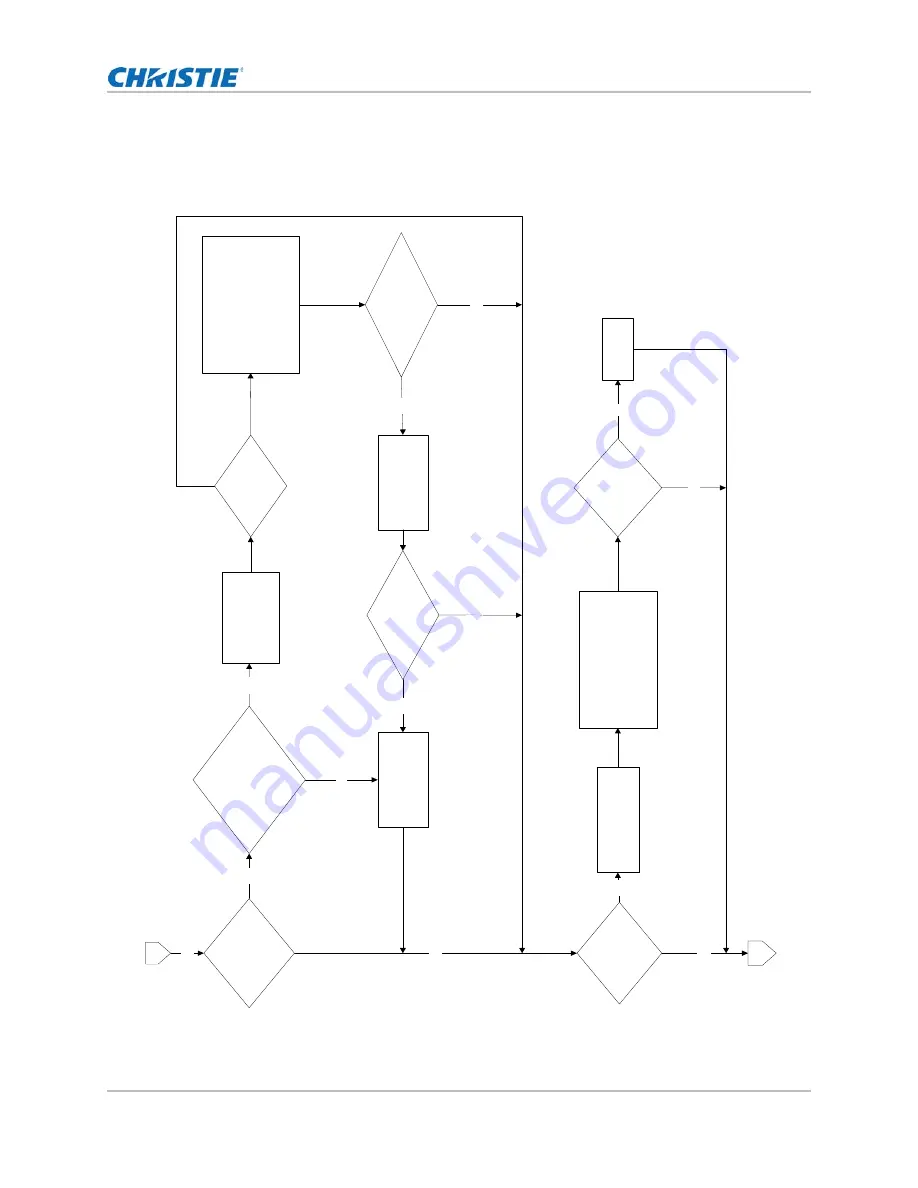
Troubleshooting
H Series Service Manual
40
020-000802-03 Rev. 1 (12-2016)
Verify image performance
Is there
a ve
rtical
(or
hori
zontal) line in
the imag
e?
Do
es
the l
ine
remain in the
same
location when
switching between
test
patterns?
Check the
connection between
the
DMD bo
ard
and
the mai
n board.
Does the
line still
appe
ar in
the
image?
Check the
connection between
the
DMD mo
dule
and
light
engine modul
e. Ensure there is
no dust on the socket and
LVDS
bu
s to DM
D (gold fin
ger
)
and thi
s need to be done in a
clean room
Is
the
re
n
o
is
e in
the imag
e?
Ensure that the signal
cable
and
signal source
are wo
rk
ing
Adjust the pix
el phase by
selecting
:
1. Size
& Position
2. Pi
xel phase to
adjust phase,
in the
Menu.
Has the Image
noise been
resolved?
Re
place the
mai
n bo
ard
Yes
No
No
Yes
Yes
No
Yes
1-
3
Yes
ŏŰ
Does
the line still
appear in the
image
?
Yes
Re
place the DMD
board
Does the
line still
appe
ar in
the i
m
age
?
Yes
No
No
Yes
Ś
ŦŴ
No
Re
place the main
board
1-
4
















































