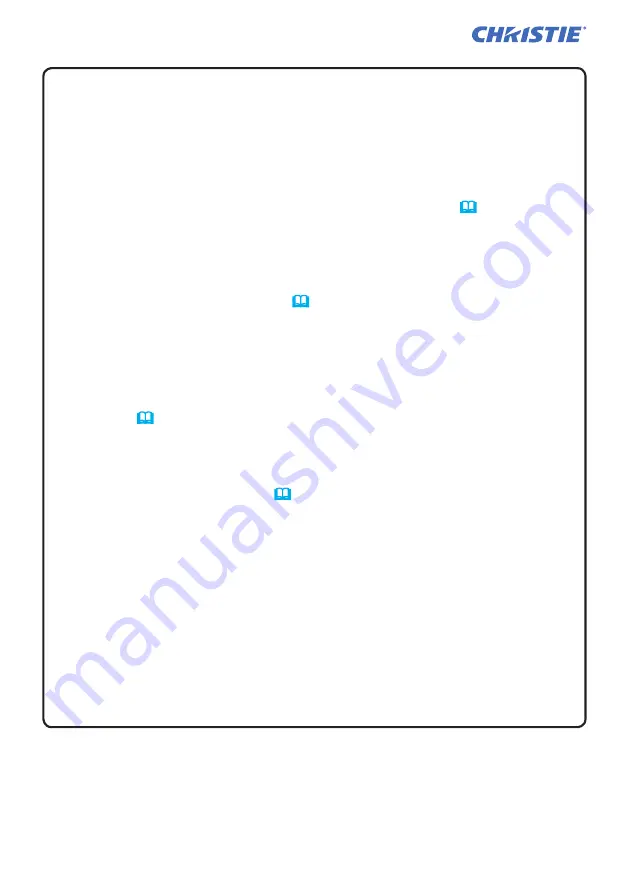
STACK menu settings
16
LWU900-DS/LHD878-DS/LWU755-DS
User's Manual - Instant Stack Guide
020-001617-01 Rev. 1 (12-2018)
LIT MAN USR DS Series ISG
NOTE
• When DUAL is selected for LIGHT MODE, the images projected from
the Main and Sub projectors may be different. It is recommended to set the
projectors as follows.
- Set the same image for TEMPLATE and START UP on the Main and Sub
projectors.
- Capture the same image for My Screen on the Main and Sub projectors.
- Save the same image on MY IMAGE on the Main and Sub projectors.
- Set the same message content for the Messenger function
(
Network Guide
→
Messenger Function
)
on the Main and Sub projectors.
• When DUAL is selected for LIGHT MODE, image shift can result in image
quality degradation on the screen. Run the INSTALLATION setting before
adjusting the image position as the image position changes when the
INSTALLATION setting is changed. (
Operating Guide
→
SETUP menu
)
•
When ALTERNATE is selected and an error occur on the projector in operation
causing the light source to turn off, the other projector will automatically start
to operate.
However, if the RS-232C cable is disconnected or AC power is not
supplied, the other projector does not turn on.
• In cases when PIN LOCK or TRANSITION DETECTOR on both projectors
is set to ON (
Operating Guide
→
SECURITY menu
), the two projectors do
not turn on even if ALTERNATE is selected. Enter the security code on both
projectors and one of the projectors turns on.
• When Intellectual Stack is in use, the
POWER
indi
cator on the projector
operates differently from normal. (
Operating Guide
→
Troubleshooting
)
When both the Main and Sub projectors are in standby mode, the Main projector
determines which projector to turn on according to the STACK MODE setting
if the
ON
button on the remote control or
STANDBY/ON
button of the Main
projector is pressed.
-
The
POWER
indicator on the Main projector blinks in green while the
Main
projector determines which projector to turn on.
-
If the
Main
projector is turned on, the
POWER
indicator on the
Main projector
turns to steady green after lighting up, as per normal.
-
If the Sub projector is turned on, the
POWER
indicator on the
Main projector
lights in orange after the Sub projector is turned on.
-
If an error occurs on the
Main
projector, the Sub projector turns on and the
POWER
indicator on the
Main
projector lights or blinks in red.
3.3 Selecting the light source operation mode
(continued)






























