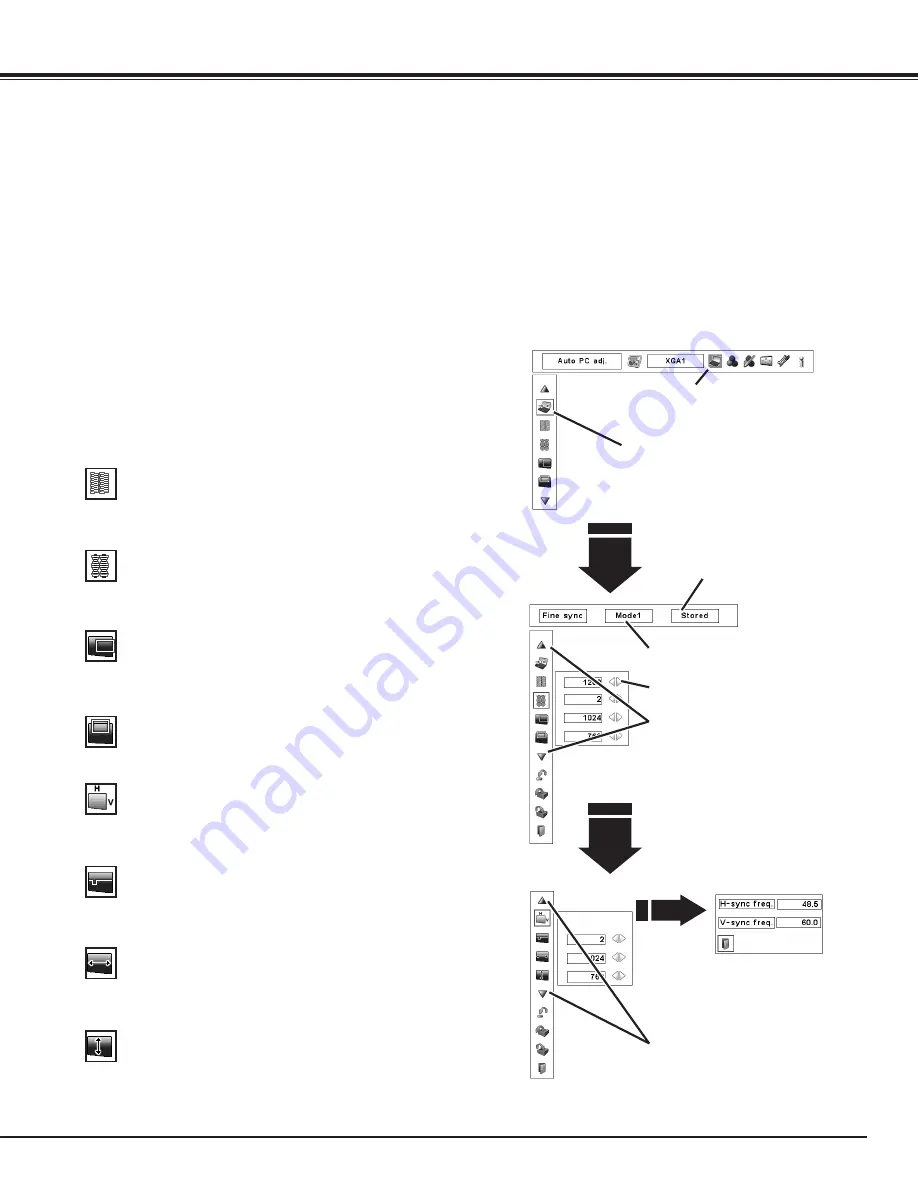
35
Manual PC Adjustment
Some computers employ special signal formats which may not be tuned by Multi-Scan system of this projector.
Manual PC Adjustment enables you to precisely adjust several parameters to match those special signal
formats. The projector has 10 independent memory areas to store those parameters manually adjusted. It
allows you to recall the setting for a specific computer.
✔
Note:
The PC Adjust Menu cannot be operated when the digital signal input on the DVI terminal is selected on
PC System Menu.
Press the MENU button to display the On-Screen Menu.
Use the Point
7 8
buttons to move the red frame pointer
to the PC Adjust Menu icon.
1
2
Use the Point
ed
buttons to move the red frame pointer
to the desired item and then press the SELECT button
to display the adjustment dialog box. Use the Point
7 8
buttons to adjust the setting value.
Use the Point
7 8
buttons to adjust the value, eliminating a
flicker from the image displayed (from 0 to 31).
Fine sync
Use the Point
7 8
buttons to adjust the number of total dots in
one horizontal period to match your PC image.
Total dots
Use the Point
7 8
buttons to adjust the horizontal picture
position.
Position H
Use the Point
7 8
buttons to adjust the vertical picture position.
Position V
Press the SELECT button to show H-sync freq. and V-sync freq.
of the connected computer.
Current mode
Use the Point
7 8
buttons to adjust the clamp level. When the
image has dark bars, try this adjustment.
Clamp
Press the SELECT
button at Current
mode icon to show
the information of the
connected computer.
Current mode
Use the Point
7 8
buttons to adjust the horizontal area displayed
by this projector.
Display area H
Use the Point
7 8
buttons to adjusts the vertical area displayed
by this projector.
Display area V
Move the red frame pointer to the
desired item and press the SELECT
button.
Press the Point
7 8
buttons to adjust
the value.
Press the SELECT button at this icon
to adjust “Clamp,” “Display area H,” or
“Display area V.”
Selected Mode
Status (Stored/Free) of the
Selected Mode.
Press the SELECT button at this icon
to display the previous items.
PC ADjUST MENU
PC Adjust Menu icon
Computer Input
















































