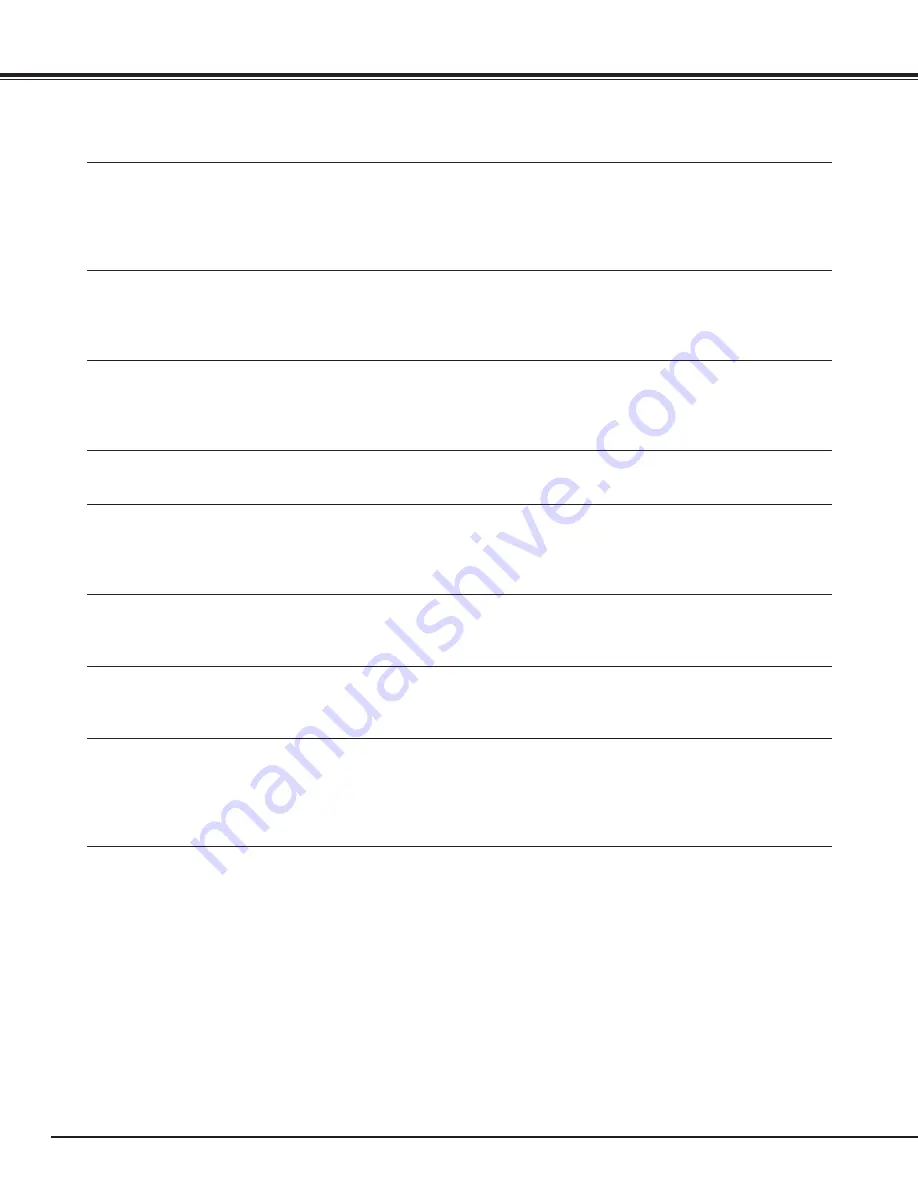
7
Technical Specifications
Mechanical Information
Projector Type
Multi-media Projector
Dimensions (W x H x D)
22.87” x 9.902” x 32.11” (581 mm x 251.5 mm x 815.5 mm) (Not including adjustable feet)
Net Weight
80.3 lbs (36.5 kg)
Feet Adjustment
0˚ to 5.7˚
Panel Resolution
LCD Panel System
1.8” TFT Active Matrix type, 3 panels
Panel Resolution
1,024 x 768 dots
Number of Pixels
2,359,296 (1,024 x 768 x 3 panels)
Signal Compatibility
Color System
PAL, SECAM, NTSC, NTSC4.43, PAL-M, and PAL-N
High Definition TV Signal
480i, 480p, 575i, 575p, 720p, 1035i, and 1080i
Scanning Frequency
H-sync. 15 kHz–120 kHz, V-sync. 48 Hz–120 Hz
Optical Information
Projection Lamp
330 W NSHA lamp x 4
Interface
Input 1
DVI-D Terminal (Digital), D-Sub 15-pin Terminal (Analog)
Input 2
BNC Type x 5 (R/Pr, G/Y, B/Pb, H/HV and V), S-Video
Other Jacks
Serial port in (D-sub 9), Serial port out (D-sub 9), USB port, and Wired Remote Jack
Power
Voltage and Power Consumption
AC 240 V (9.7A Max. Ampere), 50/60 Hz (The U.S.A and Canada)
AC 200–240 V (9.7A Max. Ampere), 50/60 Hz (Continental Europe)
Operating Environment
Operating Temperature
41˚F–95˚F (5˚C–35˚C)
Storage Temperature
14˚F–140˚F (-10˚C–60˚C)
Remote Control
Battery
AA or LR6 Type x 2
Operating Range
16.4’ (5 m/±30˚)
Dimensions
1.97” (W) x 1.06” (H) x 6.61” (D) (50 mm x 27 mm x 168 mm)
Net Weight
4.6 oz (129 g) (including batteries)
Accessories
Owner’s Manual (CD-ROM)
Quick Reference Guide
AC Power Cord
Remote Control and Batteries
VGA cable
PIN Code Label
Lens Attachment (1 type) (For option lens)
Light Block Plates (3 types) (For option lens)
Spacer (For option lens)
Real Color Manager Pro (CD-ROM)
Appendix






































