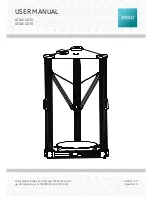Page 85
9.2. Decommissioning
There are two possible reasons for decom-
missioning the 3D printer:
Temporary decommissioning for a limited pe-
riod of time (e.g. due to a move).
Permanent decommissioning, if the 3D printer
is no longer to be operated.
Temporary decommissioning
If you want to take the choc mate 2 out of
operation for transport or storage, please
note the following:
• Remove the cartridges, nozzle element,
piston, buildplate and the guide.
• Move the print head shaft without the
piston all the way down and tape the
print head door shut.
• Disconnect the power supply and the
network cable and store the cables to-
gether with the printer and all other ac-
cessories in the original packaging.
• Clean the 3D printer thoroughly, especi-
ally the print head.
• Repack the 3D printer in its original pa-
ckaging.
To simplify the process, there is a command
that moves all axes to the appropriate posi-
tion so that it fits back into the original packa-
ging. You can find it under
Quick Commands
->
Transport
.
Final decommissioning
If the choc mate 2 is no longer to be used, or
if it is damaged beyond repair, take the choc
mate 2 out of service.
3D printer components can contain valua-
ble elements (e.g. rare earths) or be reu-
sable.
The choc mate 2 can be disposed of as a
complete unit. You therefore do not have to
disassemble or dismantle it before disposal.
Only the cable and accessories can be han-
ded over separately from the choc mate 2 to
the electronic waste collection point.
Please observe the relevant national and lo-
cal regulations. If disassembly or dismantling
of the unit is required, please contact the ma-
nufacturer. Disassembly of the choc mate 2
by the user is generally not intended.
Please also observe the notes on disposal on
the next page.
Summary of Contents for Choc mate 2
Page 1: ...by User manual EN 2021 November 19th 2021 Version 0 6 ...
Page 6: ......
Page 7: ...1 Basic information ...
Page 10: ...Page 10 1 5 Declaration of conformity from 2021 ...
Page 11: ...2 Safety instructions ...
Page 18: ......
Page 19: ...3 Components overview ...
Page 21: ...Page 21 5 2 3 1 7 10 8 11 4 6 9 7 1 8 3 2 11 4 12 13 ...
Page 23: ...4 First commissioning ...
Page 33: ...5 Operating the printer ...
Page 54: ......
Page 55: ...6 Printer menu ...
Page 67: ...7 Maintenance and cleaning ...
Page 78: ......
Page 79: ...8 Creating print files choc OS ...
Page 82: ......
Page 83: ...9 Additional information ...
Page 88: ...Page 88 ...