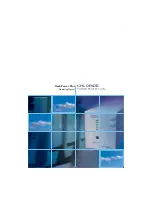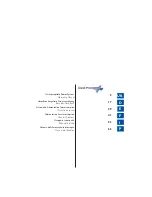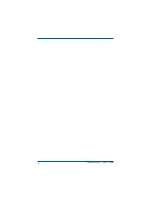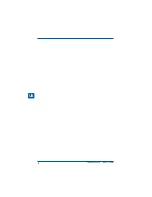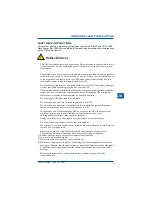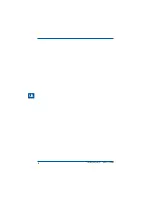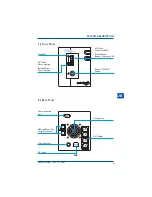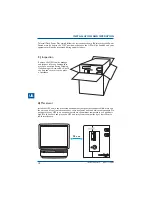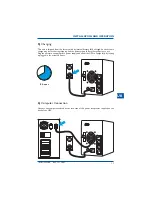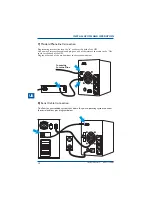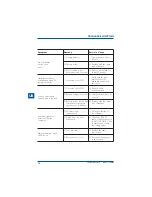IMPORTANT SAFETY INSTRUCTION
SAVE THESE INSTRUCTIONS
This manual contains important instructions for models Desk Power Plus 1000,
Desk Power Plus 1400 that should be followed during installation and maintenance
of the UPS and batteries.
Safety Notices
- This UPS uses voltage that may be hazardous. Do not attempt to disassemble the unit.
The unit contains no user replaceable parts. Only factory service personnel may per
form repairs.
- Connection to any other type of receptacle other than a two-pole, three-wire grounded
receptacle may result in shock hazard as well as violate local electrical codes.
- In the event of an emergency, press the OFF button and disconnect the power cord
from the AC power supply to properly disable the UPS.
- Do not allow any liquids or any foreign object to enter the UPS. Do not place beverages
or any other liquid containing vessels on or near the unit.
- This unit intended for installation in a controlled environment (temperature controlled,
indoor area free of conductive contaminants). Avoid installing the UPS in locations
where there is standing or running water, or excessive humidity.
- Do not plug the UPS input into its own output.
- Do not attach a power strip or surge suppressor to the UPS.
- Do not attach non-computer-related items, such as medical equipment, life-support
equipment, microwave ovens or vacuum cleaners to UPS.
- To reduce the risk of overheating the UPS, do not cover the UPS' cooling vents and
avoid exposing the unit to direct sunlight or installing the unit near heat
emitting appliances such as space heater or furnaces.
- Unplug the UPS prior to cleaning and do not use liquid or spray detergent.
- Do not dispose of batteries in a fire as they may explode.
- Do not open or mutilate the battery or batteries. Release electrolyte is harmful to the
skin and eyes. It may be toxic.
- A battery can present a risk of electrical shock and high short circuit current.
The following precautions should be observed when working on batteries:
1) Remove watches, rings, or other metal objects from the hands.
2) Use tools with insulated handles.
3) Do not lay tools or metal parts on top of batteries.
4) Disconnect charging source prior to connecting or disconnecting batteries terminal.
- Servicing of batteries should be performed or surpervised by Personnel knowledgeable
of batteries and the required precautions. Keep unauthorized personnel away from
batteries
- When replacing batteries , replace with the same number and type of sealed
lead-acid battery.
7
10H52164PUMC REV. 1/11-2003
UK
Summary of Contents for Desk Power Plus 1000
Page 2: ...Desk Power Plus Operating Manual CHLORIDE POWER PROTECTION ...
Page 3: ......
Page 4: ......
Page 6: ...4 10H52164PUMC REV 1 11 2003 ...
Page 8: ...6 10H52164PUMC REV 1 11 2003 UK ...