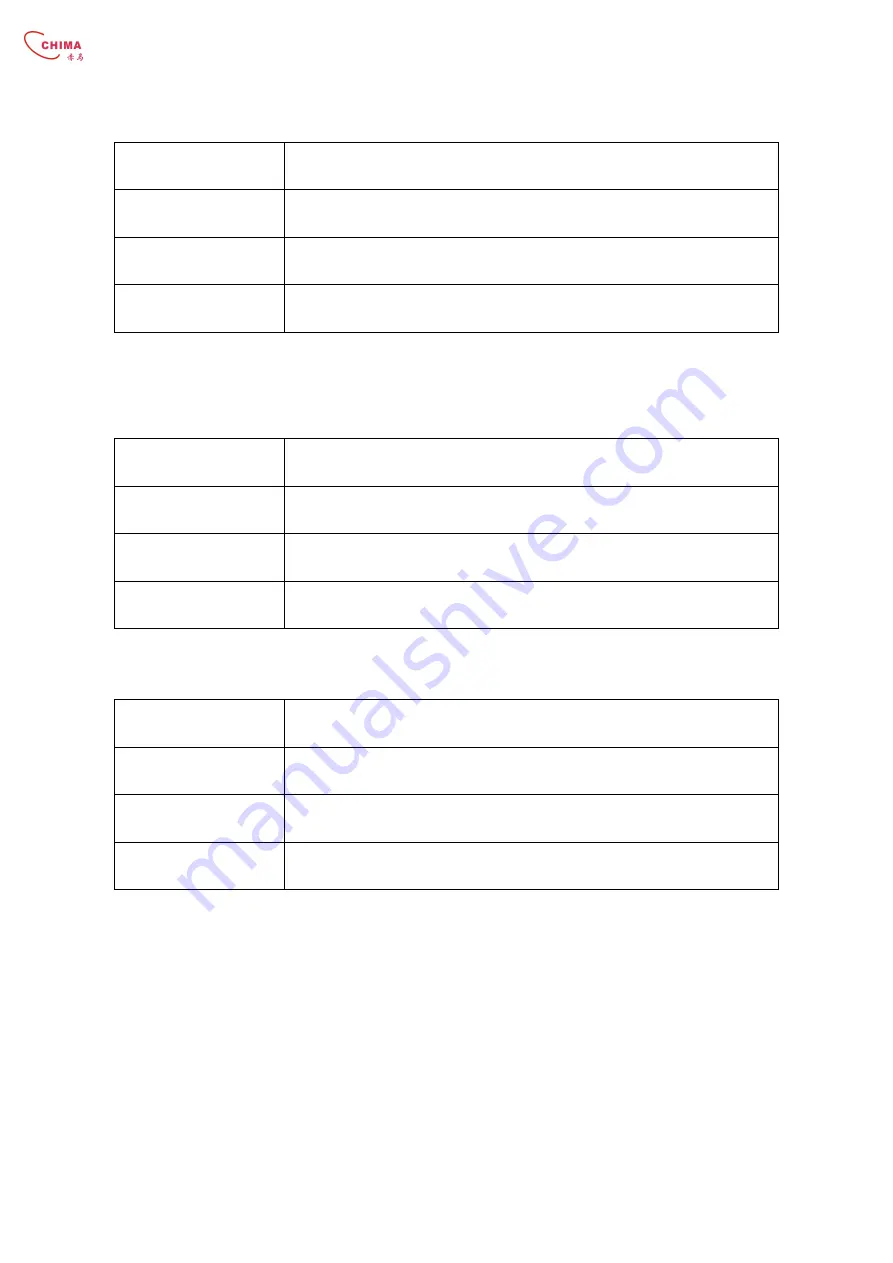
STCS3526 Series Layer 3 Switch User Guide
www.stephen-tele.com
III. GUI conventions
Convention
Description
< >
Button names are inside angle brackets. For example, click the <OK> button.
[ ]
Window names, menu items, data table and field names are inside square
brackets. For example, pop up the [New User] window.
/
Multi-level menus are separated by forward slashes. For example,
[File/Create/Folder].
IV. Keyboard operation
Format
Description
<Key>
Press the key with the key name inside angle brackets. For example, <Enter>,
<Tab>, <Backspace>, or <A>.
<Key1+Key2>
Press the keys concurrently. For example, <Ctrl+Alt+A>
means the three keys should be pressed concurrently.
<Key1, Key2>
Press the keys in turn. For example, <Alt, A> means the two
keys should be pressed in turn.
V. Mouse operation
Action
Description
Click
Press the left button or right button quickly (left button bydefault).
Double Click
Press the left button twice continuously and quickly.
Drag
Press and hold the left button and drag it to a certain position.
VI. Symbols
Eye-catching symbols are also used in the manual to highlight the points worthy of
special attention during the operation. They are defined as follows:
֠
֠
֠
֠
Caution:
Means reader be extremely careful during the operation.
Note:
Means a complementary description.


















