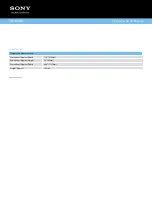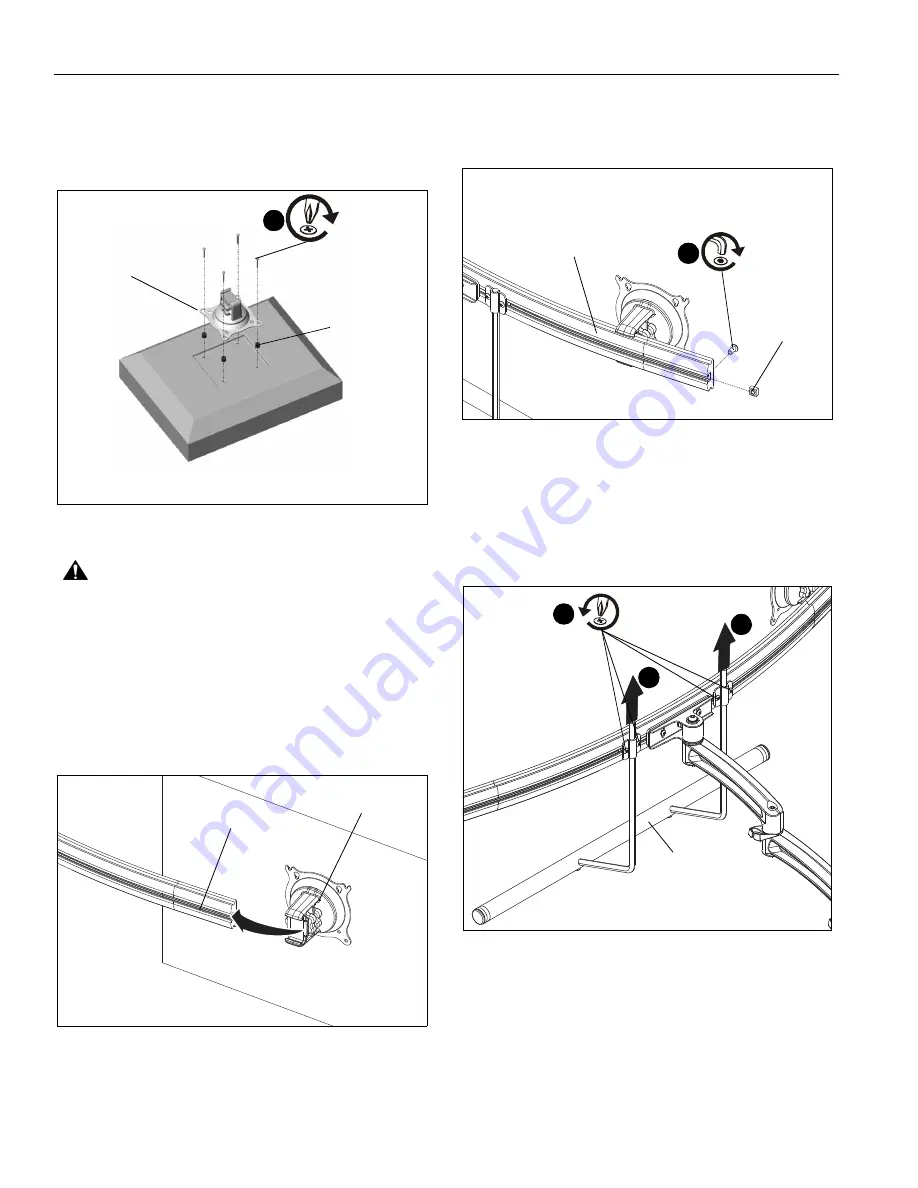
MSP-WL4C
Installation Instructions
8
4.
Place the four selected spacers over each of the mount
holes on the back of the display.
5.
Place the Centris head (dual knob assembly) onto the
spacers, aligning the mounting holes on the Centris bracket
with the holes in the spacers. (See Figure 7)
Figure 7
CAUTION:
Using screws of improper size may
damage your display! Proper screws will easily and
completely thread into display mounting holes.
6.
Using Phillips screwdriver, install four selected screws
through the mounting holes in Centris bracket, through the
spacers, into the display (See Figure 7). Tighten all four
screws. Do not overtighten!
7.
Slide the Centris head (dual knob assembly) onto the array
(See Figure 8). Ensure both the top and the bottoms of the
Centris head are engaged into the corresponding slots in
the array (J).
Figure 8
8.
Position the displays as desired and tighten the Centris
head knob closest to the
array
(J). See "ADJUSTMENT" for
additional information.
9.
Using 5/32" hex key (X), install screw and nut on each end
of the array (J) to prevent displays from accidentally sliding
off. (See Figure 9)
Figure 9
Handle Installation
1.
Loosen four screws securing handle brackets to array. (See
Figure 10)
2.
Install uprights of handle (K) into handle brackets located on
the back of array. (See Figure 10)
Figure 10
(C or D) x 4
(E or F) x 4
Centris
Bracket
6
(J)
Centris Head
(screw)
(nut)
9
(J)
2
2
(K)
1
x 4