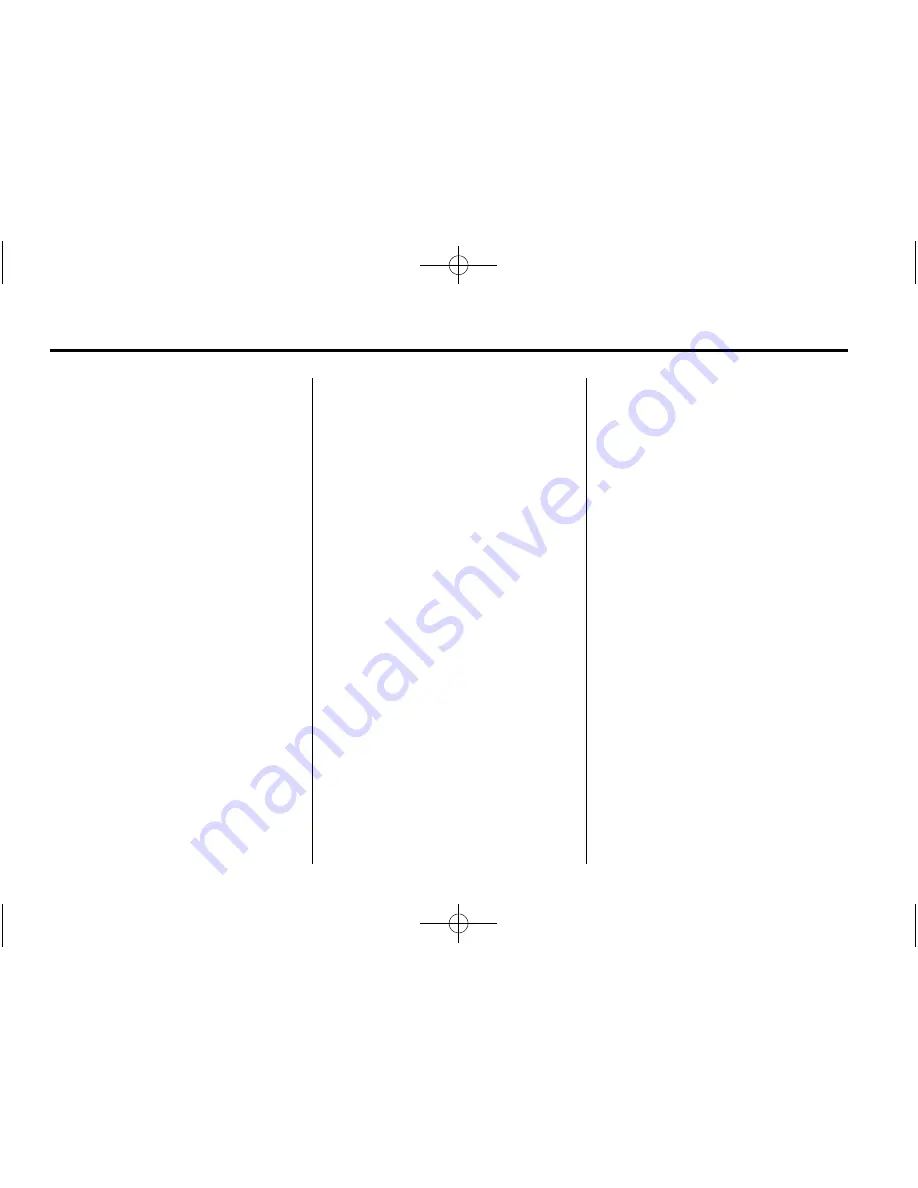
Black plate (20,1)
Chevrolet Express Owner Manual - 2011
7-20
Infotainment System
USB
‐
Supported File and Folder
Structure
The radio supports:
.
Up to 700 folders
.
Up to 8 folders in depth
.
Up to 65,535 files.
.
Folder and file names up to
64 bytes
.
Files with an .mp3 or .wma file
extension
.
AAC files stored on an iPod
.
FAT16
.
FAT32
Connecting a USB Storage
Device or iPod
®
The USB port can be used to
control an iPod or a USB storage
device.
To connect a USB storage device,
connect the device to the USB port
located in the center console or on
the instrument panel.
To connect an iPod, connect one
end of the USB cable that came
with the iPod to the iPod
’
s dock
connector and connect the other
end to the USB port located in the
center console or on the instrument
panel. If the vehicle is on and the
USB connection works,
“
OK to
disconnect
”
and a GM logo may
appear on the iPod, and iPod
appears on the radio display.
The iPod music appears on the
radio
’
s display and begins playing.
The iPod charges while it is
connected to the vehicle if the
vehicle is in the ACC/ACCESSORY
or ON/RUN position. When the
vehicle is turned off, the iPod
automatically powers off and will not
charge or draw power from the
vehicle's battery.
If you have an older iPod model that
is not supported, it can still be used
by connecting it to the auxiliary
input jack using a standard
3.5 mm (1/8 in) stereo cable.
See
“
Using the Auxiliary Input Jack
”
earlier for more information.
Using the Radio to Control a
USB Storage Device or iPod
The radio can control a USB
storage device or an iPod using the
radio buttons and knobs, and
display song information on the
radio
’
s display.
f
(Tune):
Turn to select files.
©
SEEK:
Press to go to the start of
the track, if more than 10 seconds
have played. Press and hold or
press multiple times to continue
moving backward through tracks.
¨
SEEK:
Press to go to the next
track. Press and hold or press
multiple times to continue moving
forward through tracks.
s
REV (Reverse):
Press and
hold to reverse playback quickly.
Sound is heard at a reduced
volume. Release
s
REV to resume
playing. The elapsed time of the
file displays.
Summary of Contents for EXPRESS - 2011
Page 6: ...Black plate 6 1 Chevrolet Express Owner Manual 2011 vi Introduction 2 NOTES...
Page 8: ...Black plate 2 1 Chevrolet Express Owner Manual 2011 1 2 In Brief Instrument Panel...
Page 50: ...Black plate 20 1 Chevrolet Express Owner Manual 2011 2 20 Keys Doors and Windows 2 NOTES...
Page 120: ...Black plate 2 1 Chevrolet Express Owner Manual 2011 4 2 Storage 2 NOTES...
Page 168: ...Black plate 48 1 Chevrolet Express Owner Manual 2011 5 48 Instruments and Controls 2 NOTES...
Page 176: ...Black plate 8 1 Chevrolet Express Owner Manual 2011 6 8 Lighting 2 NOTES...
Page 206: ...Black plate 30 1 Chevrolet Express Owner Manual 2011 7 30 Infotainment System 2 NOTES...
Page 270: ...Black plate 58 1 Chevrolet Express Owner Manual 2011 9 58 Driving and Operating 2 NOTES...
Page 410: ...Black plate 20 1 Chevrolet Express Owner Manual 2011 13 20 Customer Information 2 NOTES...






























