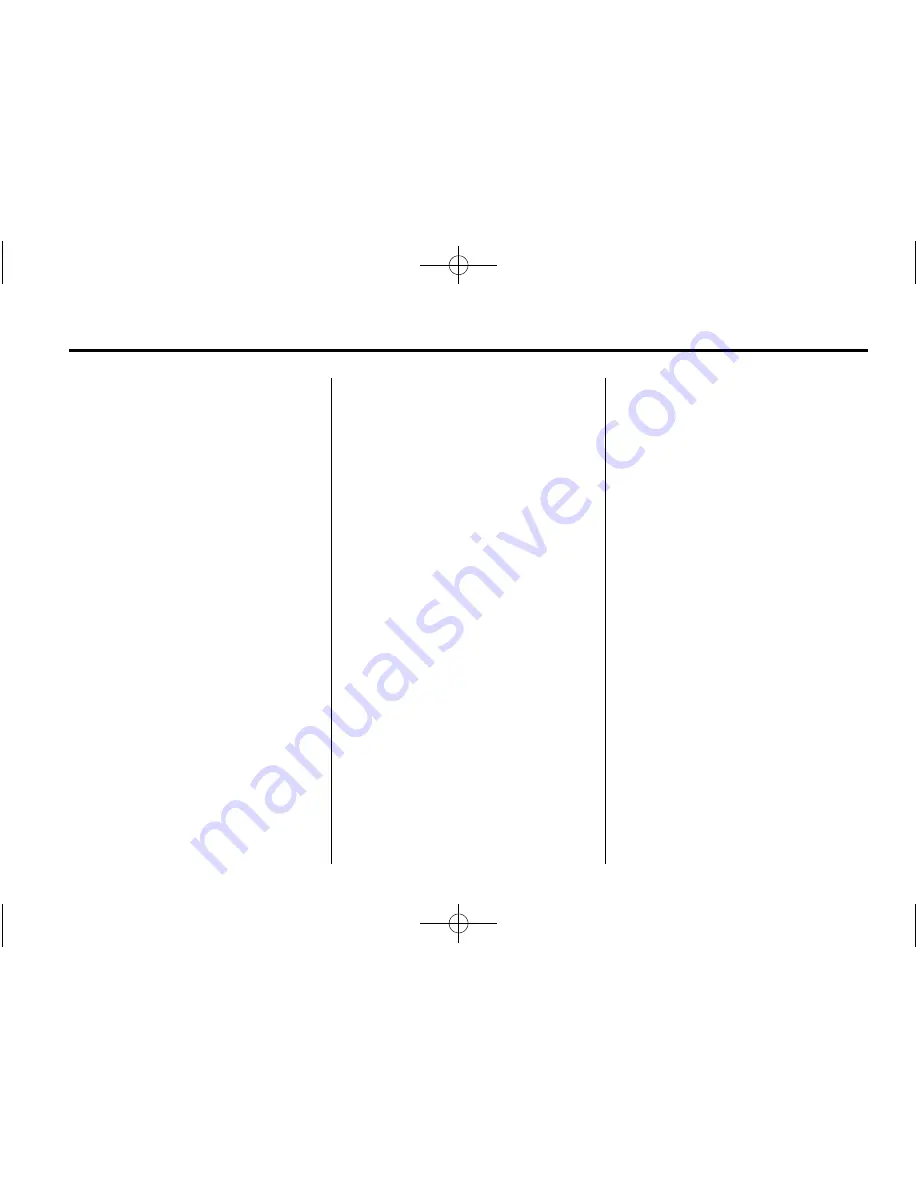
Black plate (9,1)
Chevrolet Corvette Navigation System (Includes Mex) - 2012
Infotainment System
9
See
“
Address
”
under
Enter
Destination on page 35
for more
information.
Entering a Point of Interest (POI)
To set a destination by entering a
Point of Interest (POI):
1. If the radio is already on with a
map disc inserted, skip to
Step 5.
2. Press the power/volume knob to
turn the system on.
3. Insert the DVD map disc. See
“
Installing the DVD Map Disc
”
under
Maps on page 69
for more
information.
4. A Caution may appear. Press
Agree to proceed.
5. Press NAV.
6. Press the MENU screen button.
7. Press
A
. Verify that the selected
Region is correct.
8. Press
K
(Point of Interest).
9. Enter the specific title of the POI
in the Name space using the
alpha keypad on the screen.
10. Select the POI from the list.
11. If there is more than one city,
the system displays the list of
cities that have a street with
that name. Select a city from
the list or select the Input
Name screen button to input
the city name.
A map screen appears with the
destination marked.
12. Select
h
(Destination).
13. Select the Guide screen
button.
14. Once driving begins an audio
prompt
“
Proceed to the
highlighted route
”
is heard. The
vehicle is now in route
guidance mode.
Using the Category or City
selections to help find the POI by
limiting the search options. See
“
Point of Interest (POI)
”
under
Enter
Destination on page 35
for more
information.
Storing a Home Destination
1. If the radio is already on with a
map disc inserted, skip to
Step 5.
2. Press the power/volume knob to
turn the system on.
3. Insert the DVD map disc. See
“
Installing the DVD Map Disc
”
under
Maps on page 69
for more
information.
4. A Caution may appear. Press
Agree to proceed.
5. Press NAV.
6. Press the MENU screen button.
7. Press
N
(Stored Locations).
8. Press
L
(Home).
9. Press the Add screen button.
























