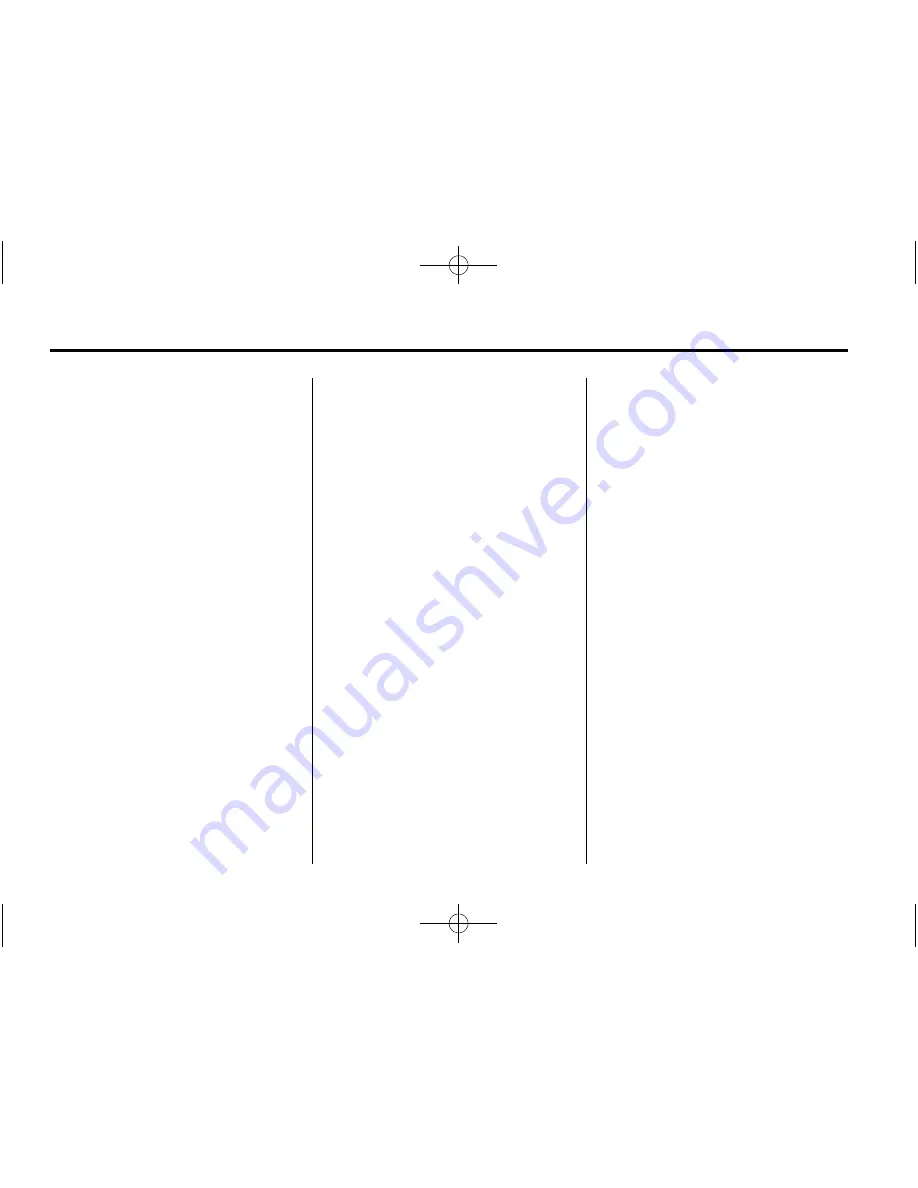
Black plate (54,1)
Chevrolet Corvette Navigation System (Includes Mex) - 2012
54
Infotainment System
Destination and Waypoint
6
Dest. & Way Pt. (Destination
and Waypoint):
Waypoints are
destinations that can be added to
your route before reaching the final
destination. Waypoints can be
added before or after entering a
final destination. Waypoints that
were entered prior to setting a final
destination, will delete if a final
destination has not been entered.
Up to five points can be stored as
waypoints.
To add a waypoint:
1. Press
6
from the STORED
LOCATIONS screen.
2. Press Add from the DEST. &
WAY POINT screen.
3. Using the desired method of
entering a destination, enter the
way point. See
Enter Destination
on page 35
for more information.
A map screen appears with the
way point marked.
4. Select
o
(Way Point) icon on
the map screen to save the way
point.
5. Repeat Steps 2 through 6 to add
up to five way points to your
route. After the first waypoint
has been saved, the ADD WAY
POINT screen appears and the
waypoint is on the screen. The
second through the fifth
waypoint does not appear on the
ADD WAY POINT screen until
the ADD button, next to the
corresponding waypoint row, is
pressed. After the ADD button
has been pressed, the system
returns to the STORED
LOCATIONS screen.
To change the order of the
waypoints:
1. Press
6
from the STORED
LOCATIONS screen.
2. Press List from the DEST. &
WAY POINT screen.
3. From the CHANGE ORDER
screen, select on the addresses,
in the order you would like
them to fall on the route. After
selecting the address line, a
number, indicating the order,
appears next to the
corresponding row.
4. Select OK to save the changes.
The system returns to the
STORED LOCATIONS screen.
To change the location of a
waypoint:
1. Press
6
from the STORED
LOCATIONS screen.
2. Press List from the DEST. &
WAY POINT screen.
3. Press Chg. Loc. from the
CHANGE ORDER screen.
4. From the CHANGE LOCATION
screen, select the address of the
location to change. A map
screen displays with the
destination marked.






























