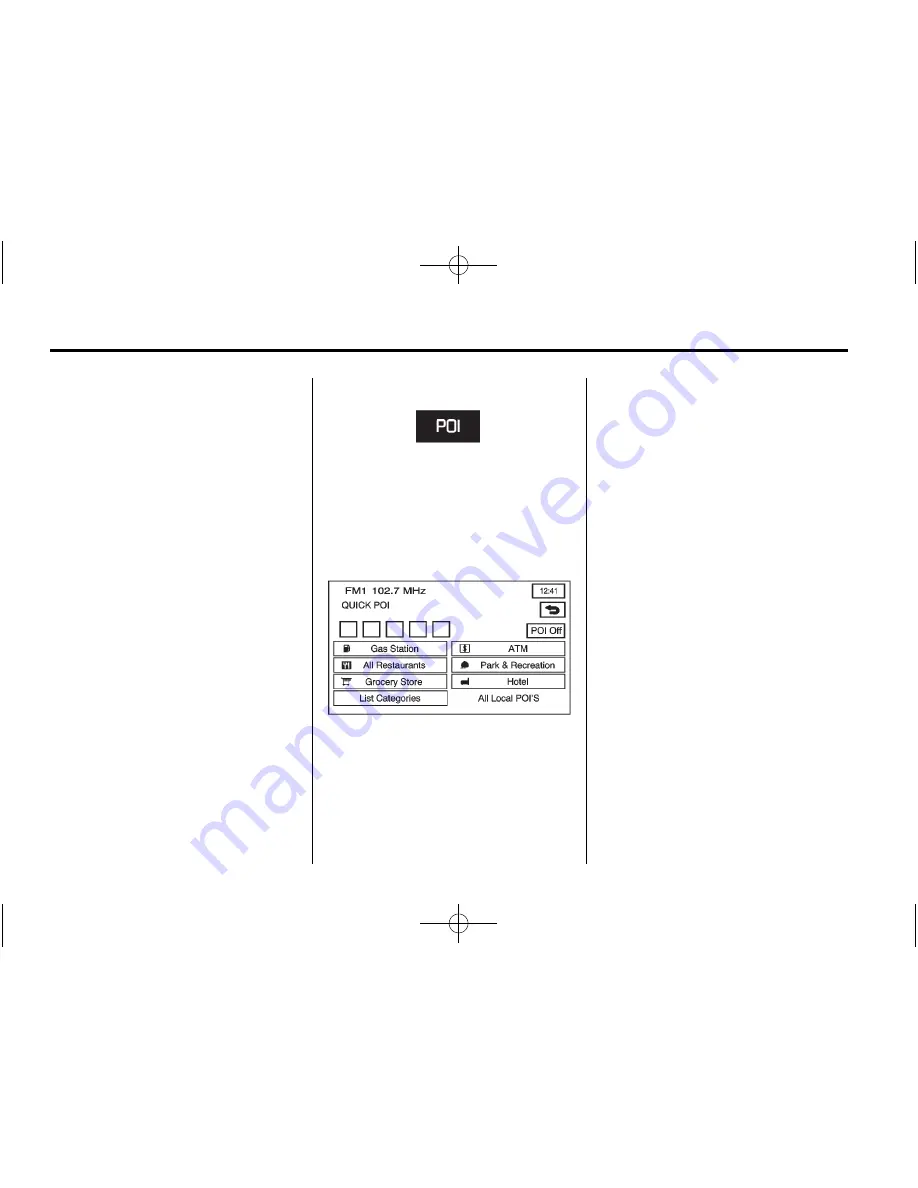
Black plate (60,1)
Chevrolet Corvette Navigation System (Includes Mex) - 2012
60
Infotainment System
2. Select the POI category that you
would like to change. The
category to change displays with
the list of categories to
select from.
Press All Category List to
display all categories and
sub-categories.
3. Press a different POI category.
The POI category icon to
change is replaced with the new
POI category icon at the top of
the screen. This POI is now
available on the Q-POI screen.
Quick POI
Once categories have been
selected on the Q-POI SELECTION
screen, the POI categories are now
available on the Quick POI screen.
From this screen you can select the
POI icons that you would like to
display on the map screen. You can
either select a POI for a final
destination or as a waypoint. The
Quick POI screen is available when
the scale is 1 km (½ mi) or less.
To use the QUICK POI screen,
press the POI screen button from
the map screen.
The POI categories that were
selected on the Q-POI SELECTION
screen display.
To have the POI icons appear on
the map screen, select the POI
category. The POI category icon
displays at the top of the screen.
List Categories:
Select to display
more categories to select from.
All Local POIs
1. Press this screen button to
select a POI as a destination.
A list of all of the local POIs
within a 8 km (5 mi) radius of
your vehicle's current position
will display. This list is generated
from the POI categories that
have been selected and appear
at the top of the QUICK POI
screen.
Use the Sort by Dist. (distance),
Icon, Name, or Route screen
buttons. Use the up and down
scroll arrow screen buttons to
scroll through the list.






























