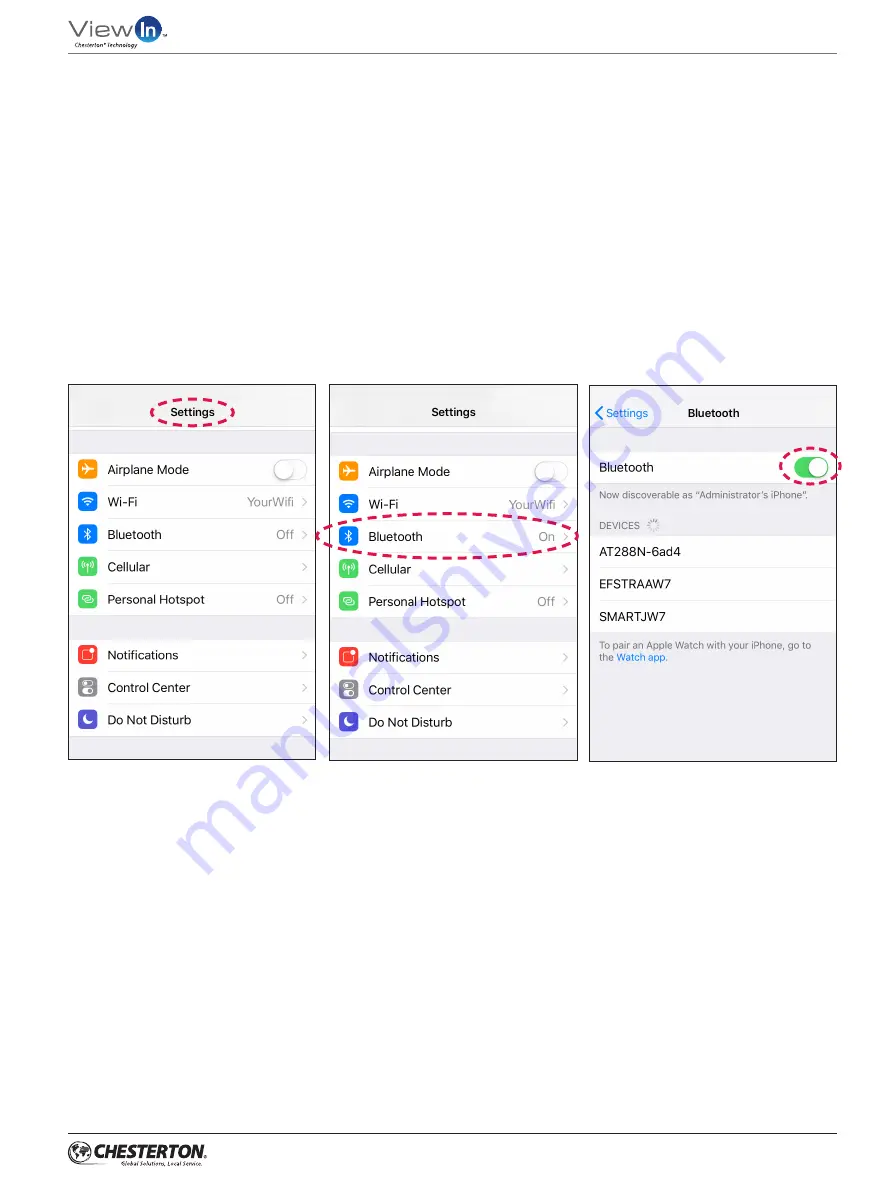
15
User’s Guide
ViewIn Validated RFID Readers
Figure 31 - Access settings on your phone
Figure 32 - Press Bluetooth
Figure 33 - Turn off Bluetooth and press
your reader under “Devices”
6.
Why can’t I use my keyboard on my mobile device when
the reader is paired to the device?
ANSWER:
If you have paired the reader to an iOS device,
the mobile device treats the reader as the keyboard. The
mobile device is expecting the input to come from the reader.
If you need to use your keyboard, you need to disable your
connection to the reader (unplug USB cable or disable
Bluetooth connection).
Disable Bluetooth by either turning off the reader power,
or turning off Bluetooth on your phone
(Figures 31–33).
Non-iOS devices may continue to provide keyboard access
to the user even when paired to a reader.
















